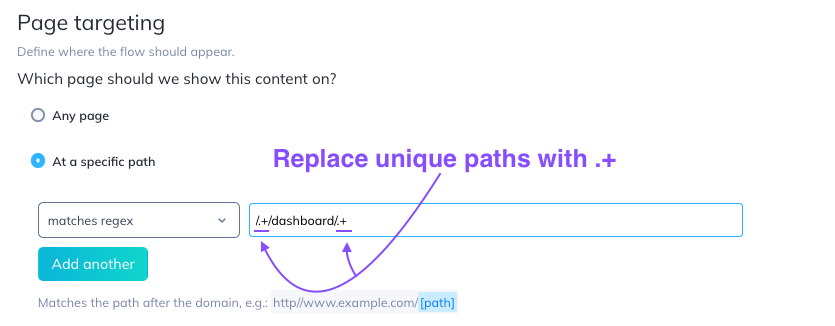Pro Tip: Use a Regex
As you know, to get the most impact out of Appcues, it is important to ensure your Flow is targeted to the right people at the right time. Did you know that even if you are needing to show your Flow on a dynamic URL, you can? You will just need to use a regex.
A regex, short for regular expression, is a string of text that allows you to create patterns that help match, locate, and manage text.
Therefore, if your URL is advanced, say it includes both an account identifier and a user identifier like this http://yourapp.com/dashboard/23944-3/user/123456, you will want to use a regex to have it match so that the Flow will show in all desired places.
If you would like more information on regex, please check out this doc.