Launchpad v1
Learn more about the Launchpad to allow your users to see Flows on demand.
Table of Contents
Please note that Launchpad (formerly known as the "in-app widget" or "announcement center") is available as a feature only in our Growth plans and above. This article describes the behavior of the current version of the Launchpad.
Launchpad v2 is now available
Take a look at our new and improved launchpad. Spin up your in-app resource center without touching a line of code!
What is Launchpad?
The Appcues Launchpad allows users to access Appcues flows from a notification dropdown within your product. It looks and behaves something like this:

Launchpad is a great way to provide in-product tutorials and announcements without intruding upon your user's experience. It also allows your users to replay/relaunch a flow they've seen previously.
Installing Launchpad
Before you can use Launchpad, it will need to be installed first by your development team. There are two ways to install Launchpad, each with its own caveats:
- Standard Launchpad Install - this installation method will allow your team to quickly use boilerplate code in implementing Launchpad. However, customizing how your Launchpad looks is limited only to what's possible in the install guide. It won't be possible to add external links into the Launchpad as well as any functionality beyond showing flows.
- Custom Launchpad Install - this installation method will allow Launchpad to be fully customizable for your team to allow other functionalities to be included in the Launchpad (like styling, adding links, and inserting widgets). However, this method means that your development team will have to develop the implementation code themselves, using the APIs we provide. We don't have an installation code for this so Launchpad will be implemented from scratch.
Configuring Flows to show in Launchpad
Flows published in your account will not automatically show up in Launchpad. After the feature is turned on for your account, you'll notice a new 'Launchpad' section on the flow settings page that will allow you to add the flow to the Launchpad.

You'll need to explicitly set flows to show in Launchpad by checking the box for ‘Allow this flow to be recalled in any launchpad’. When this is selected an ‘Only show is the page matches’ checkbox will display:
- Only show if the page matches selected (default) - This will allow the flow to show in Launchpad only when the user is on a page that satisfies the 'Page targeting' settings of the flow. Best used for targeting flows to Launchpad on only one specific page. For instance, if you publish a flow to the /analytics URL path, it will only be accessible within Launchpad when users are on pages that match that criteria
- Only show if the page matches unselected - This will make the flow show in the Launchpad on all pages where Launchpad is installed. Best used to allow flows to be viewed as "notifications", no matter which pages the end-user is on in your application
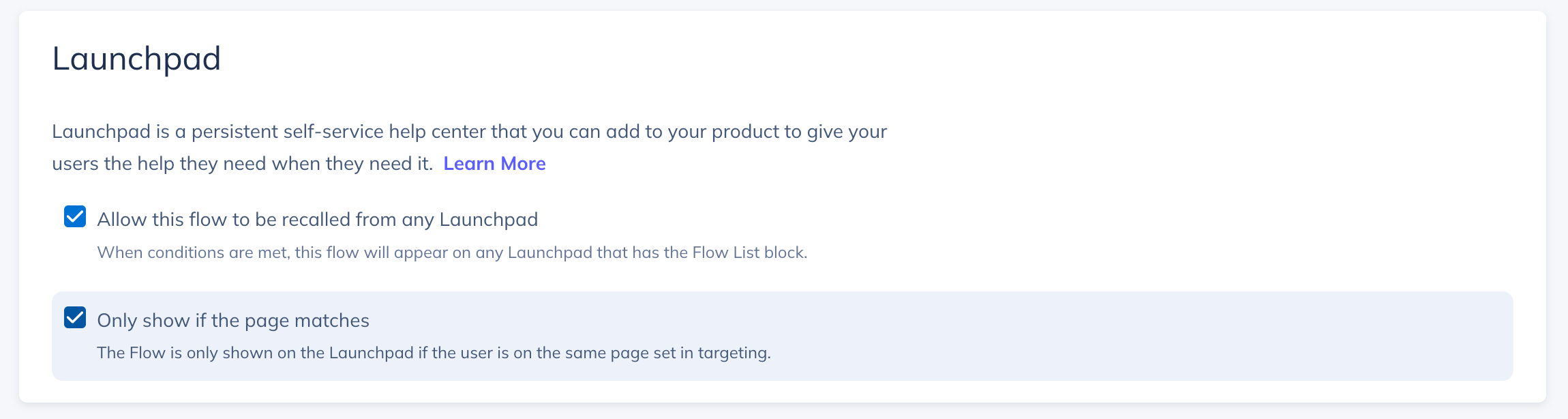
The Launchpad respects audience targeting. This means that if you have specific audience targeting in your flow and you set it to show in the Launchpad, it will only appear to those users.
You can set the flow to only 'Show Manually' via Launchpad, and never pop up automatically for any user. To do this, select "Only manually" in your Trigger settings.
Flows that are triggered by an event will not show up in the Launchpad even if the option is selected.
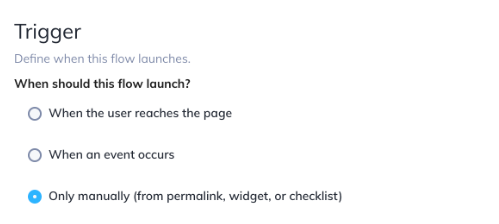
With the standard install, any flows that are set to show Launchpad, but have already been viewed by a user, will be shown below the 'Nothing new to see here' message. The Launchpad icon will only display the "counter badge" if there is new content that has not been viewed.
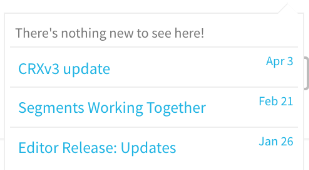
Customizing Launchpad
If the Launchpad is installed using the Standard Installation, the Launchpad can be customized (up to a point) based on the customization points outlined in this documentation: Standard Launchpad Install
If the Launchpad was installed using the Custom Installation, then full customization is possible! This will need to be done by your development team as part of how the implementation of the installation is carried out.