Manually Install the Builder Extension
Learn how to manual instal the most recent version of the Appcues builder.
*Manually installing the builder should only be done if there's an issue with the current version of the builder that you're using. If you're unsure if the issue that you're seeing is related to the current version of the builder please contact support@appcues.com. If you're looking to update your current version of the Appcues Builder the Update section in Trouble Shooting the Appcues Builder will walk you through the steps.
This guide will walk you through manually installing the most recent version of the Appcues builder.
The updated version can bring you to a version of the builder that's more recent than the currently published Chrome Store version.
This can be useful in the case of issues with the version that was loaded through the Chrome Store.
MacOS
- Download the current version of the Appcues Chrome extension from https://appcues-crx.s3.amazonaws.com/prod/appcues-crx.zip
- The file should be in your Downloads folder. If it is not search for 'appcues-crx' to locate the file. Double click the file to extract the folder.

- In Chrome, navigate to chrome://extensions/
- Toggle Developer Mode to on in the upper right of the window
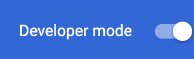
- In the upper left click the Load Unpacked button
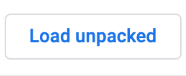
- Select the build folder that you unzipped in step 2 and click the Select button.
- You should now be running the most recent version of the Appcues Builder!
Windows
- Download the current version of the Appcues Chrome extension from https://appcues-crx.s3.amazonaws.com/prod/appcues-crx.zip
- The file should be in your Downloads folder. If it is not search for 'appcues-crx' to locate the file. Right click the folder, select Extract All in the drop-down menu
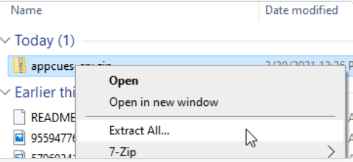
- In the pop-up window, select Extract.
- In Chrome, navigate to chrome://extensions/
- Toggle Developer Mode to on in the upper right of the window
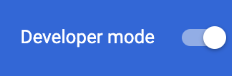
- In the upper left click the Load Unpacked button
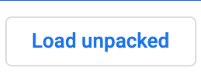
- Go back to the folder that was extracted in step 2 and open it. In the folder, there should now be a build folder, select that folder then click the Select Folder button.
- You should now be running the most recent version of the Appcues Builder!