Use a HubSpot Workflow to add NPS Responses to a Contact Record
Discover how to automatically add Net Promoter Score responses to Contact Records with a customized HubSpot workflow.
Table of Contents
This article is based on the Appcues HubSpot Integration. If you don't already have this feature on your plan you can contact support or sales for more information on how to add this feature.
With the Appcues <> HubSpot Integration, the events sent as part of the integration are sent into Hubspot as an activity that will show as part of the contact history.
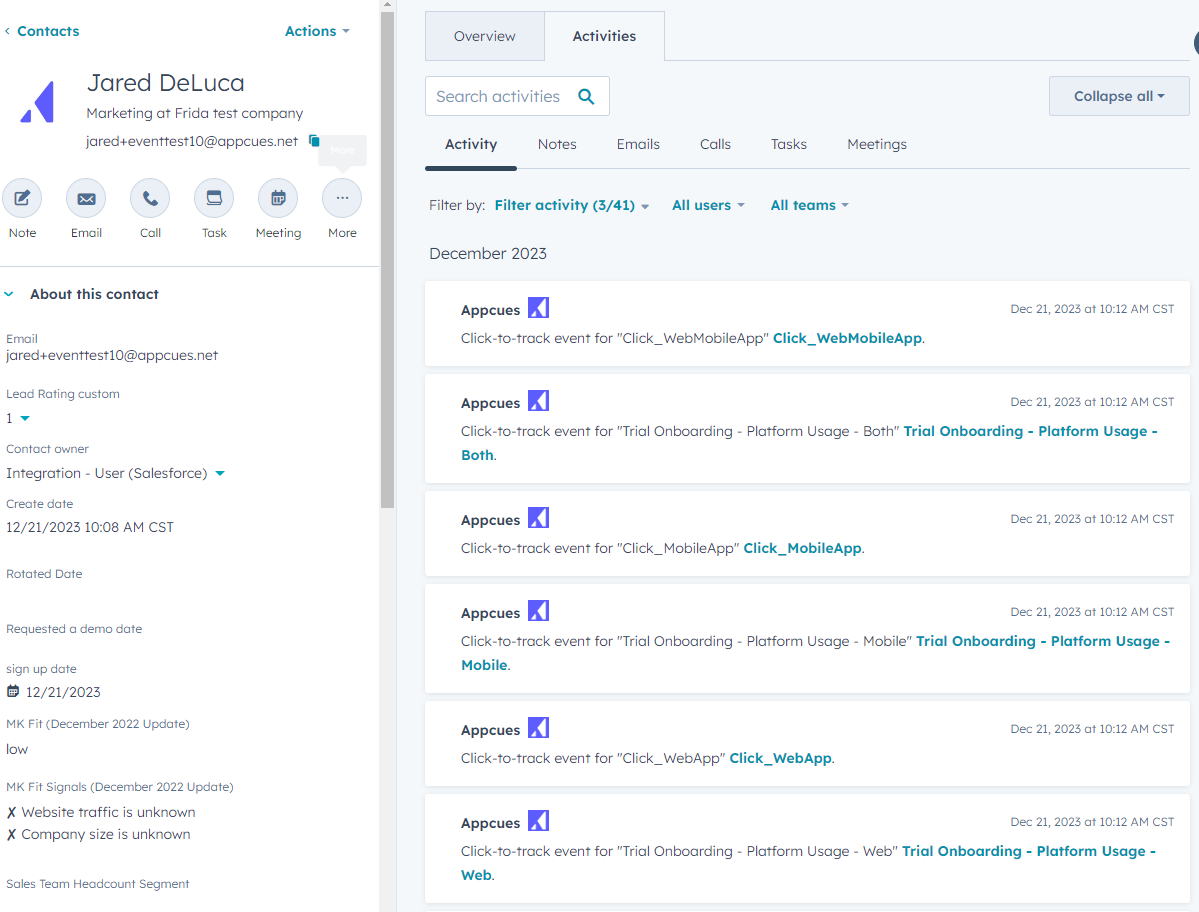
There are some cases where you may want also to have the information from that activity updated as a property on the contact.
Use case example
This video provides a walkthrough of how a HubSpot workflow can be used to update a contact property based on the feedback that a user submits via NPS.
Note: The example workflow in this video will work the first time a given user submits an NPS score.
If they resubmit the NPS survey at some point in the future, the workflow may look at the wrong instance of the event and submit the old information. To ensure this workflow only looks at the most recent NPS event, you'll also want to add some “occurred” logic options to set up time parameters on the trigger.
Since the NPS generally won't be showing more than once per day to a user, the only time there may still be multiple NPS score events for a single user is if they submit a score, then opt to go back from the feedback screen and update their score. In this case, two NPS score events would be sent through the HubSpot integration, and HubSpot may still pull the older value.
Workflows based on Appcues Events
The Appcues integration with HubSpot's workflow events can be found within the ‘When filter criteria is met’ workflow enrollment triggers.
To get started, first, navigate to your HubSpot workflows and add a new workflow.
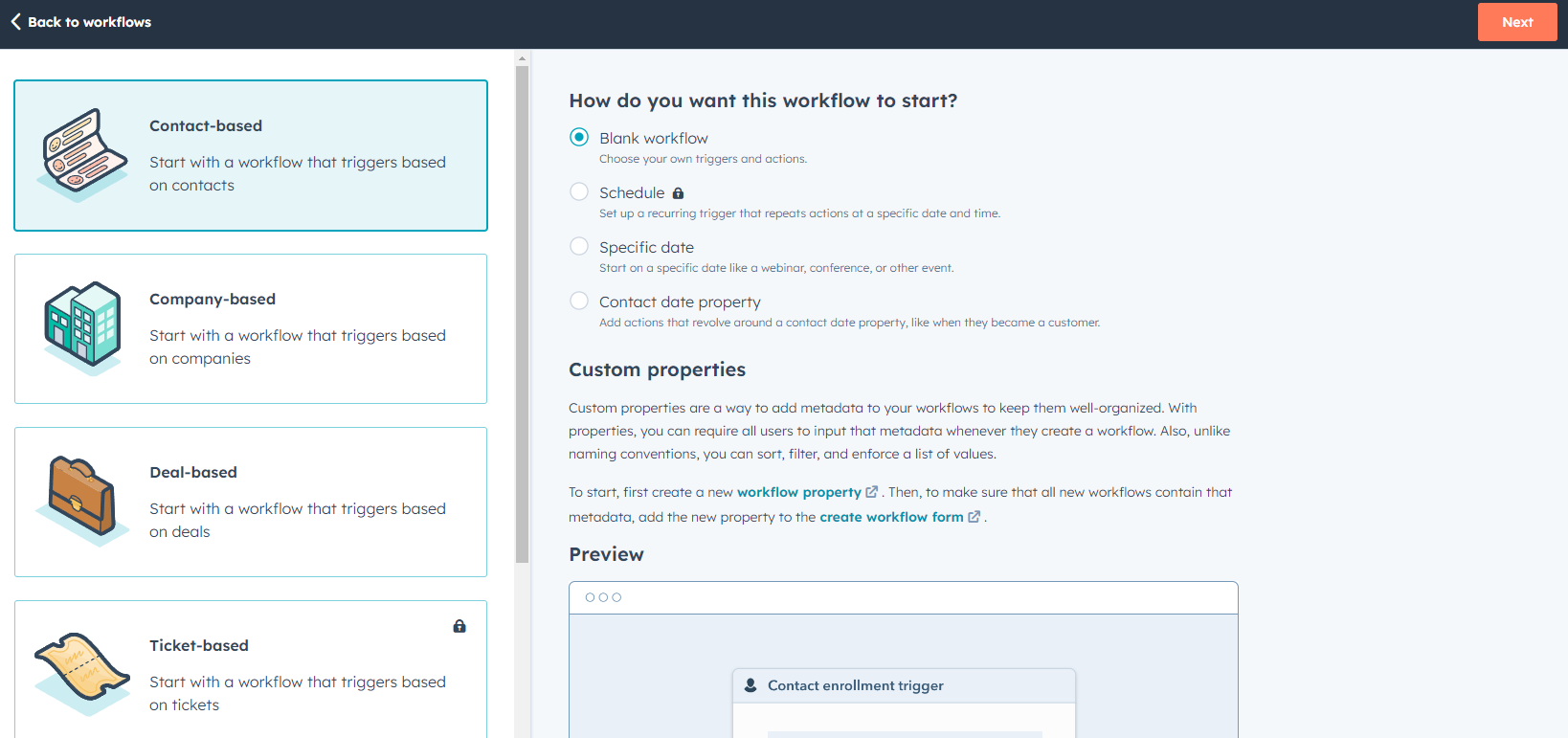
Appcues events will write to a contact's activity feed, so most workflows you will create will be Contact-based. In this example, we are just using a Blank workflow but feel free to experiment with other start methods for your HubSpot workflows.
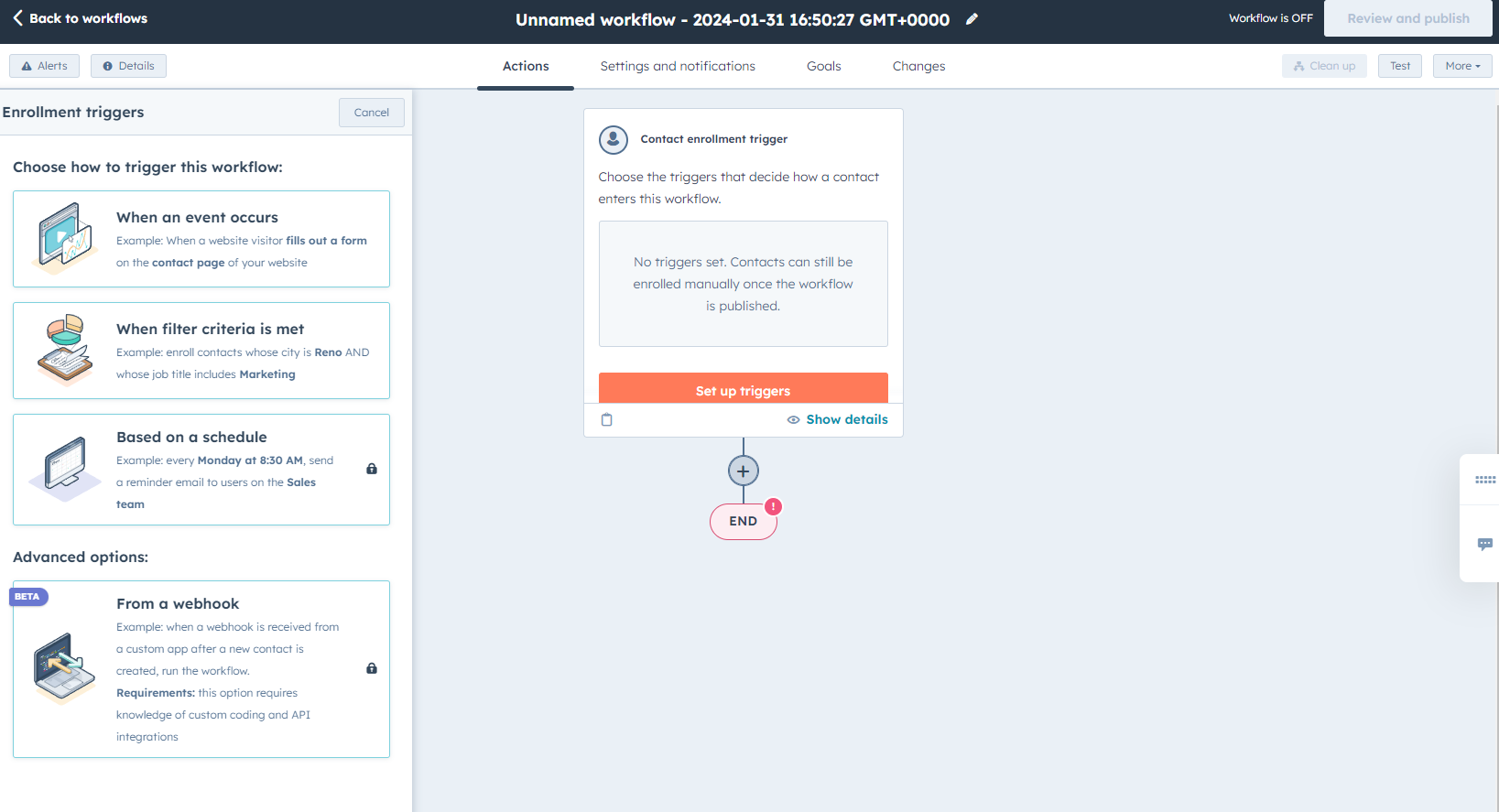
Next, select When filter criteria is met from the list and you can begin establishing a filter.
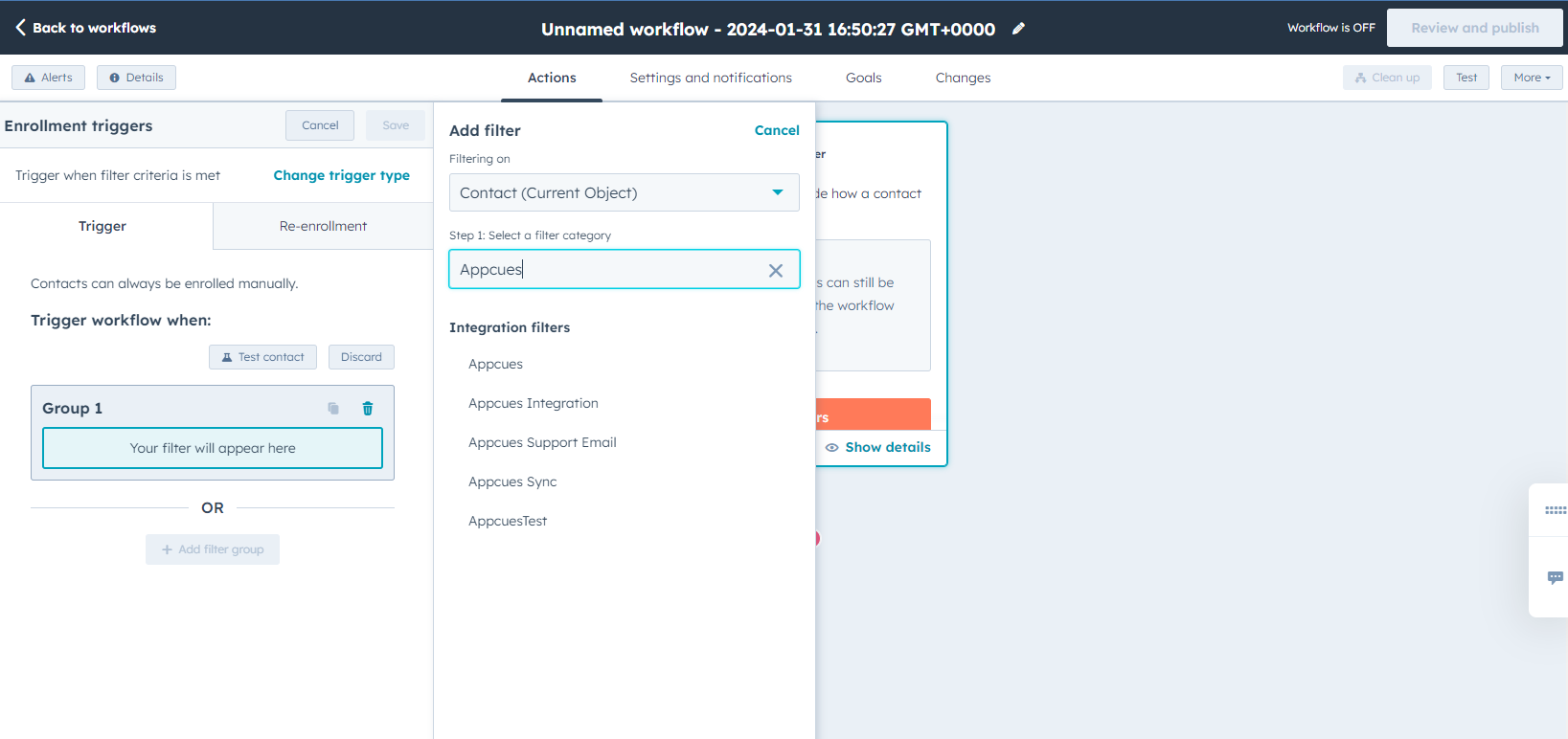
Search for Appcues and select Appcues from the Integration filters category listing.
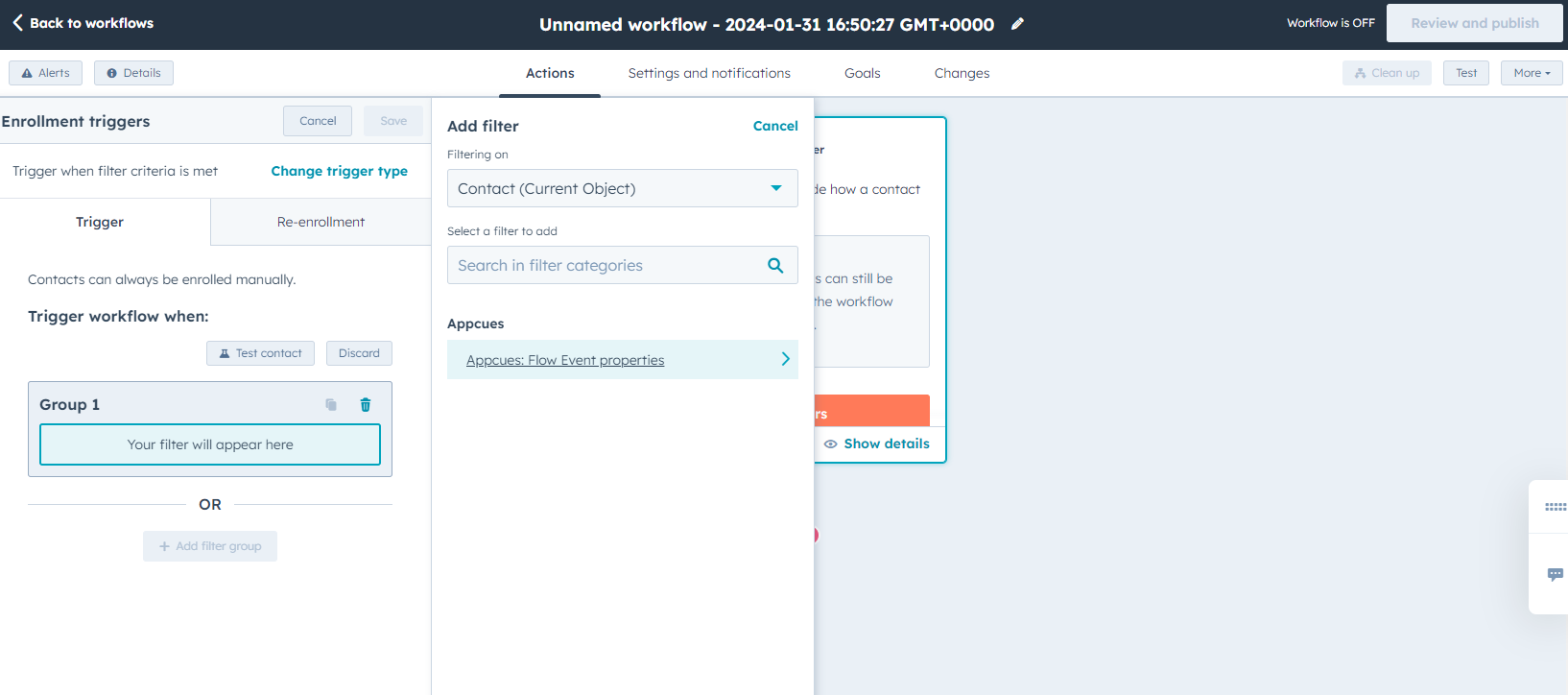
Next, select Appcues: Flow Event properties category.
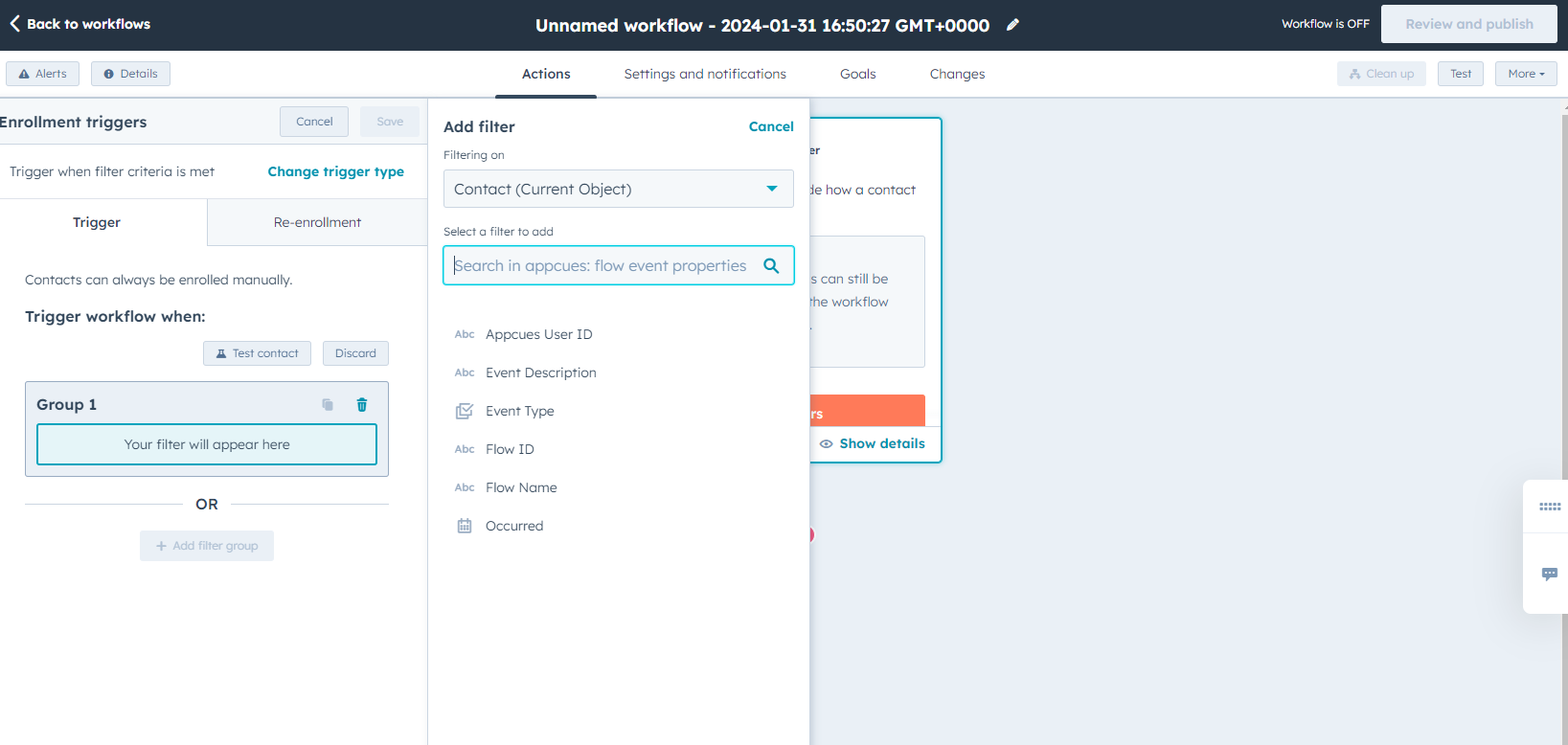
You can establish Appcues activity filters based on an Appcues User ID, Event Description, Event Type, Flow ID, Flow Name, or Occurrence. Once you have selected a filter you will add conditions to further define your flow.
In the example earlier in this document, we have our NPS triggers based on the Event Description. After selecting that, we can filter based on a specific Appcues Activity based on the description containing the phrasing of nps_score and/or an individual score value equal to 10.