Launchpad v1 Standard Install
Use the Launchpad to allow your users to easily access any Appcues content on demand
Table of Contents
Check out Launchpad v2!
Take a look at our new and improved Launchpad, the same great functionality is now available in Studio for all plan types. Spin up your in-app resource center without touching a line of code!
This feature is available on select plans and may be offered as an add-on. Please check your account details page for more information or contact our team for assistance.
Once you've made the decision to utilize Launchpad, you can decide which installation method you'll want to use depending on how far you want to customize your Launchpad. The Standard Launchpad Install offers these characteristics:
- Ease-of-implementation (make use of our boilerplate installation codes!)
- LIMITED customization (want full customization capabilities? Try our Custom Launchpad Install!)
- Quick support context if needed
Installation Process
1. Add an HTML element to your site where Launchpad will live
//Note that the id can be anything you'd like
<div id="my-launchpad"></div>2. Create a Launchpad instance for the current Appcues visitor with the following JS:
Appcues.loadLaunchpad("#my-launchpad", {
//Optionally specify the position of the content relative to the Launchpad icon. Possible values are as followed:
// - center (default value, i.e. bottom-center)
// - left (i.e. bottom-left)
// - right (i.e. bottom-right)
// - top (i.e. top-center)
// - top-left
// - top-right
position: "left",
// Optionally add a header or footer. This must be HTML.
header: "<h1>Tutorials</h1>",
footer: "<p>Your footer here</p>",
// And if you'd prefer to use a custom icon rather than the default "bell" icon, you can optionally pass
// in an icon as well. Make sure that src is set to the right resource, whether it's in your site's directory or hosted
icon: "icon.png"
});
Targeting and Customization
After the feature is turned on for your account, you'll notice new options in the UI of the flow settings page. Flows published in your account will not automatically show up in Launchpad. You'll need to explicitly set them to show in Launchpad.
Any flows that are set to show Launchpad, but have already been viewed by a user, will be shown below the 'Nothing new to see here' message. The Launchpad icon will only display the "counter badge" if there is new content that has not been viewed.
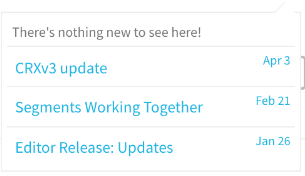
Customization
Any Launchpad style customizations in the Standard install will need to be added directly to your application's CSS, and not in Appcues.
Modify the Icon
By default, we'll add in a bell icon for you, but you can also use your own icon by passing it into the Appcues.loadLaunchpad SDK function. Check out the installation instructions above for an example.
Modify the Copy
You can add custom CSS to your page to hide either the date and/or the "nothing new to see here" items you see below.
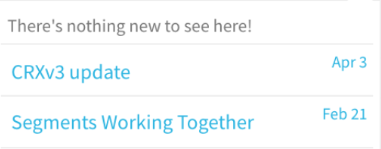
Remove the 'Nothing new to see' message:
li.appcues-nothing-new {
display: none;
}Remove the date
a[data-itemid] time {
display: none;
}Remove the count of 'unread' flows
.appcues-widget-icon:after {
display: none !important;
}Hide the Launchpad icon when there’s nothing new to see
.appcues-widget-icon[data-appcues-count="0"]::after {
display: none;
}Add a drop-shadow (this is an example, feel free to change the optional parameters to match your brand: offset-x offset-y blur-radius color)
.appcues-widget-dropdown {
filter: drop-shadow(4px 4px 3px #D7D7FF);
}Note: If you decide to use CSS to further modify the look and feel of Launchpad we're all about it, but be sure to style both the 'read' and 'unread' items to ensure that it functions properly
As always, if you have questions on the above, please reach out to us at support@appcues.com, we're happy to assist!
Change the order the Flows are listed
The Launchpad currently uses the published flow order as flow priority. To adjust the order of the flows in Launchpad republish the flows, the most recently published flow will be at the top of its section (unseen vs seen) and the least recently published flow at the bottom of the list.