Raw Event Data Exports to Google Cloud Storage
Send raw event data to a Google Cloud Storage bucket of your choice.
Table of Contents
This feature is available on select plans and may be offered as an add-on. Please check your account details page for more information or contact our team for assistance.
Appcues can send raw event data into your organization’s BI tools or data pipeline by offering the ability to write raw event data for your account to a Google Cloud Storage bucket of your choice, on a daily basis. The event data will encompass the previous 24 hours of events. If you want historical data, check out the public API.
Setup Instructions
To set up exports to Google Cloud, you will need to create both a Google Cloud Storage bucket to hold the exported data, and a service account whose credentials Appcues will use to write to the bucket.
-
Create a service account in the IAM console. Give it a name; this example uses "appcues-exports". You don't need to grant any further access at this stage. You will need the Email for this service account later.
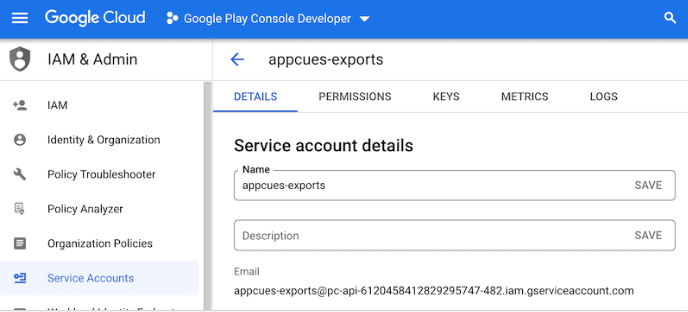
-
Create a Google Cloud Storage bucket. You will need to choose a name that is globally unique; we will use "appcues-export-test" in this example. This bucket should be configured with Uniform access control as shown below. Be sure not to enable public access.

- Under the bucket you just created, go to the Permissions tab and click Grant Access.
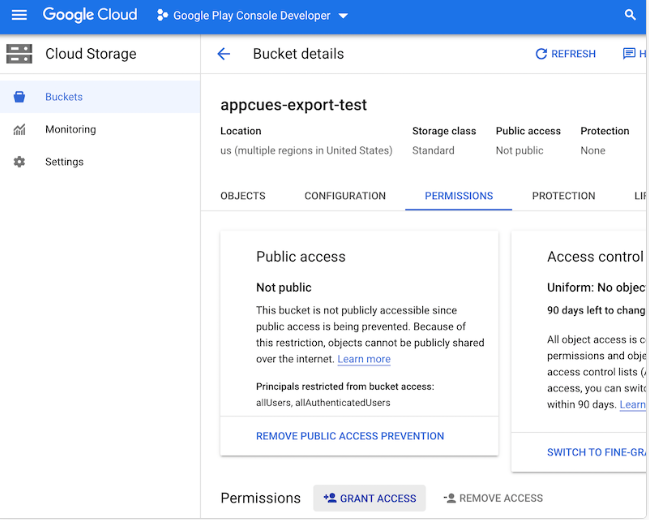
Under "Add principals", paste the email of the service account you created in step 1. Under "Assign roles", select the "Storage Object Creator" role under the "Cloud Storage" heading.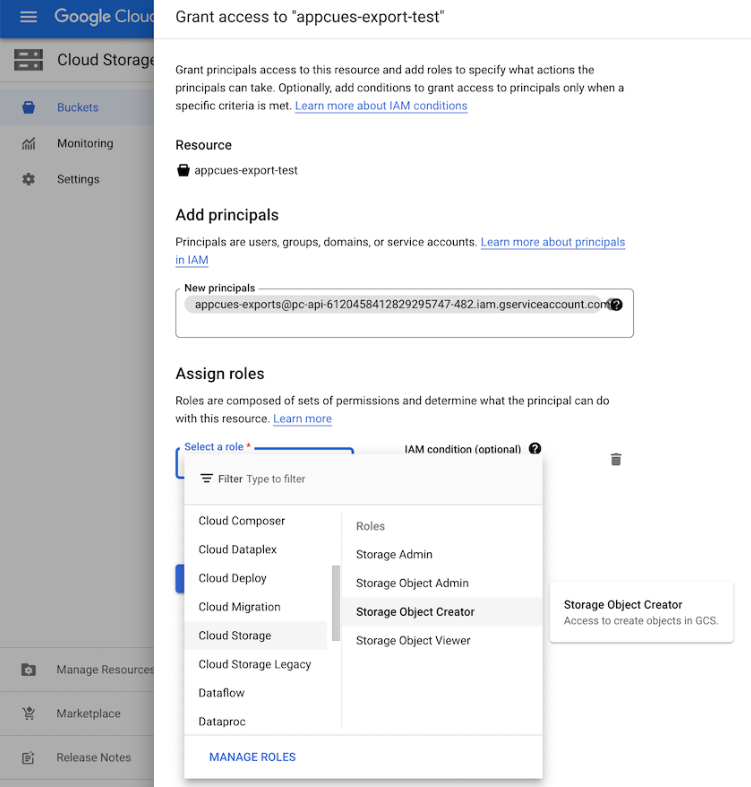
- In the Cloud Storage console, go to the Interoperability tab on the Settings screen. Click "Create a key for a service account", select the service account you created in step 1, and click "Create key".
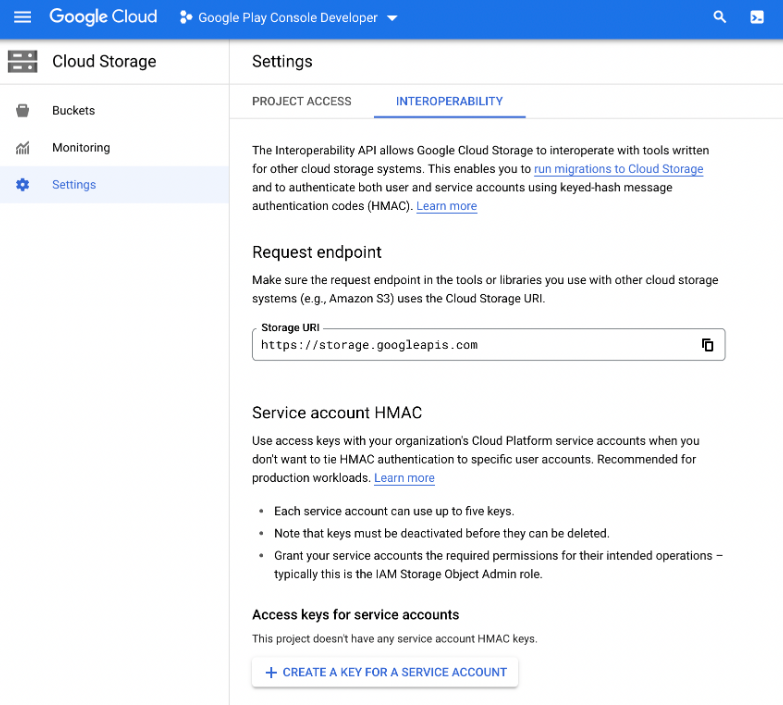
Copy both the Access key and the Secret; you will need to provide these values to Appcues later.
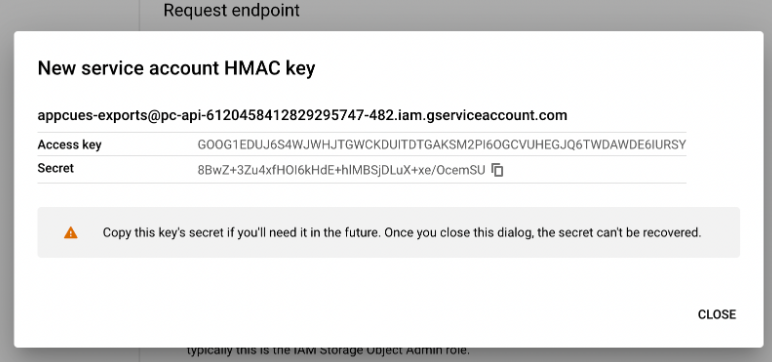
After Setup
Contact support@appcues.com with the following items:
- Tell us you are using Google Cloud Storage
- The name of the Cloud Storage bucket you created in Step 2
- The Access key and Secret you created in Step 4
Once sent to us, we'll get your account squared away on our side as soon as possible, typically within five business days.