Events Overview
Learn more about Events, why it's important to send them and how to manage them in Appcues
Table of Contents
If you're looking for information on the no-code click-to-track events check out the Click-to-Track documentation.
What are Events?
Events are the “actions” your users take in your application, which can be anything from clicking a certain button to landing on a specific page. They are manually set up (“tracked”) in your application and sent over to Appcues. Common uses are for things like “Invited a teammate”, “Updated account information”, “Logged in”, etc.
Why send Events to Appcues?
One of the powerful features of Appcues is the ability to very specifically target users based on who they are or where they are in their customer lifecycle. Tracking events allows you to surface content when a user has or has not completed certain actions or tasks that are key to becoming a successful user of your application.
How do I send events?
Events can be sent as part of the Appcues installation using the Appcues.track() call or using a partner integration. Events can also be setup using Click-to-Track events, the Appcues no-code option for tracking events.
Check out the Sending Events Guide (technical) document for detailed information on passing events to Appcues.
Check out the Click-to-Track document for information on the no-code event tracking option.
Where can I see which events I’m sending?
All your events will be listed on the Events and Properties page in your Appcues settings. Please note that events will only appear on this list after they have been identified in Appcues.
You can also see user properties on a certain page in your app if you open the Appcues Debugger.
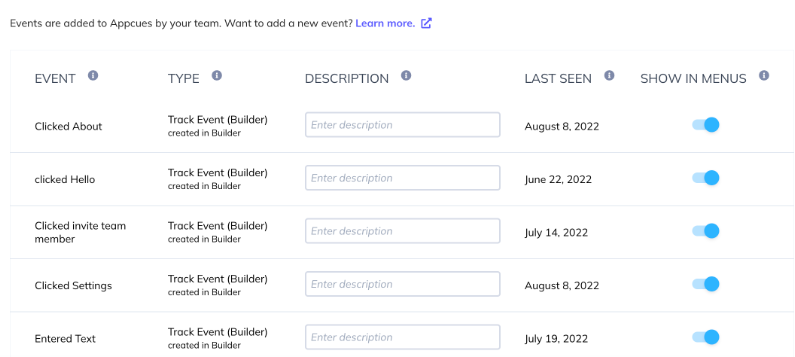
Which events should I send?
Events are more application-specific than User Properties, so it's not as simple to provide specific recommendations. One place to start is the Strategies for a great Customer Experience.
Think about the actions you will be driving your users toward with Appcues and how you will be measuring the success of your work with Appcues and within your Application.
Installation plan template
To make it easy to figure out what events (and user properties!) you want to send to Appcues, we created an installation plan template. Click here to make a copy of the template. If you choose to create an installation plan, you can share it with the developer(s) that will install Appcues so they know exactly what data you need!
For example, we find that customers with multiple users are generally more successful. Because of that, we create content (flows) that prompt users to "Invite a Teammate" and to measure the success of that content we track whenever a user clicks the "Invite" button below:
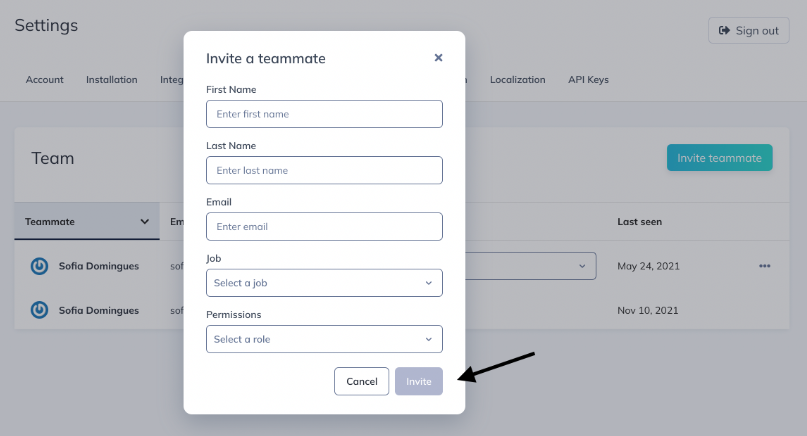
How do I remove events?
If you reach out to support@appcues.com with a list of events that you would like to remove from your Appcues Studio UI, we can remove them for you. Alternately, you can toggle the "Show in Menus" slide next to the user property in the Events section on your Settings page.
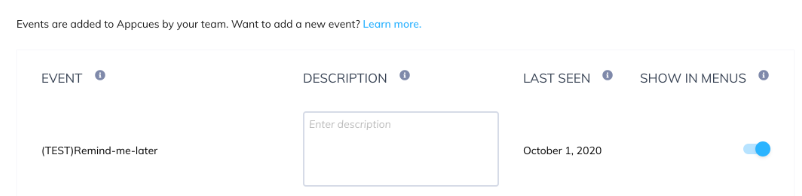
Neither of these options will remove the data from Appcues's database, but the events will no longer be visible in the Studio interface.