Email subscriber management
Instructions on how to manage your email user list
Table of Contents
Emails can be sent to any user with a valid email address that is not on one of the suppression lists. Before sending any emails you’ll want to make sure that any users in Appcues that have previously unsubscribed from email communication have their emails added to the suppression list.
Suppression lists overview
To manage your suppression list, from Studio, select Settings > Emails > Suppression lists.
There are three different types of suppression lists Unsubscribes, Bounces, and Spammed. If users have an email that’s on any one of these lists, emails won’t be sent to that email address.
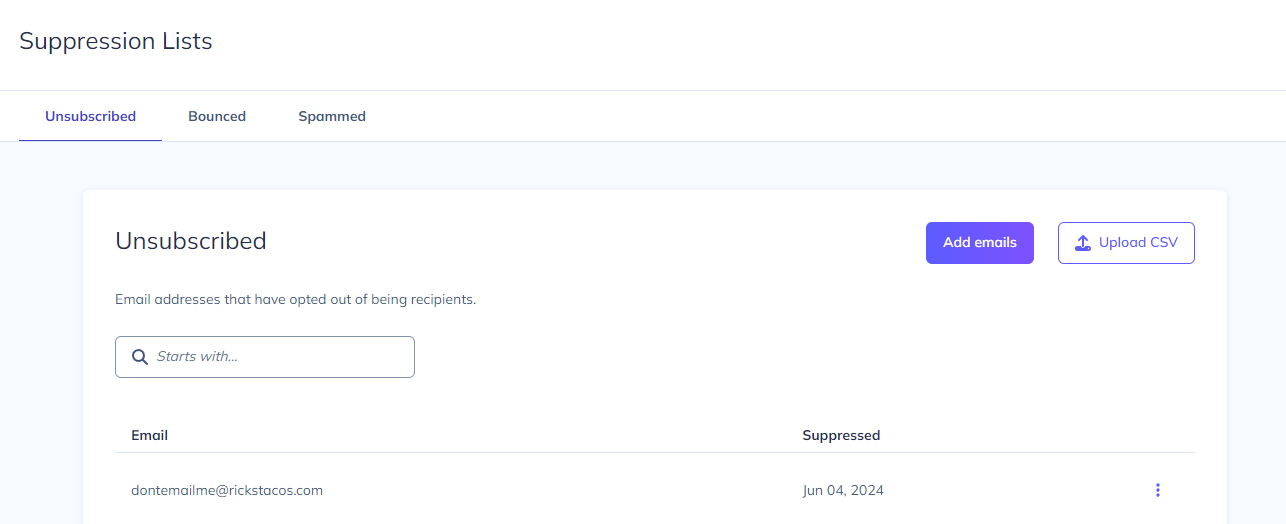
Unsubscribed
Emails can be manually added to this list individually or in bulk. Users are also added to this list automatically if they click an unsubscribe link in any of the emails you send through Appcues. The unsubscribe content block can be added directly to an email by dragging the content block to your email.
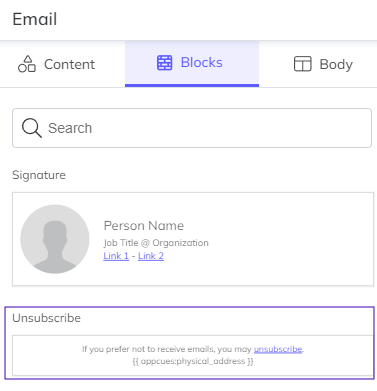
Bounced
Emails are automatically added to this list if emails from Appcues are undeliverable to the email address provided.
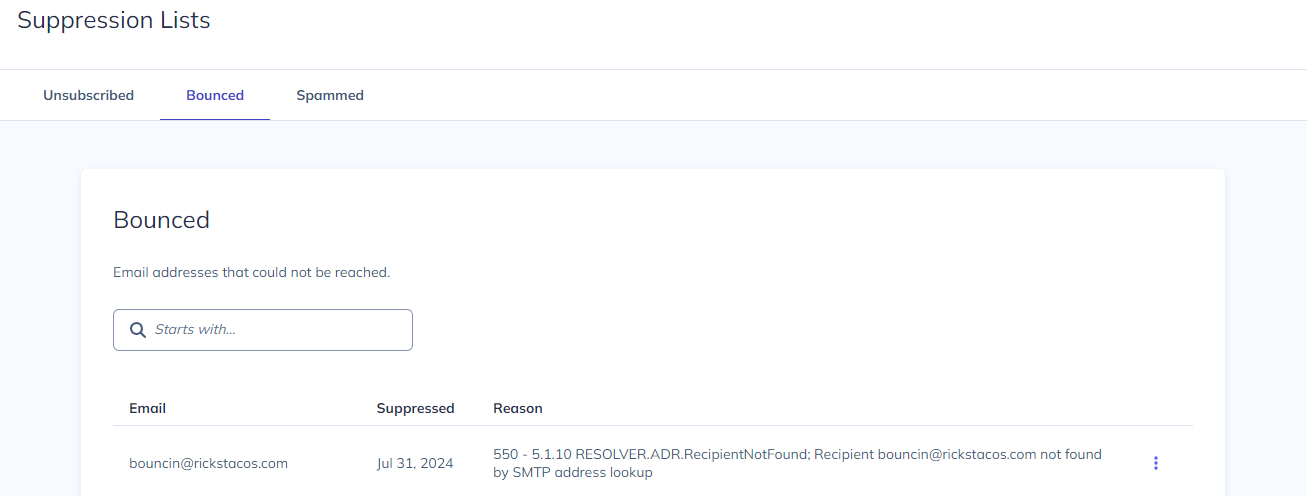
Spammed
Emails are automatically added to this list if an email sent from Appcues is reported as spam.
Adding emails to the suppression lists
Individual emails can be added to the Unsubscribe list by selecting the Add button. This will provide an option where a comma-separated list of emails can be added.
Bulk emails can be added to the Unsubscribe list by selecting the Upload CSV option. A single-column CSV can be uploaded with the list of emails that should be added to the Unsubscribe list.
Removing emails from the suppression lists
If an email was added to a list in error it can be removed by navigating to the list with the email, selecting the vertical ellipses to the right of the email, and selecting the Remove option.