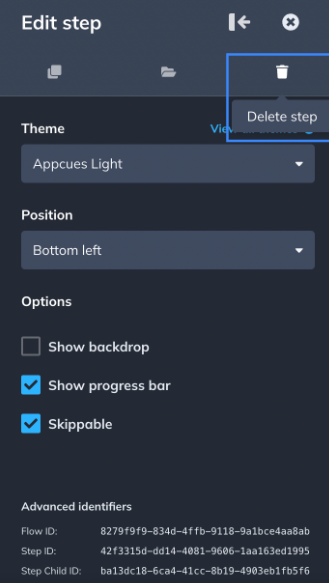Clone, Delete and Save Flow Steps
Learn how to manage your Flow steps and created saved templates in the Appcues Builder
Table of Contents
Clone a Step
In order to create an exact copy of the step you're currently on, click on the square icon ('Clone step') in the settings menu. This will add a clone of that step next to the original step.
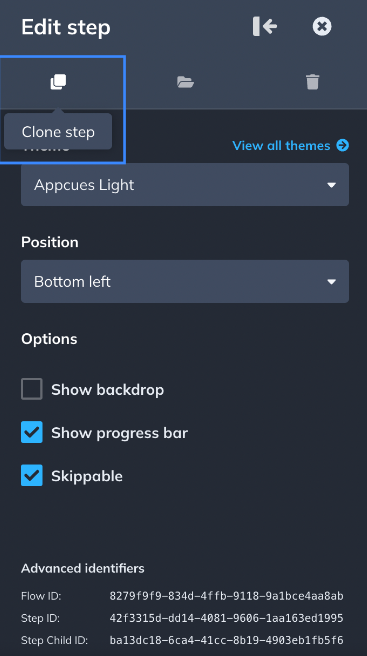
Save a Step as a Template
In order to save a step as a template, click on the folder icon (' Save as template') in the settings menu, and the content and styling (font color, line height, margins, etc.) of that step will be saved. Settings like backdrop, beacon, or skipping options aren't saved. These are inherited if you add the step into an existing group or they will apply the default values if you create a new group. The Theme will also not be saved with the template.
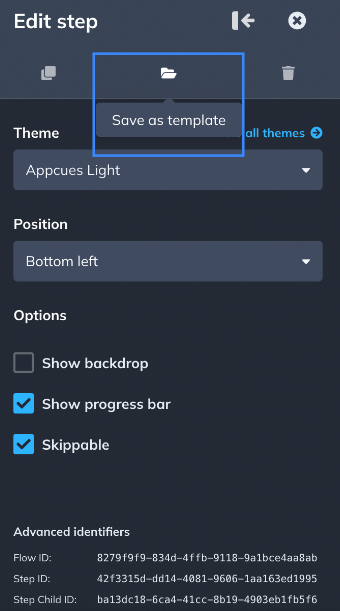
In order to use a saved template click on ' + Add' and select the type of pattern you want to add (Modal, Slideout, Tooltip or Hotspot). Click on the 'Saved' tab and use your template.

Delete a Step
In order to delete a step, click on the bin icon ('Delete step') in the settings menu.