HubSpot Authentication Update (Feb 2022)
HubSpot has recently made some changes to its Authentication Permission Scope for integrations. The Appcues <> HubSpot 2-way integration and your authentication permission scope need to be updated by February 28th, 2022. If you don’t make this update by then, then your integration may stop working.
Fortunately, this is an EXTRAORDINARILY easy update to make, and no actual changes need to be made within the steps of the setup wizard. The whole process should take you less than 5 minutes to complete, and your Appcues <> HubSpot 2-way integration will see no interruptions at all!
To make this change, log into Appcues and go to the Integrations tab within Settings.
Once there, select the 2-way Hubspot Integration Card, and click Modify.
Here is where you’ll need to make the adjustment. You will notice when you arrive on the first step in the wizard you will need to set up a new authentication, OR hover over the existing authentication to make a pencil appear, and then click the pencil.
Once you start a new authentication, or select the Pencil, an additional popup will appear asking for a name. Enter a name if one is not already there. And if you see any other additional fields, you can leave those blank. After entering the name, click Save.
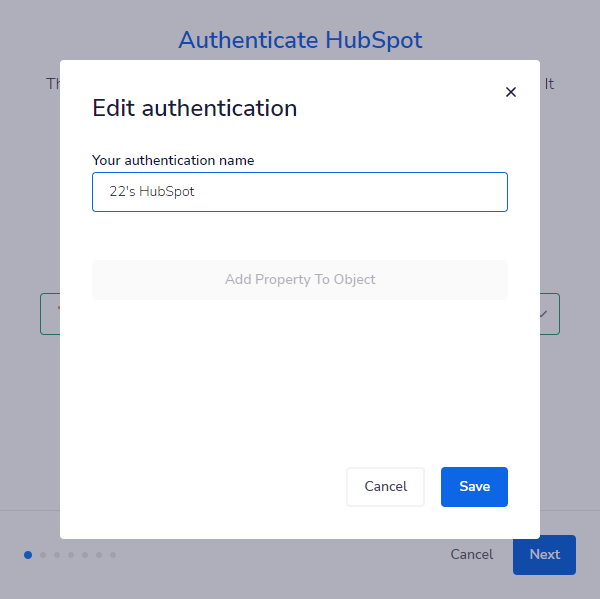
After you click Save, you will then see another popup asking you to log in to HubSpot (or to select your account if you are already logged into HubSpot elsewhere in your browsing session). Log in to your HubSpot account.
After you log in, you’ll be asked to select your account and then accept the new permission scopes.
Once this is completed, all the additional popups will close, and you’ll be left with the original integration wizard.
At this point, all of your settings from your integration should still be enabled as they always have been, so you just need to quickly click through to the end of the wizard and click Finish to complete the changes.
That’s it! The whole process should take you less than 5 minutes to complete, and your Appcues <> HubSpot 2-way integration should see no interruptions at all!