Locate Appcues Zap runs in Zapier
Learn how to locate your Zap runs against Appcues events within your Zapier Account.
Below are the steps and some helpful tips for quickly and accurately locating Zap runs against Appcues events within your Zapier Account.
1. Log into your Zapier account where the Zap(s) have been created.
Note: If you have multiple Zapier profiles, you may need to perform these steps across each of those profiles. Toggling between Zapier profiles is quick and may be done by clicking on your profile icon and then clicking into your alternate Zap profiles. To see more on profile management in Zapier, please click here.
2. On the left side of your dashboard, click on "Zap History"
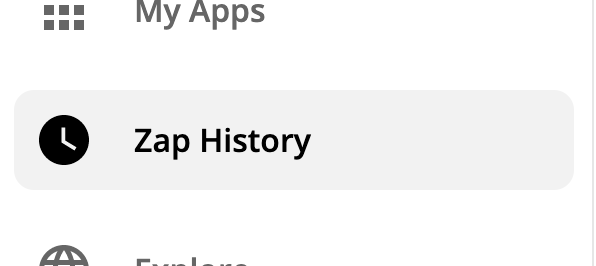
3. To narrow your search, apply a date filter by selecting the date(s) of the event or when the Zaps ran. You may also filter by "App" and type Appcues as the application. This will remove any irrelevant Zaps or data-runs from your view.
Filter by date:
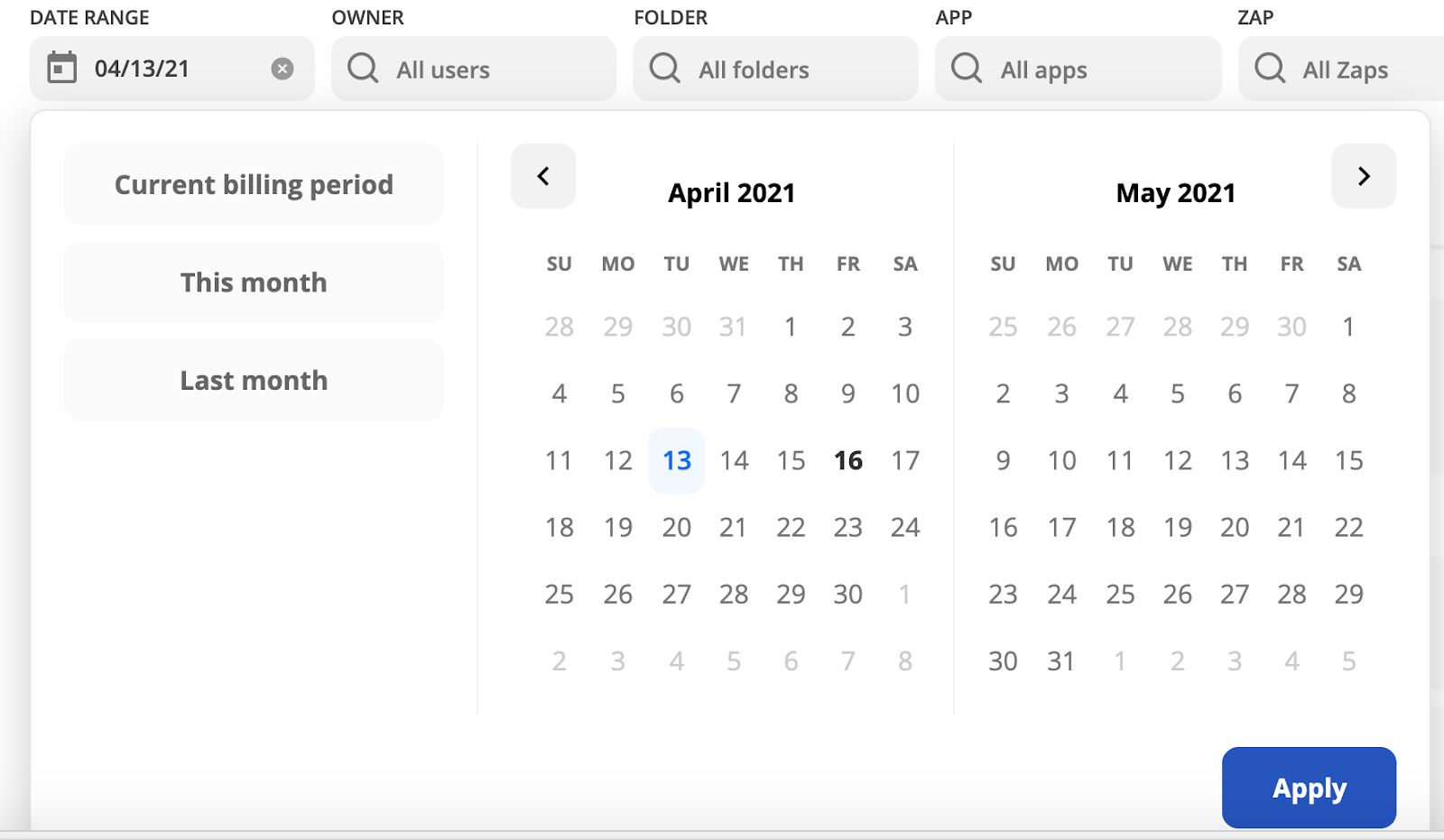
Filter by application:
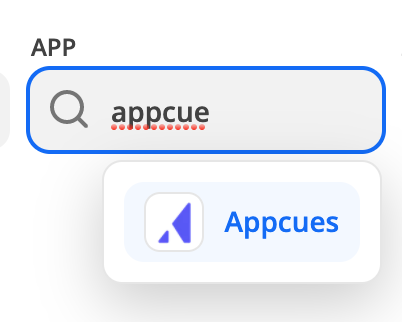
4. Once your filters have been set, Zapier will auto-adjust the results. At this stage, you will want to toggle the view to “Zap runs” (vs. Task usage)
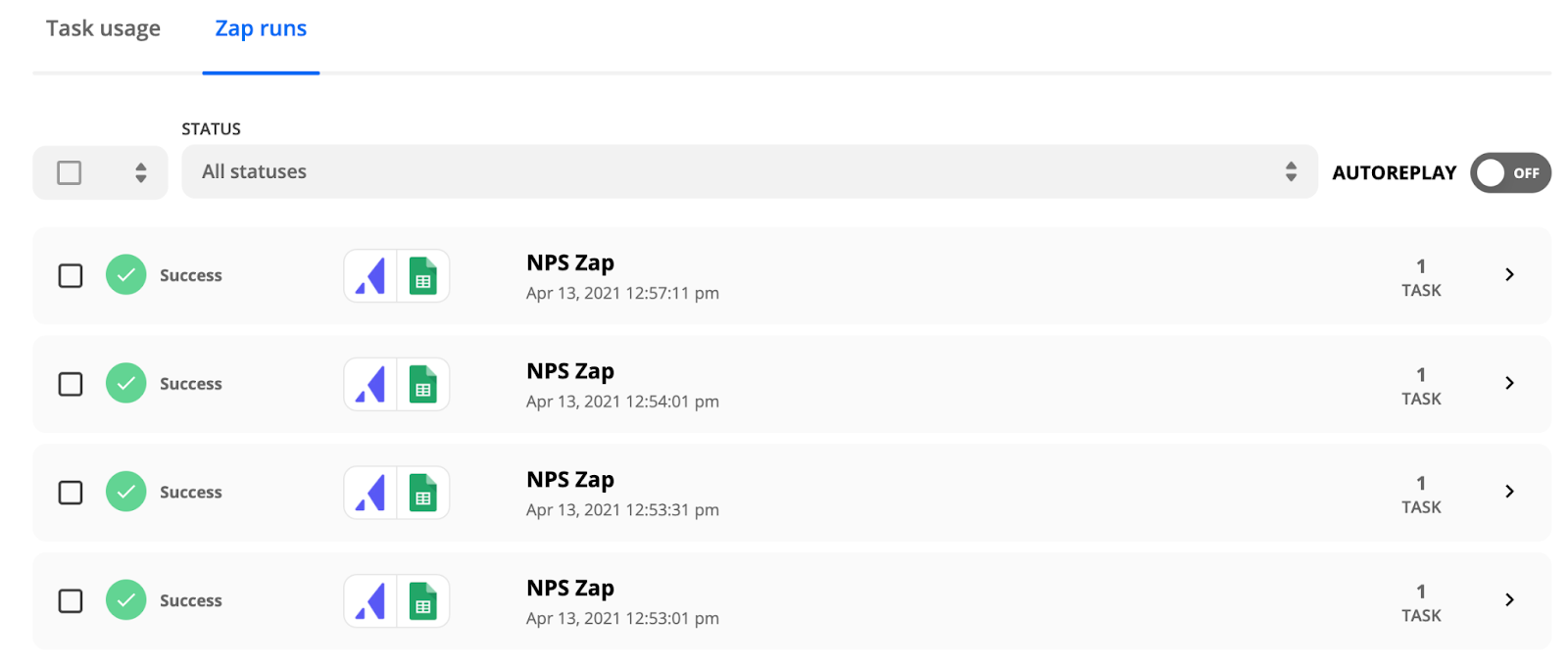
Locating records for deletion in your system of records
Successfully run Zaps indicate data that has already been passed into your system of record. To address this, you will want to narrow down which system(s) received this data and how, what, and where you may need to take action. To complete this action, please follow the steps outlined below:
- After following steps 1-4 outlined above, on your filtered page view, filter your results by STATUS > Success
- From this view, scroll through the prior Zaps, focusing only on events that occurred between the intended time-range. For instance, 16:45-16:49 UTC (12:45-12:49 PM ET) on 4/13.
- Once you have identified an event where Appcues has triggered, you will know where the data was ultimately sent and can navigate into that system(s) of record to delete said data.
- For additional information on deleting Zap runs in Zapier, please also refer to this guide article.
Stopping future events
If you have pending or in-process Zaps that you would like halt before the data is sent to the system of record, please follow the steps outlined below:
- After following steps 1-4 outlined above, on your filtered page view, filter your results by STATUS > Stopped/Errored, Filtered, Stopped/Halted, Waiting/Delayed, Waiting/Scheduled, Held, and Playing.
- From this view, scroll through the prior Zaps, focusing only on events that occurred between the intended time-range. For instance, 16:45-16:49 UTC (12:45-12:49 PM ET) on 4/13.
- To kill the future event, place a checkmark to the left of any Zap(s) that fit this criteria and click the delete button at the top of your page.
- Once this has been processed, no further action will be required. For additional information on deleting Zap runs in Zapier, please also refer to this guide article.
For more information about using Zapier with Appcues, please check out our documentation: Using Appcues and Zapier