Troubleshooting Pins
Learn how to identify why your Pin isn’t showing.
Table of Contents
There could be a number of reasons behind a Pin not showing. In this article, we’ll cover some quick actions that you can take to identify some common causes:
1. Is Appcues installed where the Pin should show?
The first thing to check when troubleshooting the Pin, is to verify if Appcues is installed properly on pages where you expect the Pin to show up. To do this, open the Appcues debugger (if you don't know how to do this, please check this guide!) and ensure that all rows have a green checkmark like in the screenshot below.
If you see any red errors persisting on any or multiple lines, you're running into an installation issue that needs to be fixed.
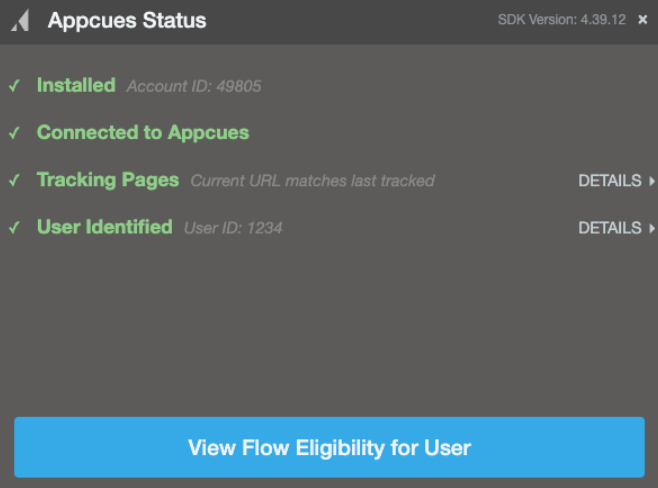
2. Is the user eligible?
Navigate to the Users page and search for your user. If you want to learn more about how you can find users, check out our documentation: Finding a User.

Once you have your user, go to the Eligibility tab.

Clicking any Ineligible link will open up an explainer showing more detail on why the user is ineligible for the Pin. If you see a red X next to either Audiences that means that the user is failing that condition. For example, in the image below the user is ineligible because they're not meeting the conditions set in the audience targeting.

To dig deeper into why the user fails the audience criteria, compare the User Profile of that user with your targeting to see if they are getting identified with the correct data.
For instance, your Pin is targeting users with a Role = Tester. If you compare what value your user has for Role, you can see if there's a mismatch or an issue with capitalization. In this case, the user would not see the Pin because the value is tester (no capitalization). Values entered are case-sensitive.

3. Are your user properties still being correctly sent to Appcues?
If you are targeting your customers based on a property that is no longer being sent or being sent incorrectly, we won't be able to successfully target the Pin. One way you can check this is by visiting your Properties page and checking for the property as well as the last time we received it:

4. Is page targeting correct?
Enter the URL you're expecting to see the Pin in the Test Page Targeting tool, on your Pin's settings page.

It will tell you whether or not it matches the page and domain conditions you set above.

5. Check your CSS selector
Confirm the Pin’s CSS selector matches an element that is visible on the page. Pins are “pinned” to a specific element, so if the element is missing, off-screen, or hidden, the pin will not appear. Additionally, check if the selector is dynamic or not unique—elements with random or broad classes/IDs may make the Pin hard to target successfully. If so, update the selector to a unique selector. Learn more about picking the right selector here.
6. Check for visibility and Z-Index
Pins may be hidden behind other UI elements. Try increasing the pin’s z-index to 99999 or greater to ensure it appears above other content.

7. Interactive Elements & Dropdown menus
Pins may not show inside interactive elements like dropdown menus because these elements often appear after a click and may not exist in the DOM when the page first loads. Read our article Pins in dropdown menus to learn more about this and possible solutions.
8. Other common issues
Regex evaluation
If using a regex pattern, make sure the operator selected is 'matches regex' and verify that the pattern is valid with a Regex tester.

Using multiple conditions
If using multiple conditions, verify that they're not mutually exclusive or conflicting with each other. For example, if I wanted to show my Pin on different pages that contain 'account', 'dashboard', and 'payments', the settings below wouldn't work because all the conditions would need to match at once. This would only show on a URL that looks like this: https://myappcues.com/account/dashboard/payments

In order to show the Pin on different pages containing those words, using the condition Any (OR) is the right way to go! This would show on different URLs, such as:
https://myappcues.com/account/
https://myappcues.com/dashboard/

Content Security Policies
Some software products use a content security policy that automatically blocks resources that are not explicitly allowed. Such security policies may cause Appcues' editor or SDK to fail to load properly. You can confirm if that is the case if you open your browser's console and check for errors. To open your console, right-click anywhere on the page and select inspect. Then, make sure you're on the console tab and check if any errors mention a Content Security Policy related to Appcues. Read our article to learn how to adjust these policies on your end.

Still stuck?
Reach out to our support team for assistance.