Target and Publish Mobile Flows
Learn how to target and publish your mobile Flows.
Table of Contents
Once you've created Flows in the Mobile Builder, click the purple "Target and Publish" button. You will be brought to Studio's Mobile Flow settings page.
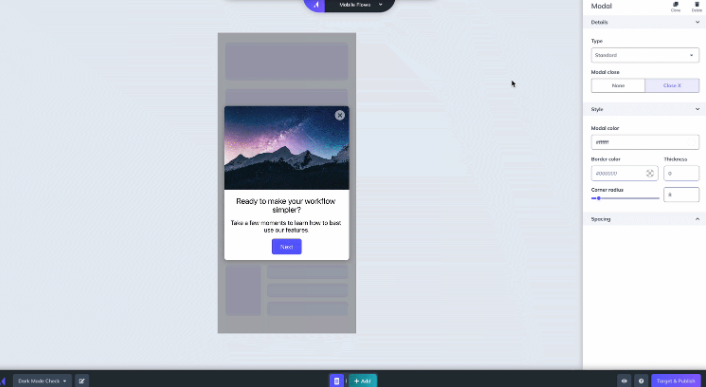
If you are already in Studio, go to Flows → Find the Flow you’d want to adjust triggering and targeting → Click the gear icon → Click Settings.
Target by App Version
You can target your mobile Flow to specific mobile app versions. You can specify one or more versions including conditions such as > or < a particular version number. This is useful in situations such as:
- you want your users who are using an older version of the app to update
- you have messaging only appropriate to older versions of your app
- there is an improvement on a specific app version and you want to send out an update via a mobile Flow
- you just want to test a mobile Flow on a specific version of your app.
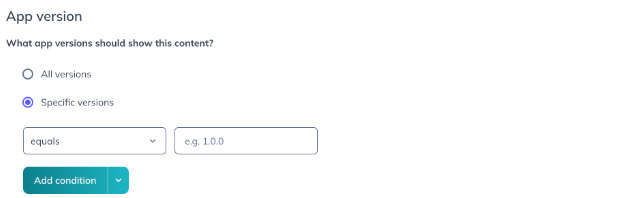
Audience Targeting
- You can target a mobile Flow to all users, all users in a segment, or specific users
- There are also mobile-specific auto-properties that can be used for targeting such as operating system, app name, app version, and device type - you can learn more about auto-properties in the Mobile SDK's Github documentation
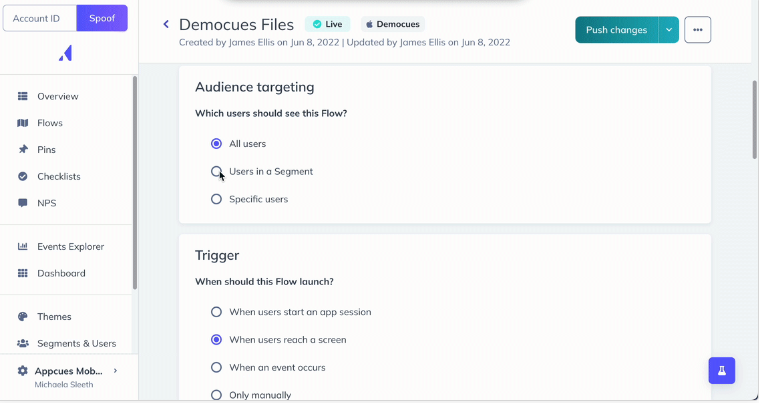
Flow Triggering
- Mobile Flows can be targeted based on specific app sessions or screen activity:
- Triggering a Flow “When users start an app session” → this is defined as when a user opens the app, or foregrounds the app after being in the background longer than the session timeout (default is 30 minutes). Note: if your app has "sign in" page before the home screen, targeting "When users start an app session" will show the Flow on the "sign in" page which may be too soon for some use cases
- Triggering a Flow “When users reach a screen” → Screens are activity when a user sees a new view in the application, it’s a great option to trigger a mobile Flow based on where the user is in the application. Screens can be targeted once the Appcues SDK is installed, initialized and screen tracking is set up.
To learn more about how screen names are sent to Appcues, head to our mobile debugger article
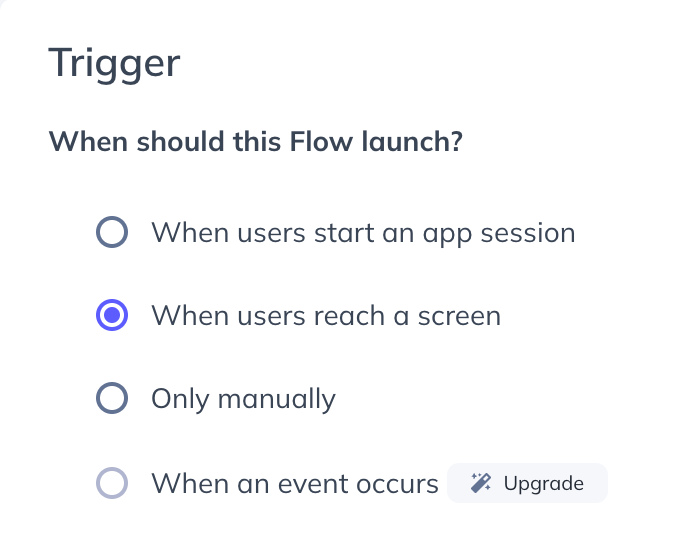
Event Triggering
This feature is available on select plans and may be offered as an add-on. Please check your account details page for more information or contact our team for assistance.
Mobile experiences can be set to trigger based on in-app event activity :
- Triggering a Flow “When an event occurs” → Events are actions your users do in the app, it’s a great option to trigger a mobile Flow based on user behavior. Events can be targeted once the Appcues SDK is installed and initialized.
To learn more about how event names are sent to Appcues, head to our mobile debugger article
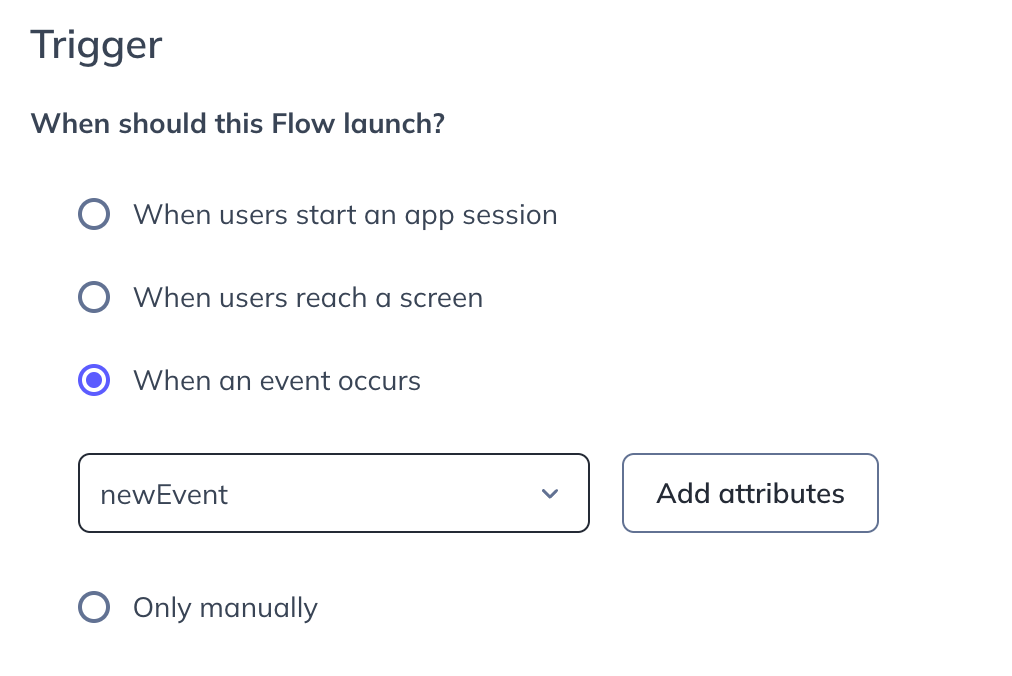
Screen Targeting
- Targeting by screens is a very common use case for mobile modals, it’s similar to “page targeting” in Appcues web.
Goals, Flow Frequency, Priority & Actions
- These Flow settings are available on a mobile Flow’s settings page and work just like Web flows - to learn more about their functionality and use cases - head to Appcues Docs
Publish a Mobile Flow
The mobile Flow won’t be pushed live until you click to publish on the settings page. If you’d like to see your Flow before pushing it live, you can do so by previewing your mobile modal.
Keep in mind this preview won’t reflect the targeting and triggering settings, but it gives you an opportunity to see what the mobile modal Flow will look like on your app before publishing.
Once you are satisfied with your mobile modal flow and settings, click "Publish" to go live. We encourage testing on your App afterward to ensure that the mobile Flow is displayed according to your targeting settings.