Checklist Analytics
Learn more about the analytics data of your checklists to get user engagement insights.
Table of Contents
Checklist analytics page
The main hub for your Checklist data is in your checklist analytics page.
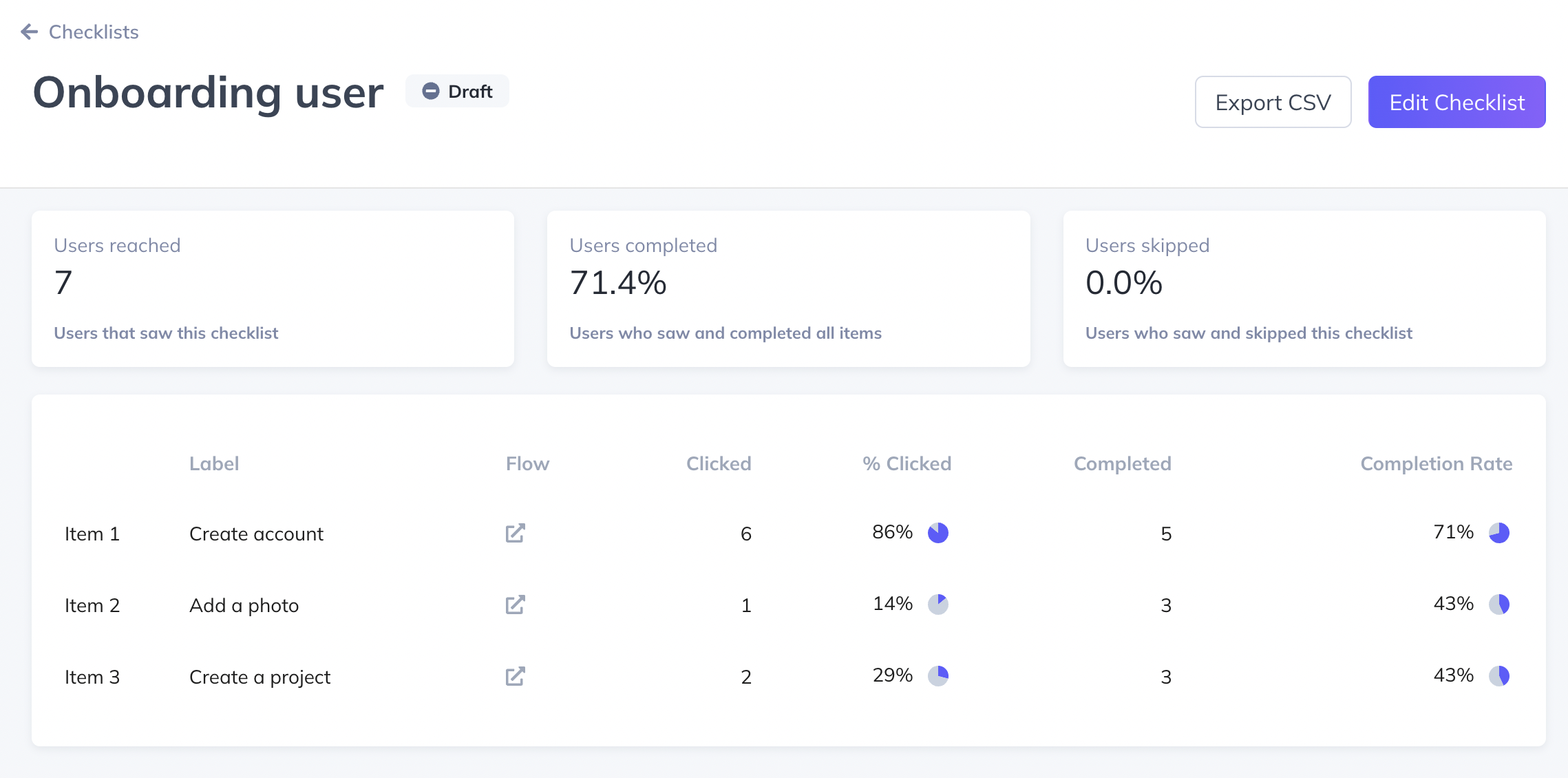
The Scoreboard
The Scoreboard allows you to see a data summary of the key metrics we track; Users Reached, Users Completed, and Users Skipped.

- Users reached: Users that saw this checklist. This will include all the users that have seen the checklist. If a checklist is shown closed, it needs to be opened.
- Users completed: Users who saw and completed all items.
- Users skipped: Users who saw and skipped this checklist.
All the users that have been reached by the checklist, but did not complete it or skipped it, can be considered to be in progress.
Item Breakdown
The Item Breakdown gives you an overview of your checklist items at an individual level. You can use this to see where your users are dropping off, if your users are clicking and completing each item, or just see how successful each item is. You can also click on the arrow icon and that will take you directly to the flow's page.
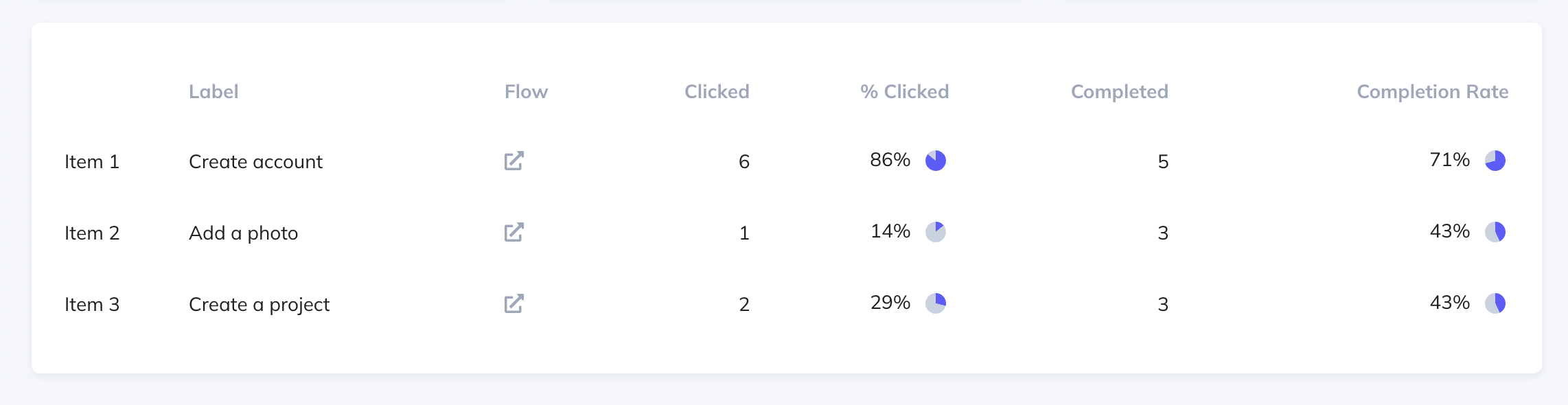
Note: if you're seeing a higher completed number than clicked on any of those items, that is because the completed column takes into account the flow being completed outside of the checklist. If a user completes the flow but didn't trigger it through the checklist, that will still be counted under 'Completed'.
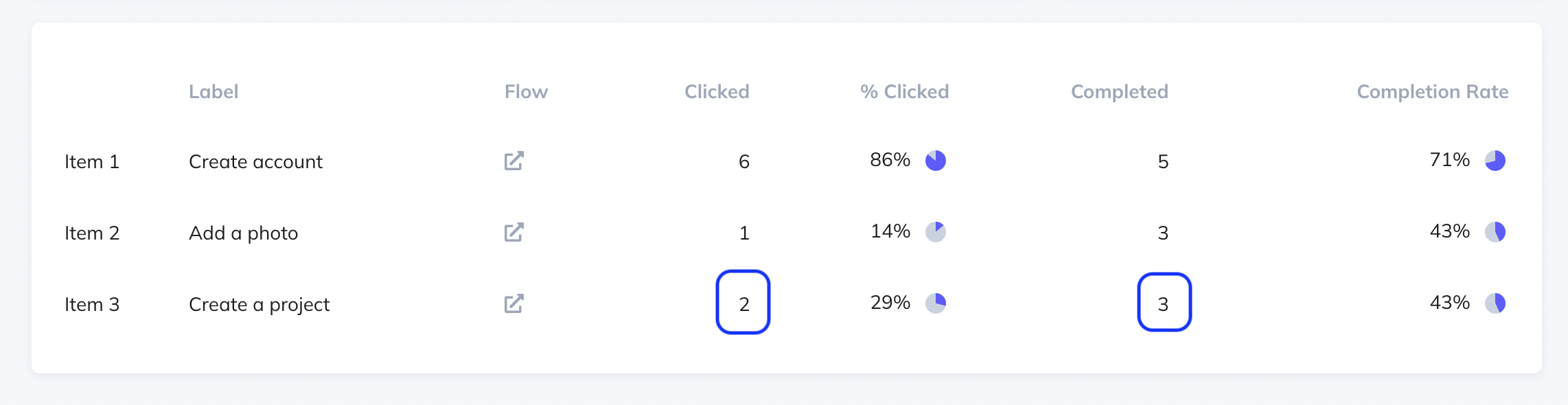
Events Explorer
Additionally, some analytics data can also be seen in Events Explorer. Start by filtering by Checklist Events in the Event Source dropdown.

You'll then see all your draft and live Checklists. If you click on any of the Checklists, you'll see the data broken down in three events (definitions for these can be found at the bottom of this article):
- Checklist Shown
- Checklist Completed
- Checklist Skipped

Clicking on any of the these events takes you to the page for the event. You'll see a chart and cards with total and unique events, as well a table with all the events triggered. You can use this table to search for a particular user. You can also adjust the date range at the top of the page and export a CSV with just this event type.

Exporting Checklist Data
Checklist analytics page
From the Checklist analytics page, you can export a Basic or Full CSV. The Full CSV will include your custom properties. You can adjust the desired date range for the data exported.

The generated CSV will look like the screenshot below. The name column will detail the Checklist event (you can find below definitions for these events).

Events Explorer
From Events Explorer, select the event you'd like to export first (Shown, Completed, Skipped). Adjust the desired date range for the data exported.

The generated CSV will look like the screenshot below. The name column will detail the Checklist event selected, in this case, checklist_shown.

Checklist Events and Properties
After you start collecting feedback from customers, you can build reports outside of Appcues using our CSV exports or an integration. Here is a summary of the event names you may find when you export your CSV. Certain checklist events can also be exported via our Public API.
| Event Name | Event Description |
|---|---|
| checklist_shown | A user has seen the Checklist. This event only fires the first time a checklist is loaded in each session for a user or if the checklist is recalled using our Appcues.show call |
| checklist_completed | A user has fully completed the Checklist |
| checklist_skipped | A user has selected 'No thanks' to dismiss prior to completing all items on the list |
| checklist_dismissed | A user has selected 'No thanks' to dismiss after completing all items on the checklist |
| checklist_item_started | A user has clicked an item on the Checklist |
| checklist_item_completed | A user has met the success criteria to check an item off of the list |
Default Properties
Each of the above events will have default properties and additional properties related to the event that will be available via the CSV download
| Property Name | Property Description |
|---|---|
| timestamp | The time at which this event occurred |
| userId | The id for the user that completed the event |
| currentPageTitle | Title of the page the user was on when the event was completed |
| currentPageUrl | URL of the page the user was on when the event was completed |
| sessionPageviews | Number of pages the user visited in the session in which the event was completed |
Event Specific Properties
| Event Name | Event Properties |
|---|---|
| checklistId | Internal Id of the checklist (not a targetable option) |
| checklistName | The name of your checklist |
| itemId | Internal identifier of the relevant checklist item |
| itemIndex | List order of the relevant item (starting at 0) |
| itemLabel | Name of the relevant checklist item (i.e. text of checklist item) |