Create and Style Checklists
Learn more about creating Checklists and how to customize them.
Table of Contents
How to create a Checklist
From Studio, select Experiences > Checklists and click ‘Create a Checklist’:

Basic Configuration
You can start by giving a name to your Checklist. This is an internal title so you can identify it later on.
You can set a Primary Color for your checklist. This color will be applied to the beacon (the icon) from where it expands.

Additionally, you can set your Font Family. On top of the available fonts, you can also also add your custom font. All you have to do is scroll down to the bottom of the options list and choose "Custom..."
Please check our documentation for comprehensive guidelines to add custom fonts to checklists: Loading Custom Fonts for Checklists
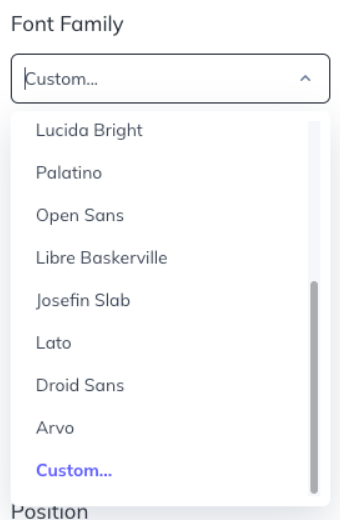
Beacon
The "Beacon" is the button users click to open the Checklist dialog ("Get Started"). Unlike other experiences, the Checklist Beacon is persistent and stays in one place until the user completes the checklist or is no longer eligible.

In the Beacon section, you can set the position of your checklist, add a public-facing title and change the Beacon text color.

Beacon position
You can position the beacon in the bottom left or bottom right of your application. If you'd like to fine-tune the position, the Adjust option will allow you to move the checklist incrementally by pixels left-right and up-down. Positive numbers will move it right and up, respectively, while negative numbers will move it left and down. You won't see these changes in the preview on the right-hand side. You'll need to publish your checklist and see them take effect.

List text
You can customize the content of the list dialog, including the title and description. Keep it short and to the point.

Dismiss text
Your checklist can be skippable or not. If you turn the toggle off, it won't be skippable and will keep showing to the users until you un-publish it.
If you turn the toggle on, you'll be able to define the text that is shown when the users try to skip it. You can customize it to your liking.

Congratulations text
Customize what the checklist will display when all the items are completed. You can upload your image or use an existing emoji, change the congratulations text, the dismiss text, as well as the success color.
