Preview and Test your Checklist
Learn more about the different methods you can use to thoroughly test your content before releasing it to your audiences.
Table of Contents
Preview
Preview mode is always available while you're building your checklist. It's great for quickly walking through the content as an end-user would, allowing you to quickly review what your Checklist will look like, but it's limited to the view in the Appcues dashboard. For advanced testing, please keep reading.

Publish to a staging environment
Publishing is the best way to test your content. If you have a staging/internal environment that you can use, then you can publish the Checklist in that environment.
What you can do with publishing to an internal environment
- Test whether user properties/events are working correctly.
- See how the Checklist interacts with your app.
- Test Flows triggered from the checklist
To publish to an internal environment:
First, add your staging environment to the Available Domains list in your settings (must be admin).
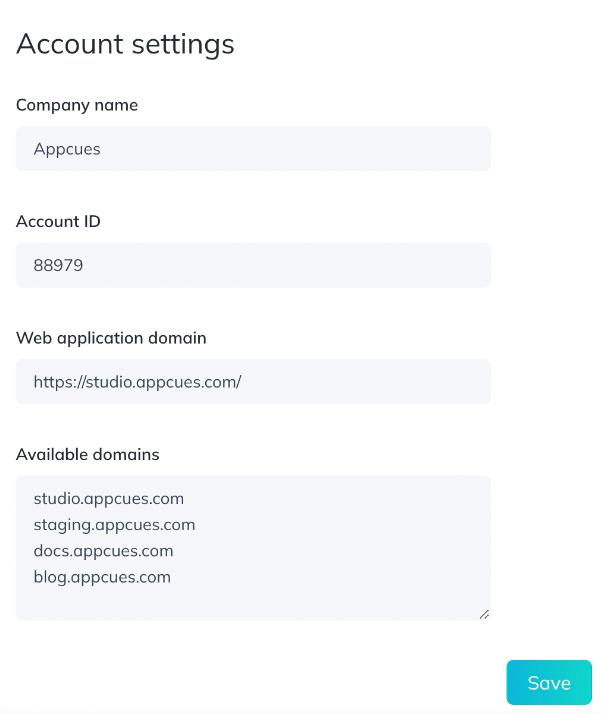
Then, in your ‘Page targeting’ settings for your Checklist, choose your internal or staging environment from the domains list:
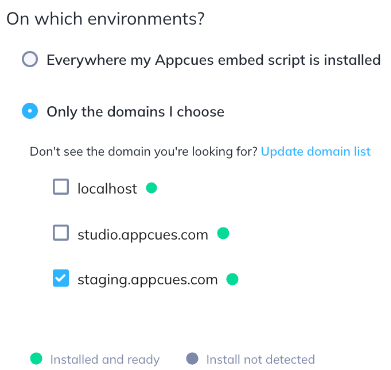
After that, you can then publish your Checklist. Doing so will publish the Checklist safely to just the internal environment, where your end-users won’t be able to see.
This approach does put the Checklist live, but it requires you to have a safe internal environment. If this doesn't exist, there is another approach that consists of testing it live for yourself or a set of internal testers. We'll cover that below.
Publish to internal testers or yourself (Restrictive Publishing)
If you're lacking an internal/staging environment, another approach that will still allow you to test Checklist live is creating a segment containing your internal testers and then publishing your Checklist targeted only for that group. (See our Segments Overview guide for more info on segments.)
What you can do with restrictive publishing
- Allow only your team or yourself to see the Checklist.
- Test whether user properties/events are working correctly.
- See how the Checklist interacts with your app.
- Test Flows that are triggered by the Checklist.
To target the Checklist to your internal testers:
You can create a Segment to define your internal testers. Here's an example using specific email addresses your testers might have:

You could also target with "Email || contains || @yourcompanynamehere.com", or target just their User IDs in your system, all depending on which property you’d like to use. You can find your User ID if you open the Appcues debugger on any page in your application where Appcues is installed. You can learn more about the Appcues Debugger and how to open it in this article.

Test if the checklist items are working correctly
On top of seeing the checklist live in your app, it's also recommended that you test how the checklist items are behaving and if they're checking off correctly.
Please note that if you have already completed one or more of the checklist items, they will already be marked as complete. Additionally, once a checklist item is complete, it cannot be reset from the dashboard. Here are some options to test your checklist and reset it multiple times:
- Create new users in your app to keep testing as a brand new user would.
- Use our Public API to delete your User and keep testing your content that way.
Reset Flow History doesn't work for testing checklist and associated flows. This method only works to reset show once flows.