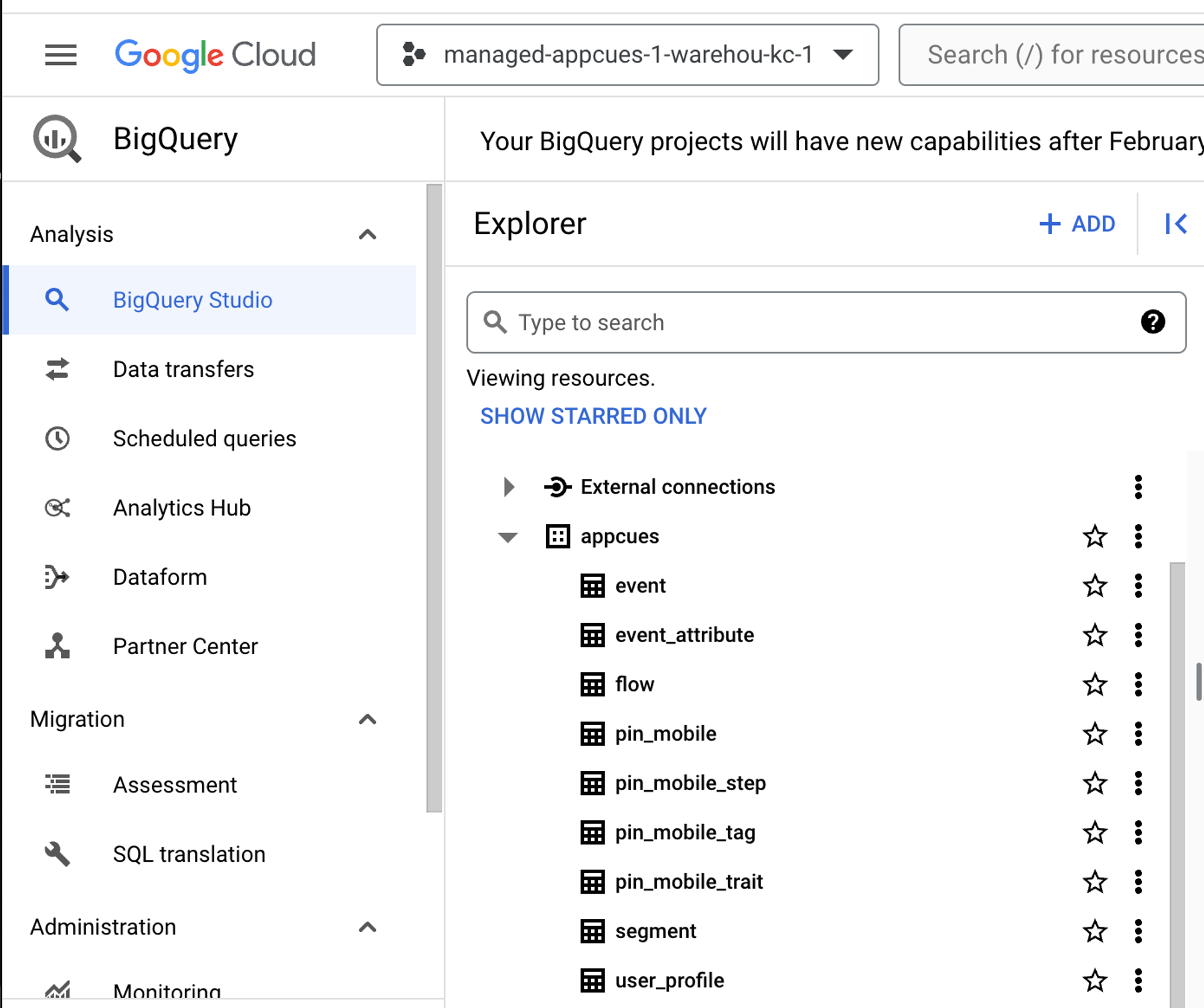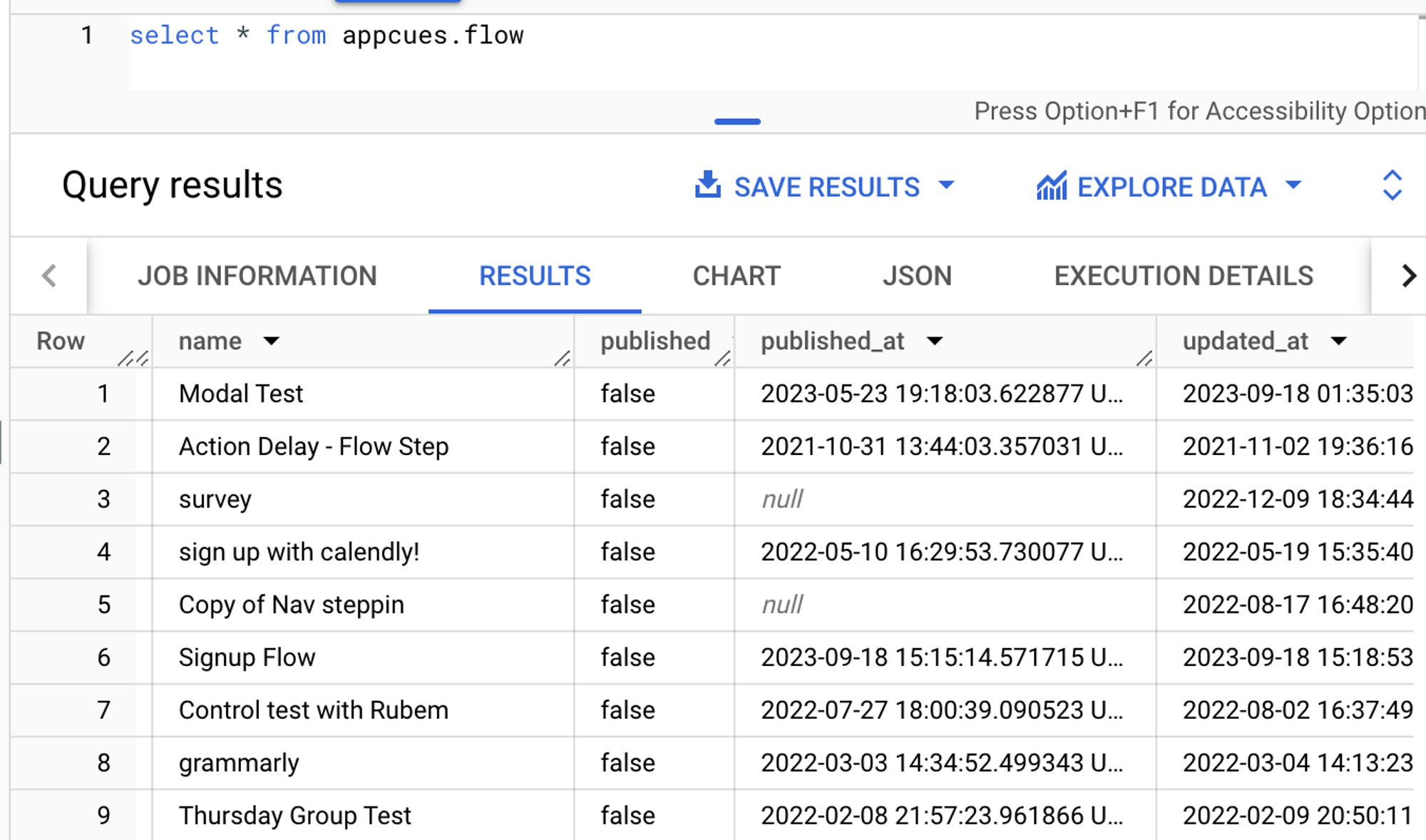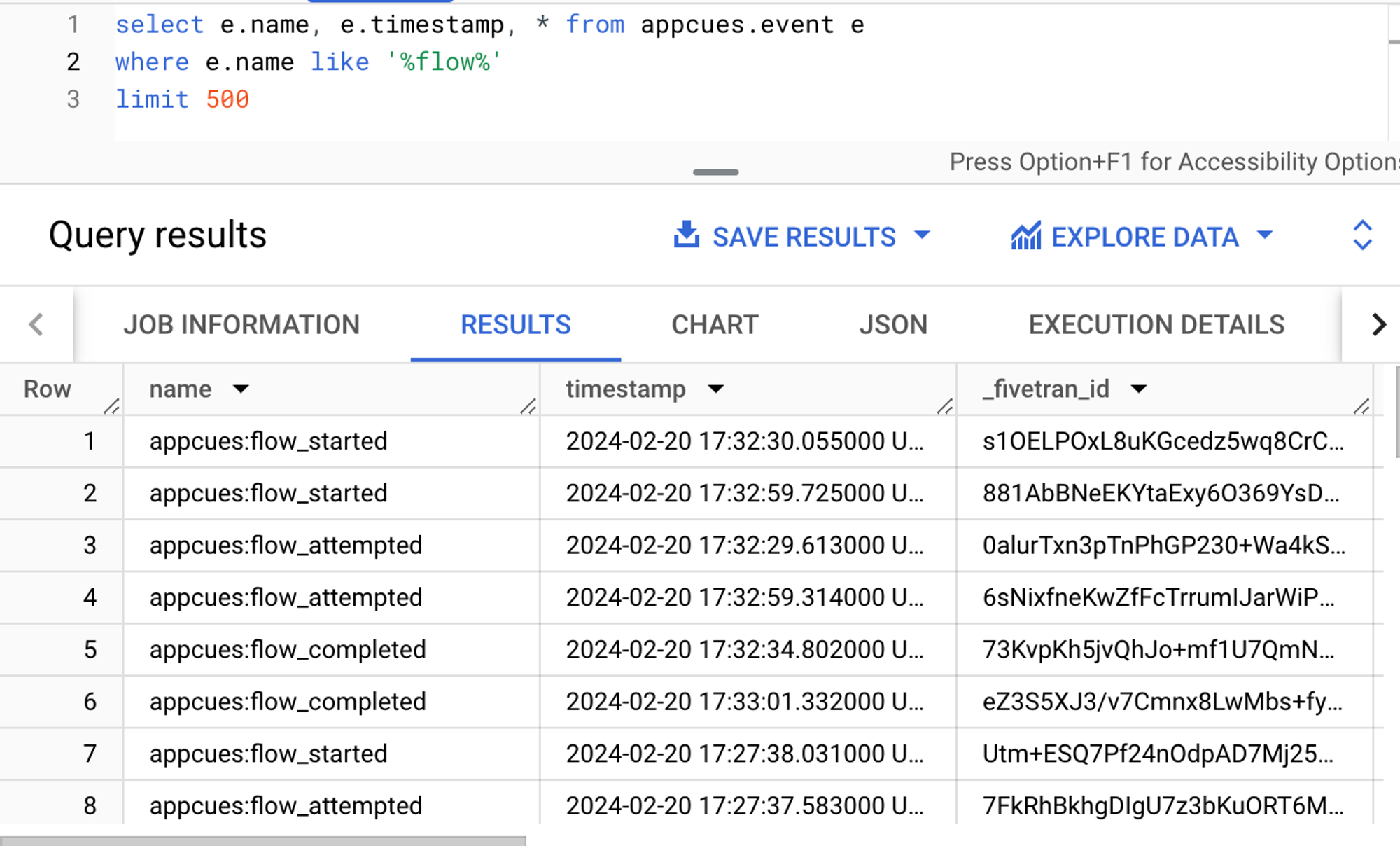Fivetran Integration
Learn more about our Fivetran integration, which allows you to send Appcues data to your warehouse.
Table of Contents

Purpose
Fivetran is a data management tool that automates the extraction of data from sources (e.g. your product’s third-party apps like Appcues) into your destination (e.g. your data warehouse). A Fivetran connector reaches out to your source, receives data from it, and writes it to your destination.
All of these data destinations are supported by Fivetran. If you're looking to send your Appcues data to your warehouse, Fivetran probably supports it!
Apache Kafka
Azure Data Lake Storage
Azure Synapse
BigQuery
ClickHouse
Databricks
Materialize
MySQL
OneLake
PostgreSQL
Redshift
S3 Data Lake
Snowflake
SQL Server
Propel
More information about Fivetran's destination support can be found here.
Why use this integration?
Fivetran provides an Appcues connector that can be used to send key Appcues event data to a destination of your choice.
What Appcues data is sent?
- Raw user event data
- Event attribute data
- Web Flow, Mobile Flow, and Pin metadata (name, published status, last updated, etc)
- Segment metadata (name, last updated, etc)
How to connect the integration
Both an Appcues and Fivetran account are required to activate this integration. The setup itself is done within Fivetran. An in-app setup guide is provided as well as Fivetran documentation on the setup, but here is our own step-by-step guide:
On the Fivetran homepage, click the “Add Connector” button

Search for the “Appcues” connector option and click the “Set up” button
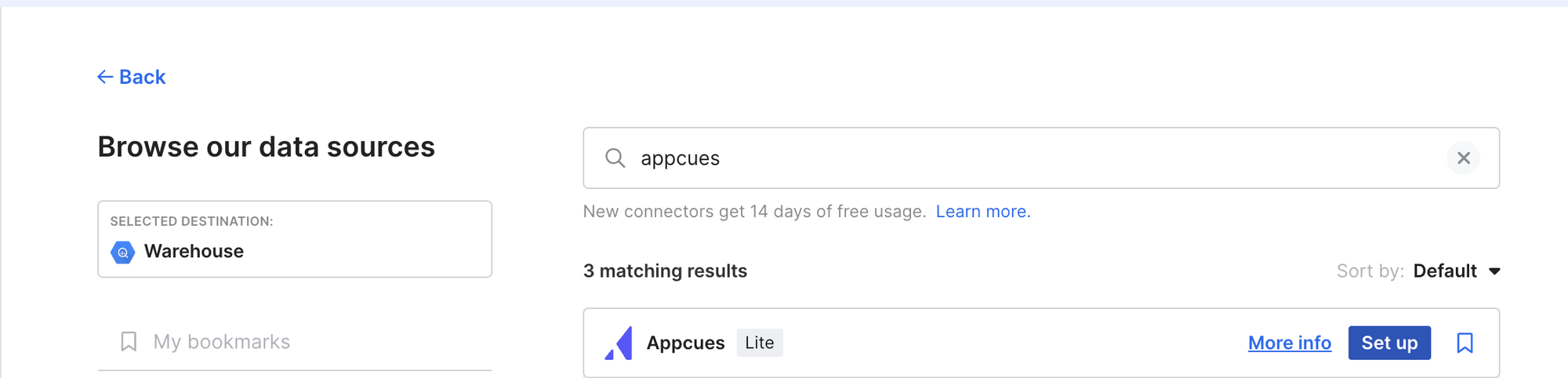
Enter your connection details and then click “Save & Test”
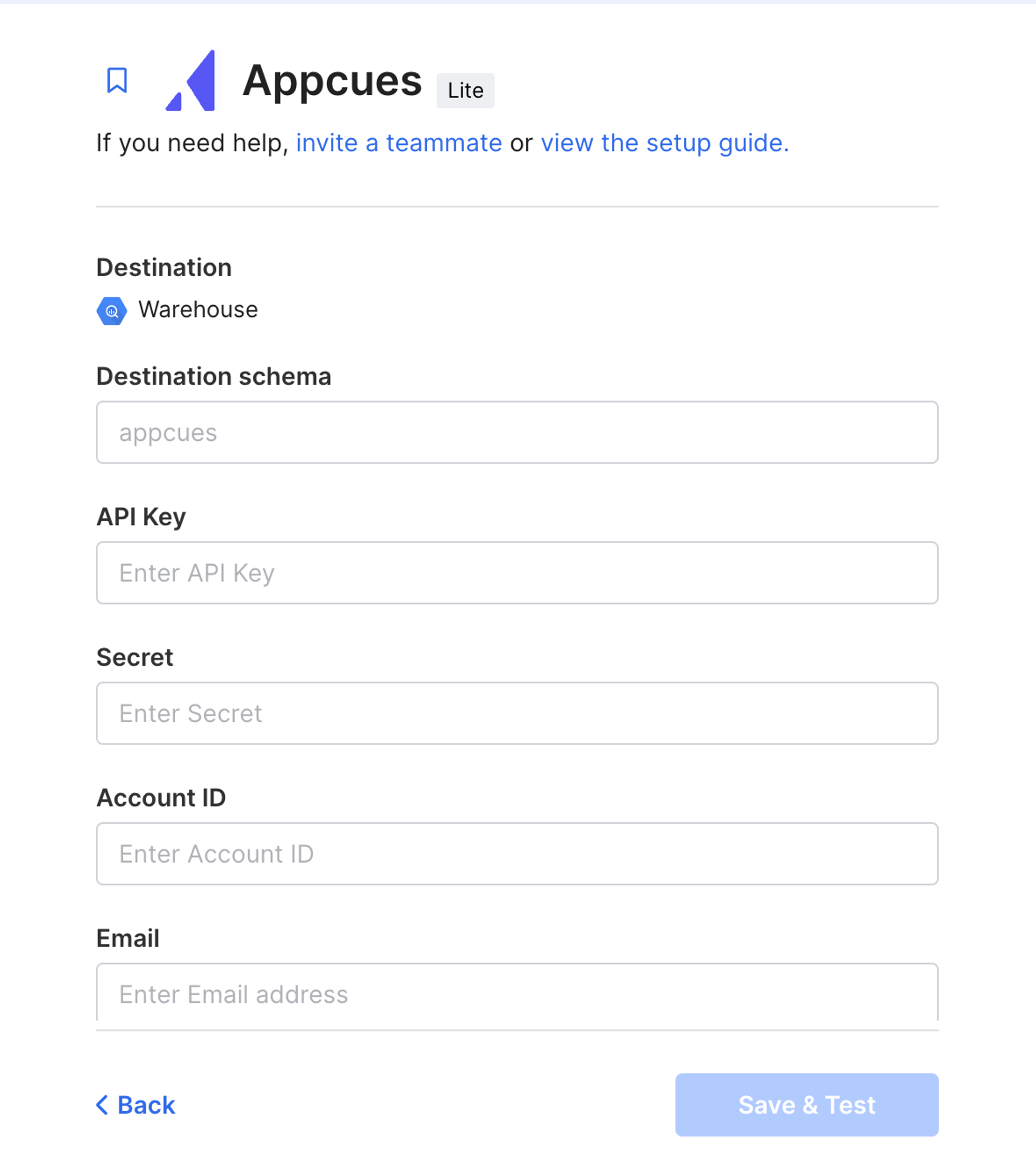
- “Destination” refers to the data warehouse you've configured in Fivetran already
- “Destination schema” will set the name of the location that data tables will be sent in your Destination
- “Account ID”, “API Key ” and “Secret” values are found in Appcues Studio:
Click on the gear icon in the bottom left corner of Appcues Studio, and click on Settings:
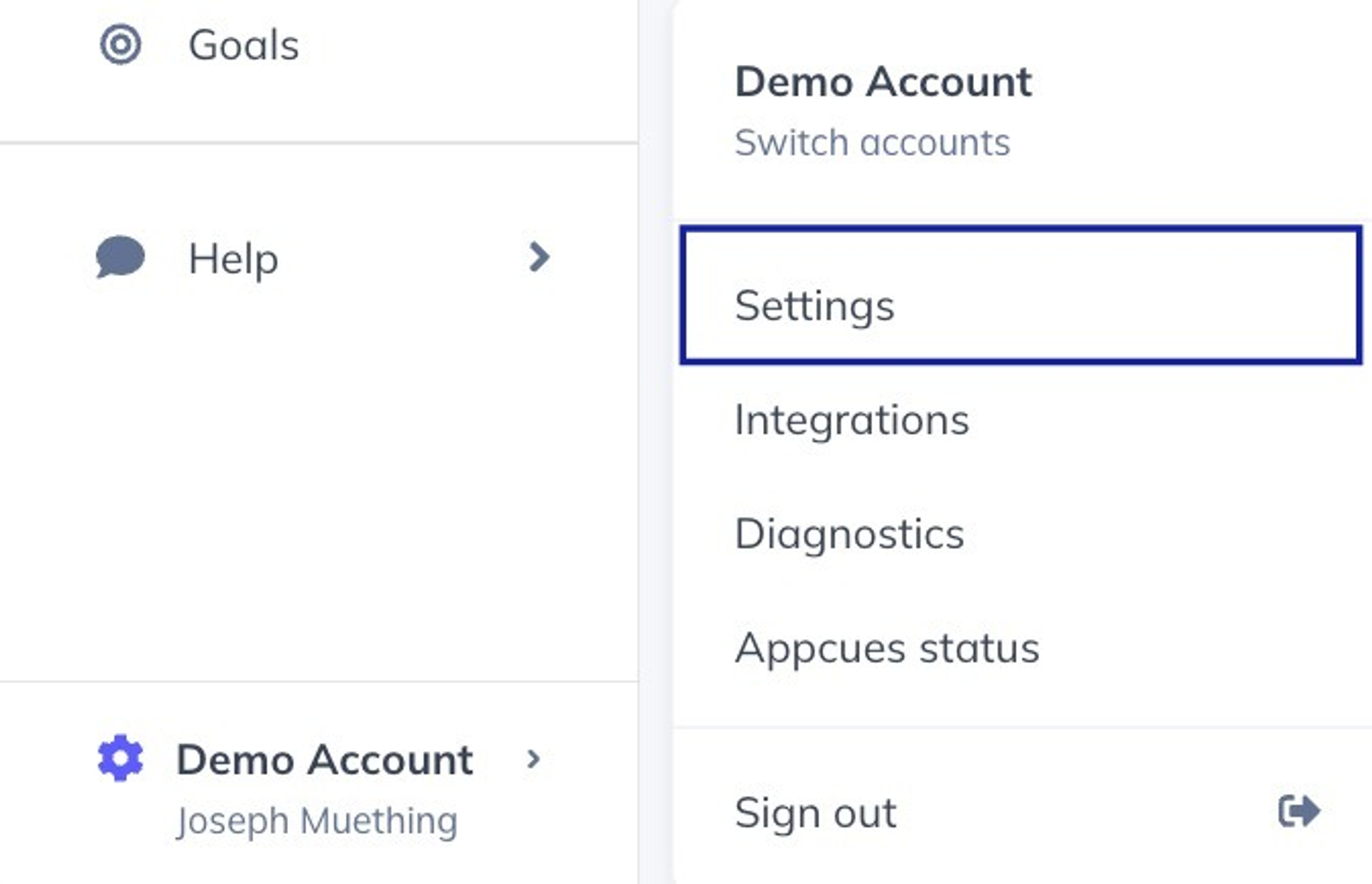
Your Account ID can be found in the Account settings container.
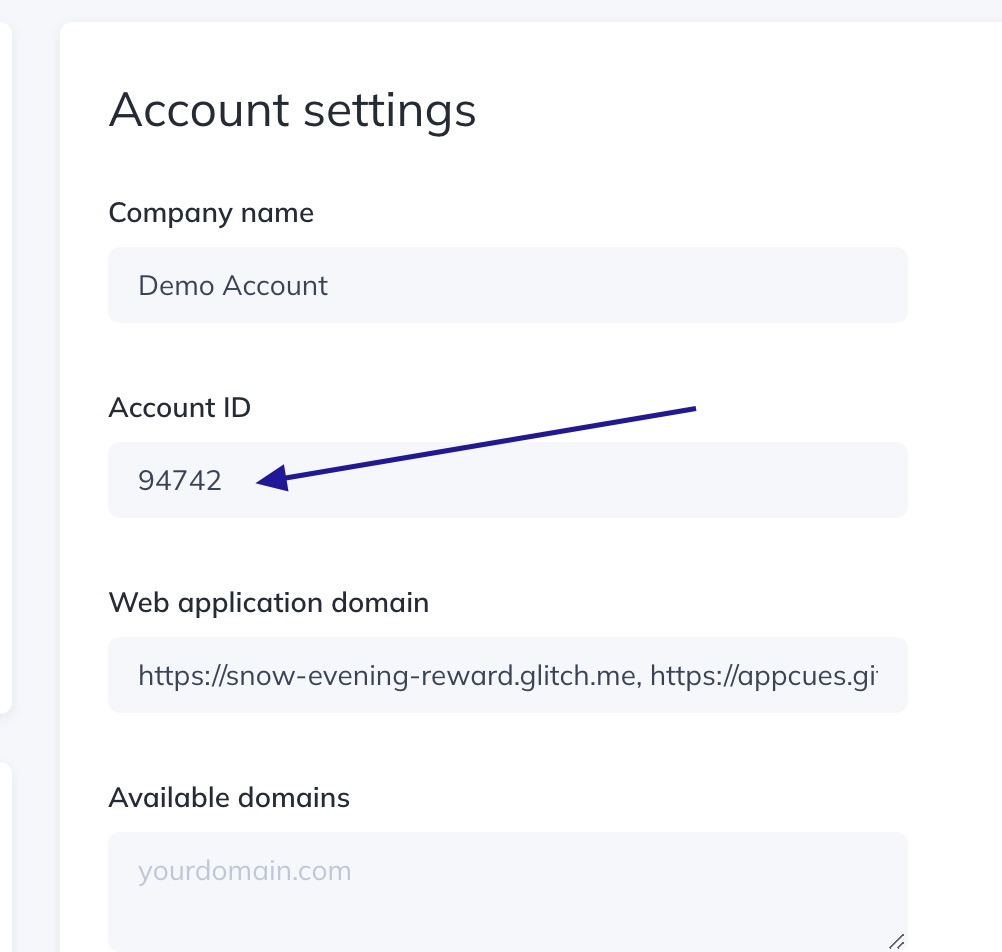
Click on the API Keys navigation harder to access the API Keys section of Appcues Studio.
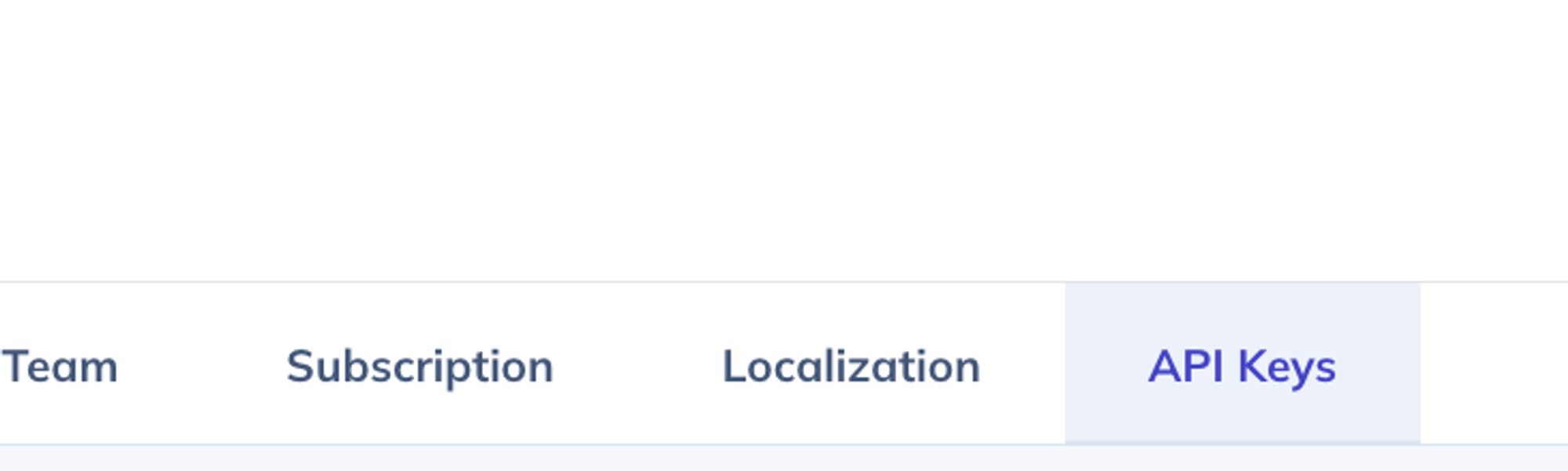
Click on the Create new key button to establish a new API Key for Fivetran.
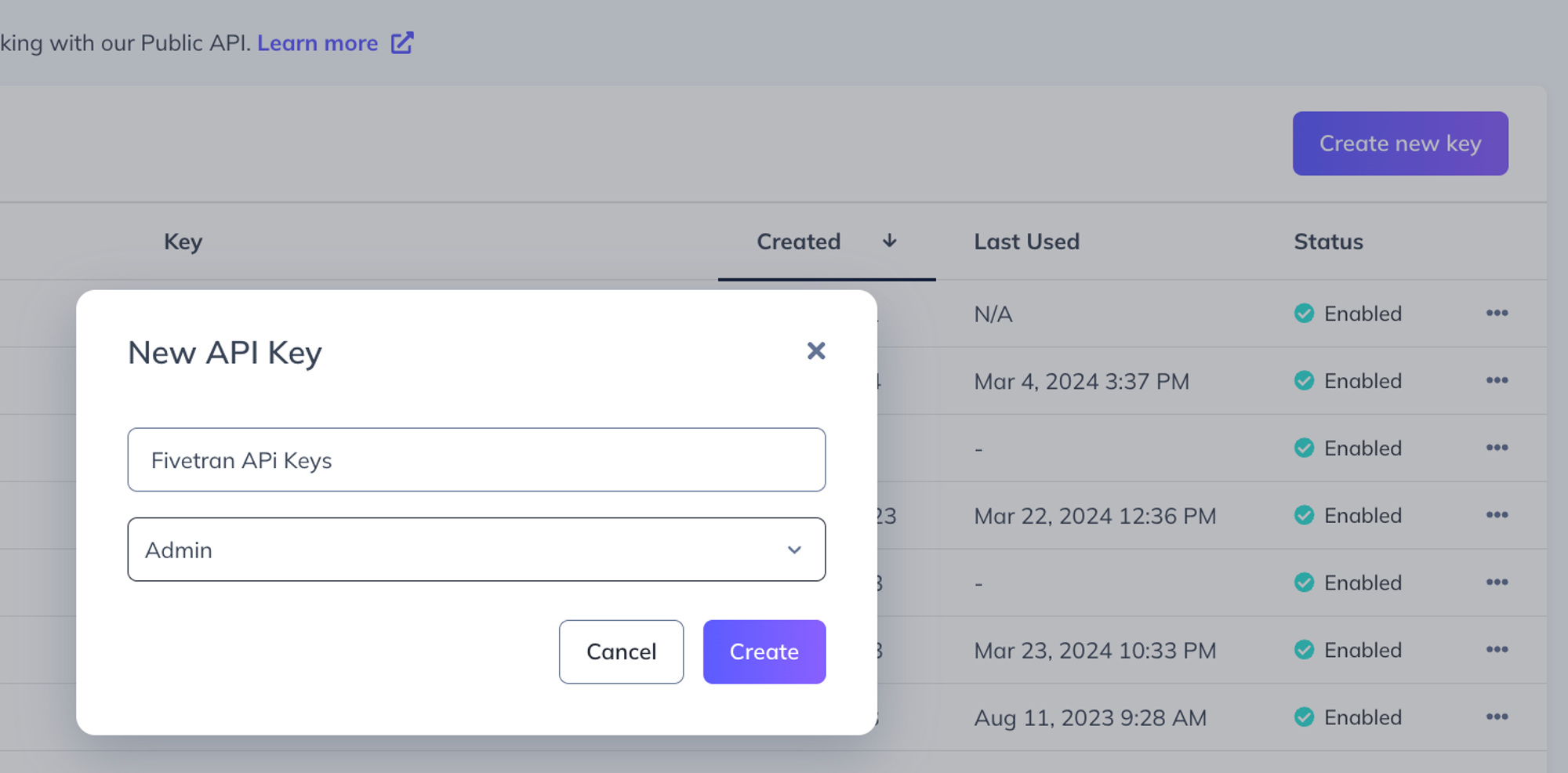
Finally, in the following screen make a note of your API Key and Secret.
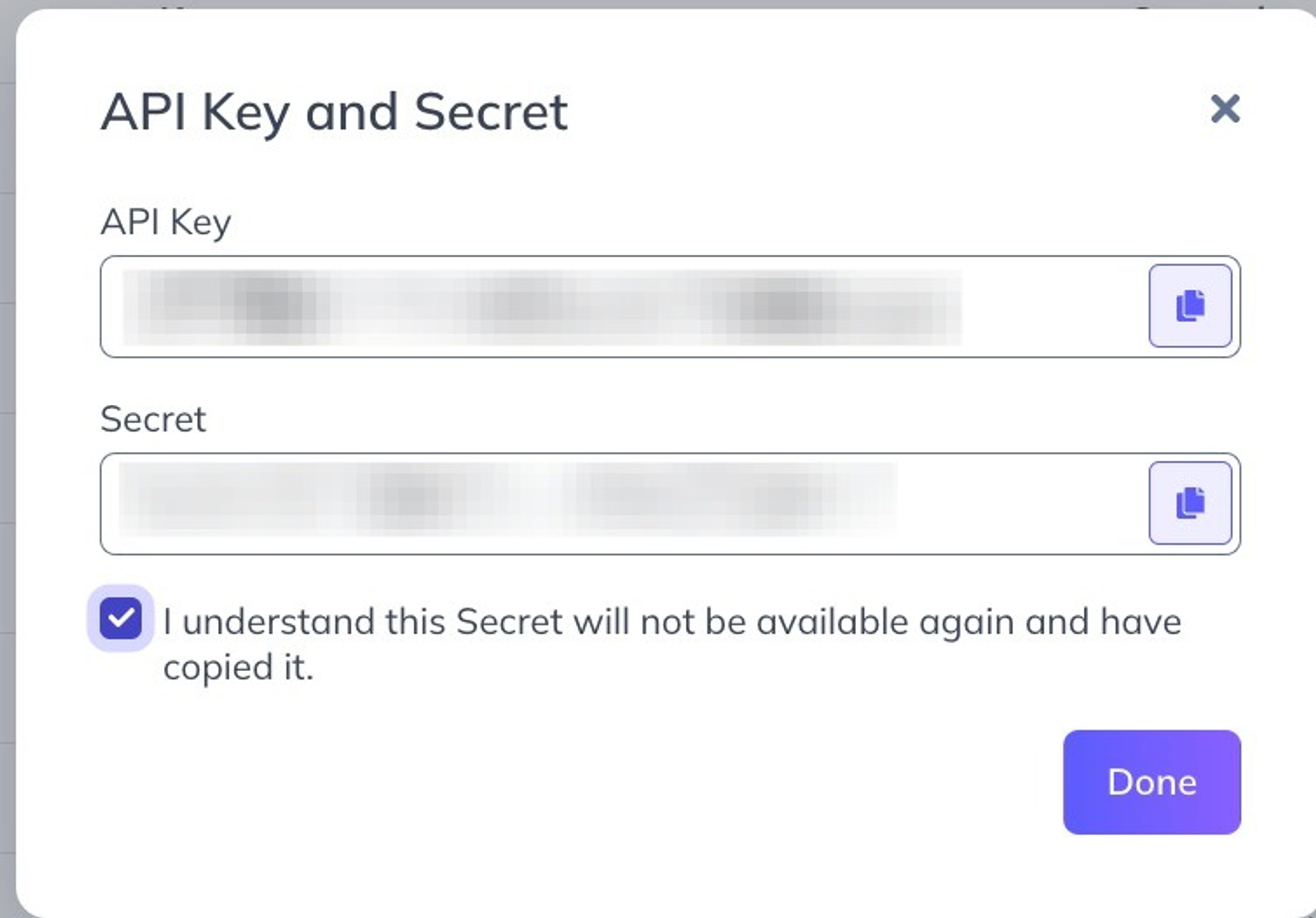
- Raw data files extracted from Appcues by Fivetran will be sent to the address provided in “Email”. While this field is required, it is not crucial to the integration itself, so a dummy value can be set.
Confirm that Fivetran can connect to your Appcues account on the next screen
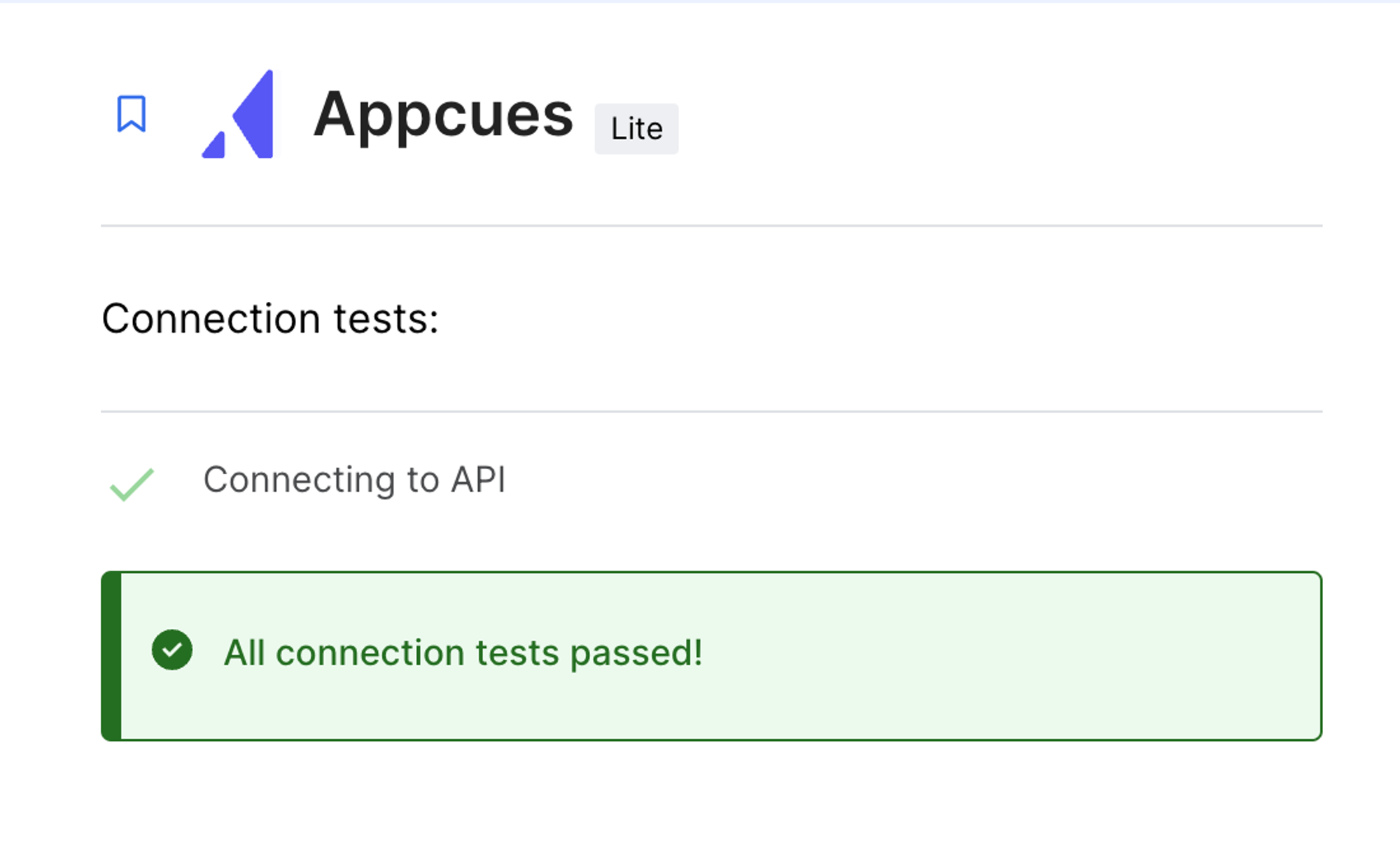
On the Connector screen, click the “Setup” tab to configure Sync Frequency
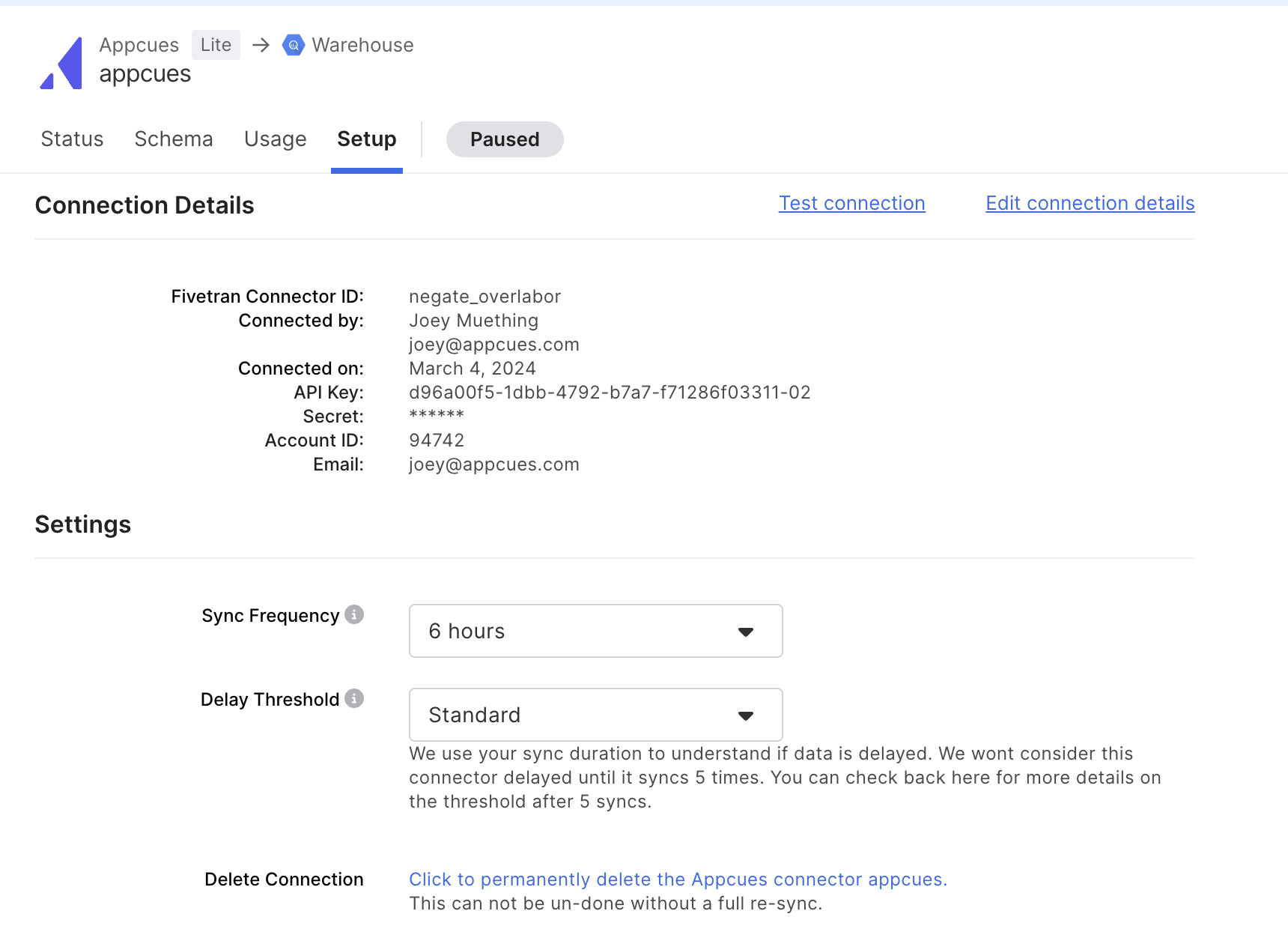
When you are ready, select “Start Initial Sync” on the “Status” tab
Note that the initial sync may take a couple of hours. The status of the sync can be monitored in Fivetran.
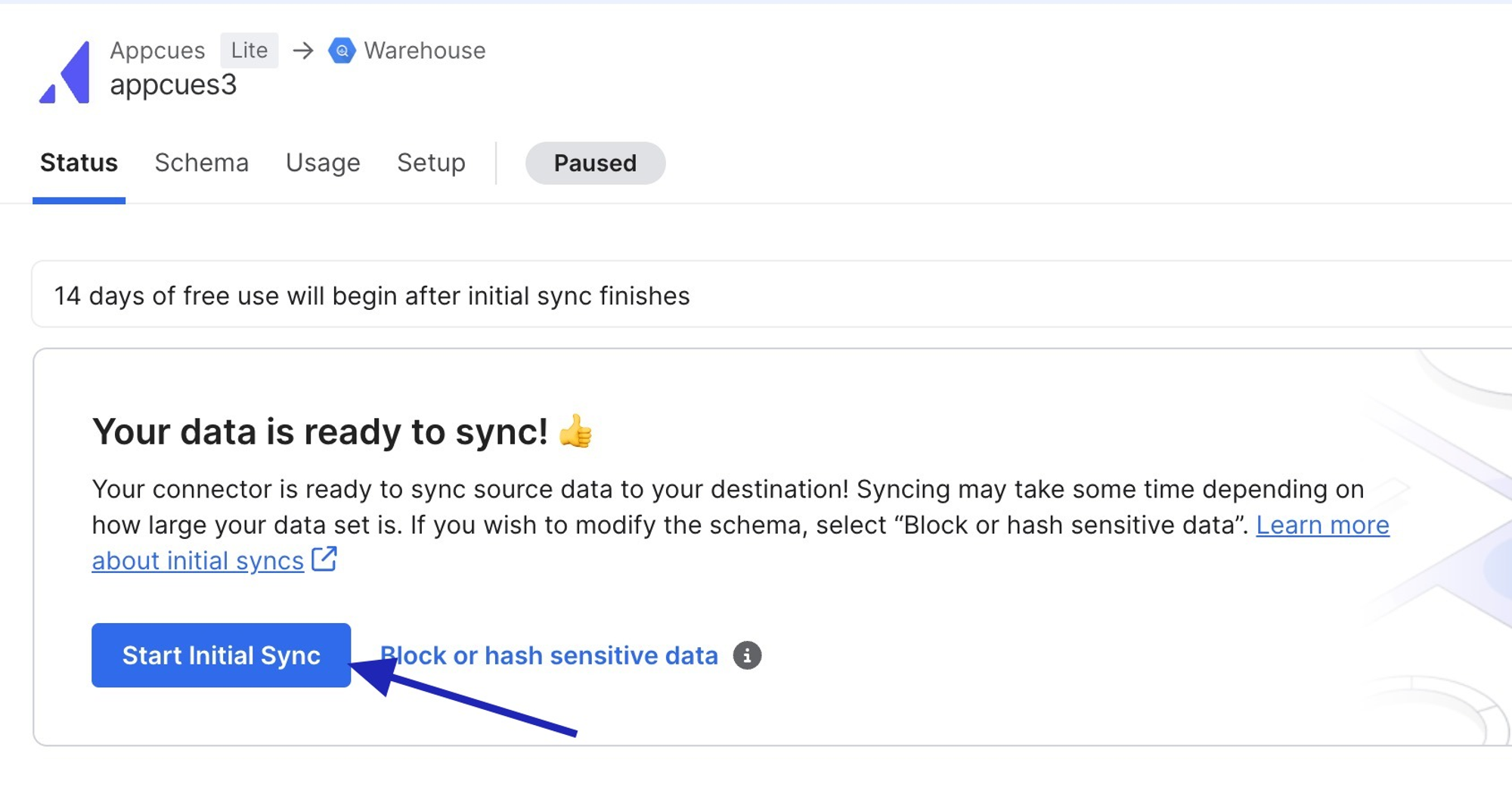
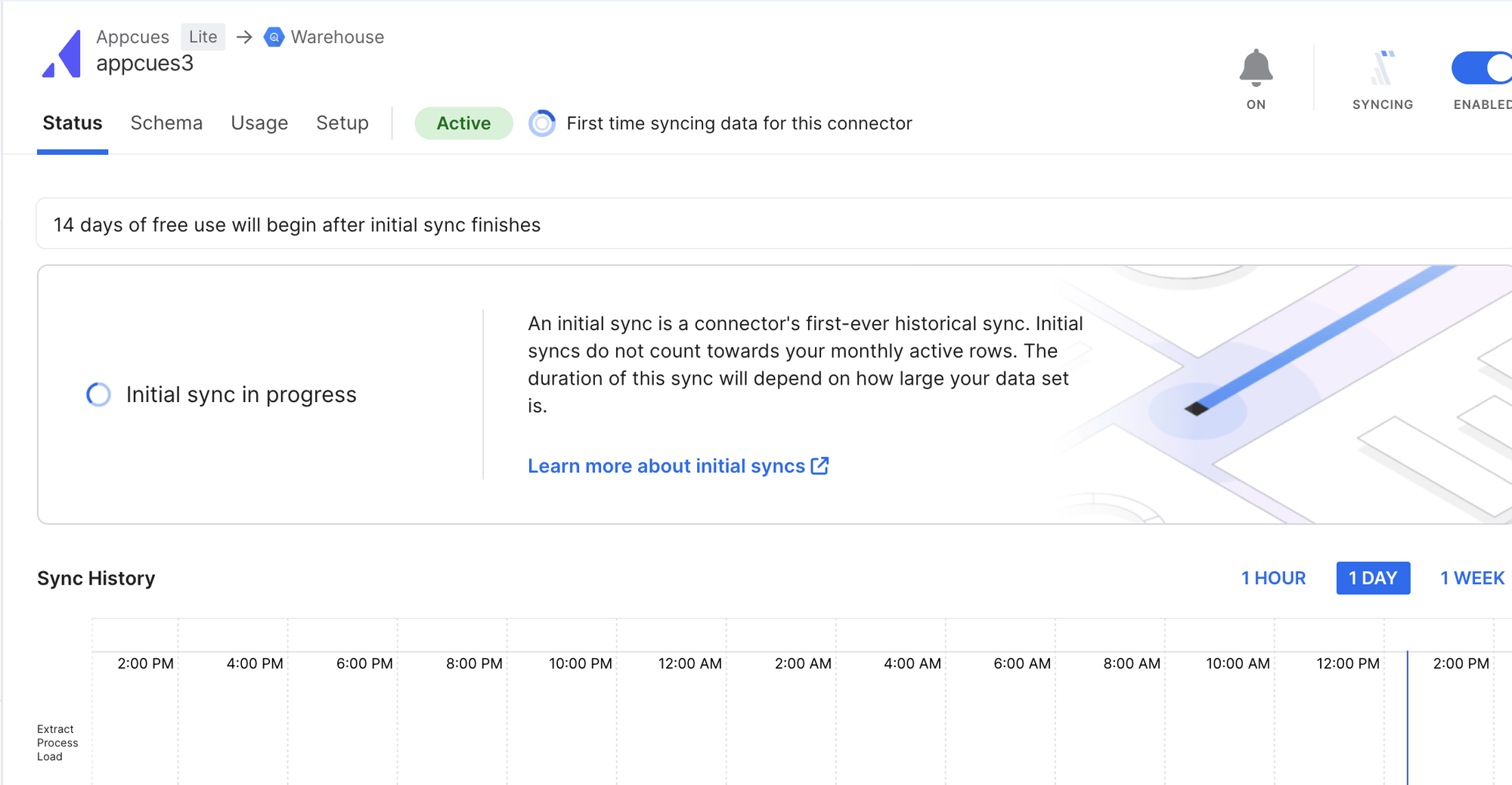
After the initial sync is finished, tables containing Appcues event data should appear in your data destination. The example below is in Google BigQuery: