Launchpad Targeting Settings
Learn how to define where you want your Launchpad to display and the audience who will see it
Table of Contents
When you are ready to target and publish your Launchpad, click the Publish button in the builder's top-right panel.

You will be redirected to the Launchpad settings page in Appcues Studio. Here you can set Page and Audience targeting rules.
Page Targeting
Page targeting defines:
- what pages (URLs) in your app the Launchpad will be triggered on.
- which environments (domains) the Launchpad will display in (normally used for production, staging, etc.).

Learn more about Page Targeting and how to set it up. For specific instructions to target dynamic URLs, check out our documentation: Targeting Dynamic URLs. To know more about how to test your page targeting, check out our tips here.
Audience Targeting
The audience section defines who will see your Launchpad.
- All users: show this Launchpad to all users in your application.
- Users in a segment: specifically target one of the segments in your account. These allow you to create a more focused message, and you're able to get a sense of what messages are being sent to what segments.
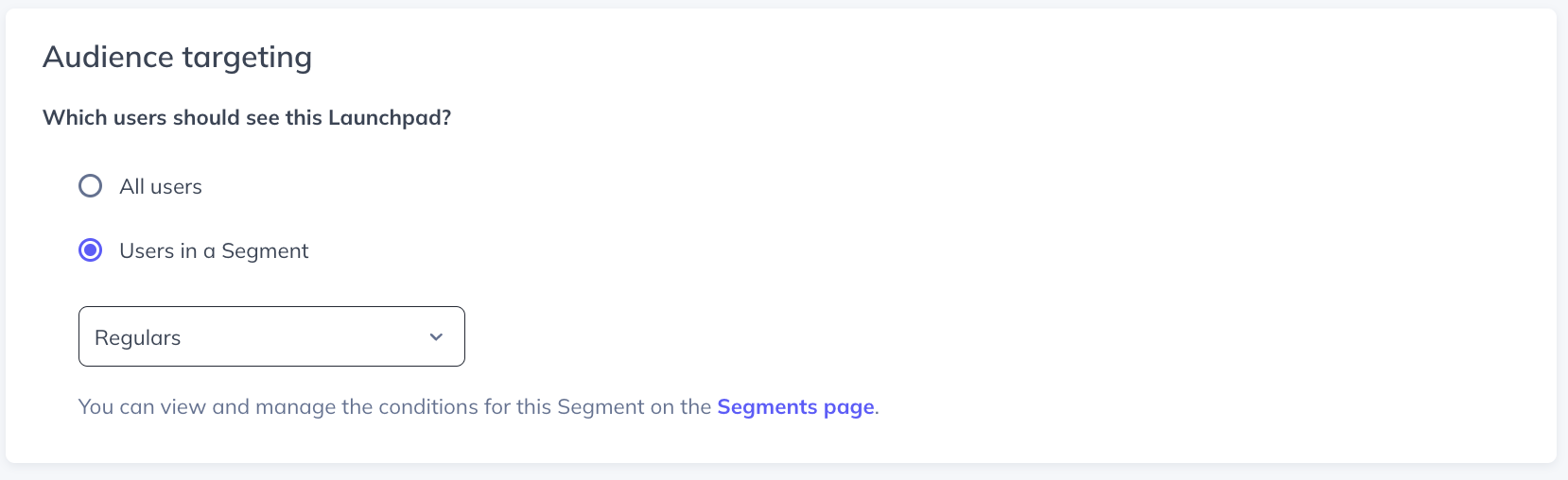
Learn more about Audience Targeting and how to set it up.
Publish
When you're ready, hit the Publish button and then Confirm to publish.
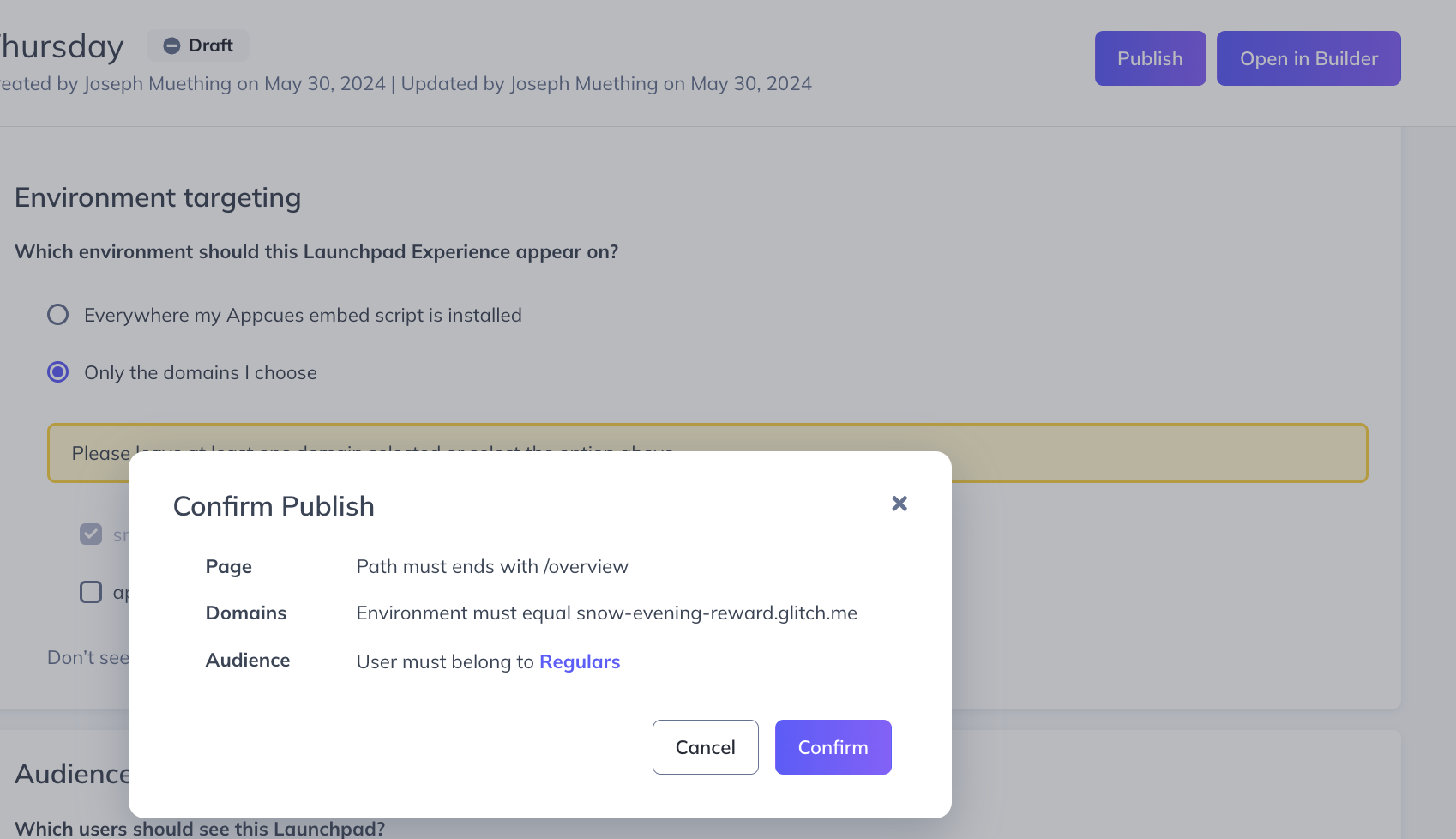
Configuring Flows to show in a Launchpad
Flows published in your account will not automatically show up in Launchpad. For a Flow to be eligible to appear in the Flow List content block of any Launchpad, go to that Flow's settings page in Appcues Studio, go to the Launchpad panel, and check the first box.
You'll need to explicitly set flows to show in Launchpad by checking the box for ‘Allow this flow to be recalled in any launchpad’. When this is selected an ‘Only show is the page matches’ checkbox will display:
- Only show if the page matches (default) - This will allow the flow to show in Launchpad only when the user is on a page that satisfies the 'Page targeting' settings of the flow. Best used for targeting flows to Launchpad on only one specific page. For instance, if you publish a flow to the /analytics URL path, it will only be accessible within Launchpad when users are on pages that match that criteria
- Only show if the page matches - This will make the flow show in the Launchpad on all pages where Launchpad is installed. Best used to allow flows to be viewed as "notifications", no matter which pages the end-user is on in your application.
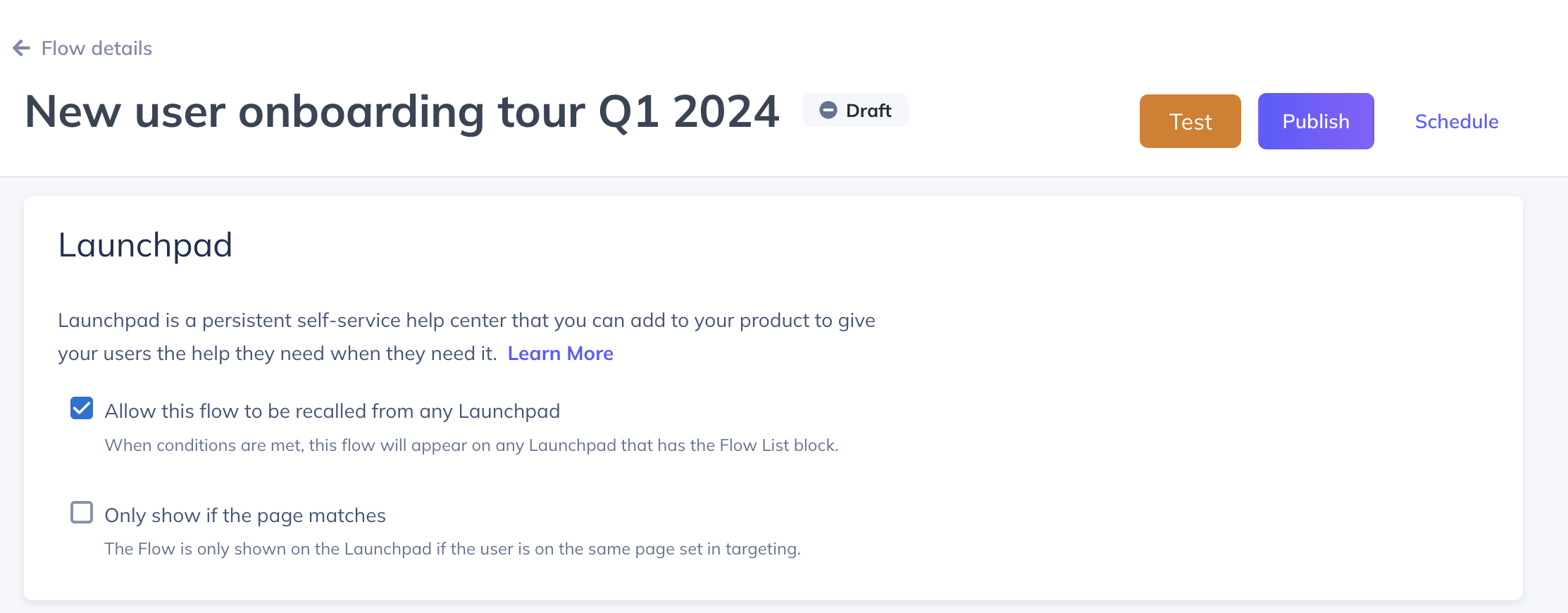
The Launchpad respects audience targeting. This means that if you have specific audience targeting in your flow and you set it to show in the Launchpad, it will only appear to those users.
You can set the flow to only 'Show Manually' via Launchpad, and never pop up automatically for any user. To do this, select "Only manually" in your Trigger settings.
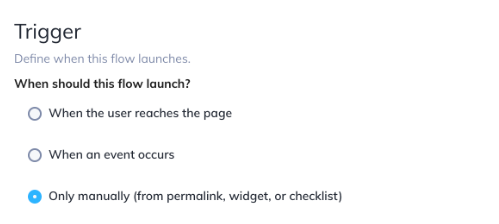
Flows that are triggered by an event will not show up in the Launchpad even if the option is selected.
Display name
When a Flow appears in a Launchpad, you can also choose to give it a “Display name”. You can use this setting if you use a Flow naming convention internally for your teams to manage, but want a different more user-friendly name to appear in the Launchpad.
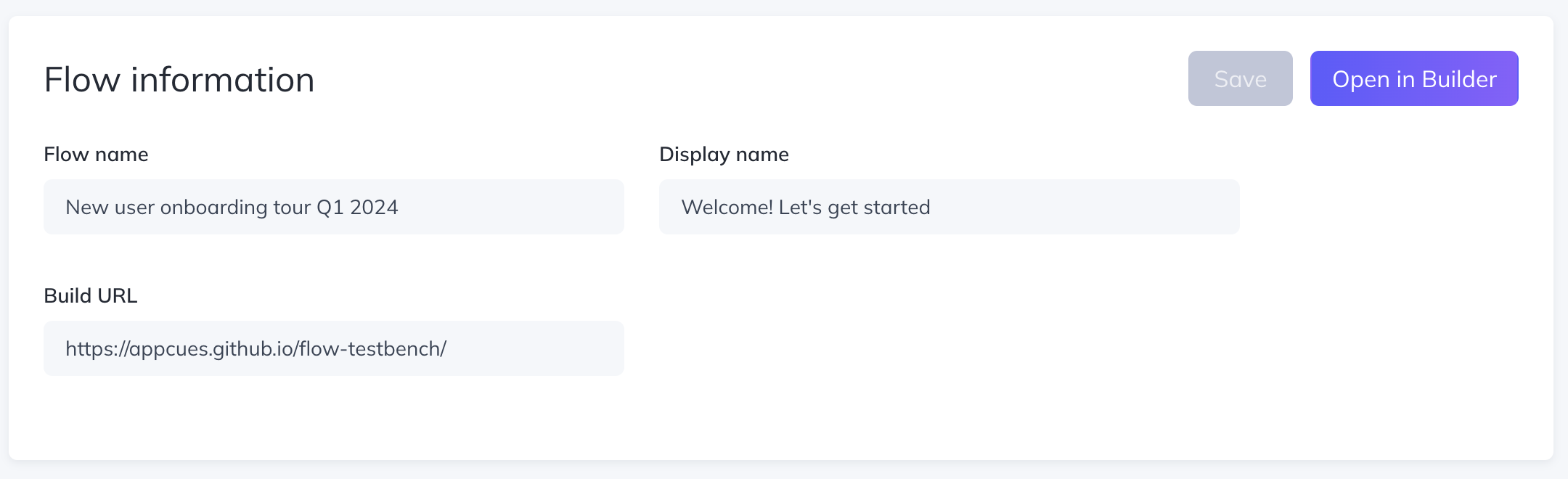
FAQ
What if a user qualifies for more than one Launchpad at once?
Multiple Launchpads will be shown to the user if they qualify for more than one.
Will the new Launchpads work if my account is using Identity Verification?
The updated Launchpads don't yet support accounts that use Identity Verification but support is coming soon. If you want updates on when the new version of Launchpads are available for your account notify your CSM or contact support.