Targeting Flows Use Cases
Learn some targeting use cases to define when your flows should show to your users.
Table of Contents
Targeting Flows based on Flows
Ordering flows to show sequentially and days apart
You may want your users to complete a set of flows in a particular order and in a timed interval. For example, let's show a "Welcome" flow first and an "Add Tasks" flow 5 days later.
In the "Add Tasks" flow, we target for the "Welcome" flow having been seen previously but not within the last 5 days:
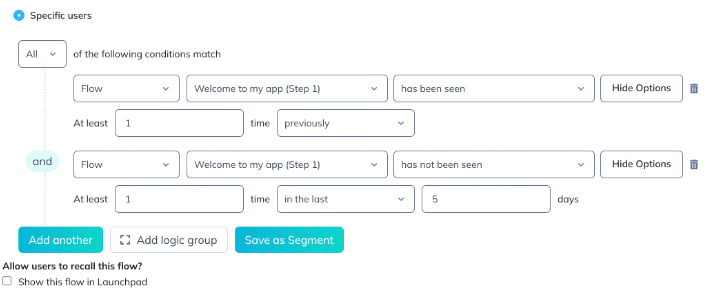
Showing a flow x amount of times
You may want to show a flow x number of times before it stops showing. In order to do that, make sure you select 'show every time'.
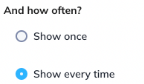
Then, in that flow targeting, you'd say:
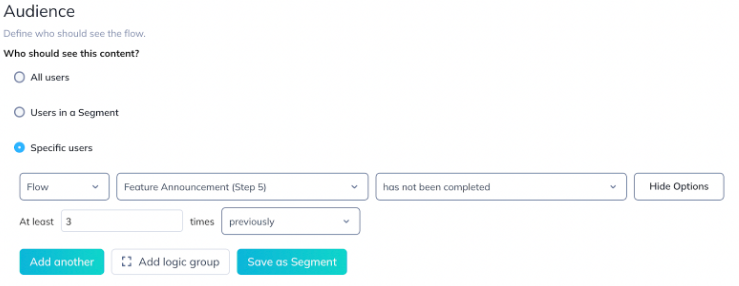
Once it shows 3 times to a user, it will stop showing.
Showing a flow every x days
You may also want to show the same flow in a cadence, say once a week. In that case, you'll want to target that flow to users who haven't seen it the last 7 days. After those 7 days, a user will then be eligible to trigger this flow again. Repeat every 7 days.
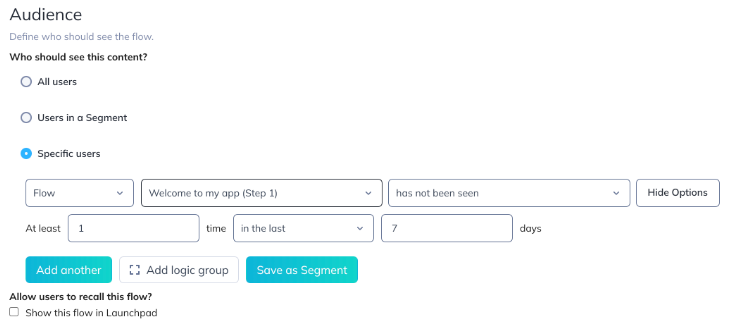
Spacing the time between showing multiple flows
It's good practice to make sure your users aren't seeing too many flows. You can set a flow to show a set number of days after another flow was shown:

Showing a flow each time a user qualifies until they complete the flow
You can make sure a user sees a flow until they actually complete it. For example, if we have a "Demo-Enable Welcome" flow composed of 5 steps, I can set that flow's audience targeting to show to any user who has not completed it the last step:

And set the flow to "Show every time":
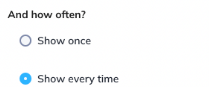
This way the flow will show every time until "has not been completed" is no longer true, ie. the user completed the flow.
Note: this currently only works for Hotspot and Tooltips where we track whether the flow has been completed rather than simply seen. Check the note below to learn more about this.
Targeting Flows based on Events
Showing a flow x days after an event has occurred (or more)
You may want to show a flow 3 days after an event has occurred, regardless of how long ago it happened. For this, we'll need to target the event having occurred at least 1 time in the past, but not in the last 3 days.
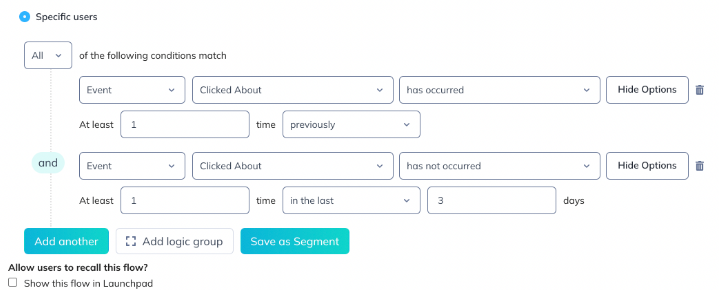
Showing a flow on the second week after signing up
You may want to show a flow two weeks after your users have signed up. If you’re sending an event like ‘Sign up’ you can say that it has occurred in the last 14 days, but that it hasn’t occurred in the last 7 days.
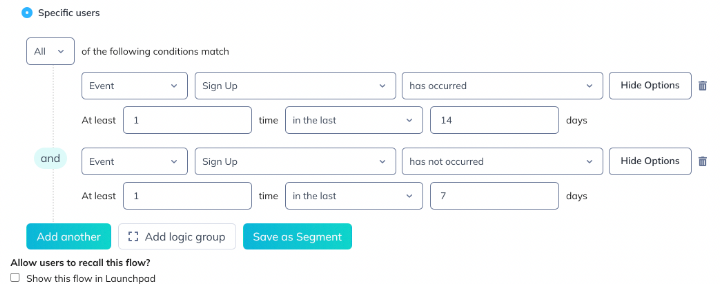
This will then show the flow only to users who signed up two weeks ago.
A few things to note...
Modals and Slideouts are considered completed when seen, so in the UI, those types of steps will show up as “has been seen”.
Tooltips and Hotspots are considered completed when the user has interacted with them, so in the UI, those types of steps will show up as “has been completed”. Continuing the flow by clicking a 'next' button or dismissing the flow will mark a tooltip and hotspot as having been completed.
To learn more about different targeting scenarios, check out this article: