Mixpanel Integration
Learn more about how our two-way Mixpanel integration.
Table of Contents
Note: This document covers details of web integrations. For details on mobile integrations, see the Mobile Integrations doc.
Mixpanel and Appcues have partnered to create a bi-directional flow of information enabling customers to maximize the value of both solutions. Completing the two-way integration requires setup in both Appcues and Mixpanel.
Appcues to Mixpanel Mobile:
To send data from Appcues mobile to Mixpanel see the guide for your application in the Mobile Integrations doc.
Appcues to Mixpanel:
Why send Appcues data to Mixpanel?
After you've built a user onboarding experience in Appcues, you can track its performance in Mixpanel. Setting up onboarding, activation, and retention funnels in Mixpanel can also help you test and adjust your flows for these metrics.
What data is sent from Appcues to Mixpanel?
The following events are sent from Appcues to Mixpanel when the integration is enabled: flow events, form events, NPS events, checklist events, pin events, banner events, and custom events.
| flow_started | form_submitted | checklist_skipped |
| flow_completed | form_field_submitted | checklist_dismissed |
| flow_skipped | nps_feedback | checklist_item_started |
| flow_aborted | nps_score | checklist_item_completed |
| step_started | nps_clicked_update_nps_score | appcues_custom (CTT Events) |
| step_completed | nps_ask_me_later_selected_at | v2:experience_started |
| step_skipped | nps_survey_started | v2:step_seen |
| step_interacted | checklist_shown | v2:icon_seen |
| step_aborted | checklist_completed | v2:step_interaction |
| Builder track event | v2:experience_dismissed |
Note: you must have our Events Broadcaster feature enabled to send appcues_custom events. Please reach out to support@appcues.com if you're interested!
What you'll need:
- A Mixpanel account and Appcues account, both fully installed on your site and domains
- Note: If you've installed Appcues via Segment, integrating Segment with Mixpanel will automatically integrate your Mixpanel and Appcues accounts. Do not enable both a Segment and Mixpanel integration: doing so will result in duplicate data. Learn more about installing Segment here.
Installing Mixpanel
If you have not installed Appcues via Segment, Mixpanel must be fully installed on your site and domains. To do this, we recommend following the steps in Mixpanel's JavaScript QuickStart Guide, using Option 2 to paste the HTML script into the head of your application.
Mixpanel will need to be installed client-side on the same pages where Appcues is installed in order for the integration to work properly. You may also want to make sure that this is loaded and available before the Appcues script loads.
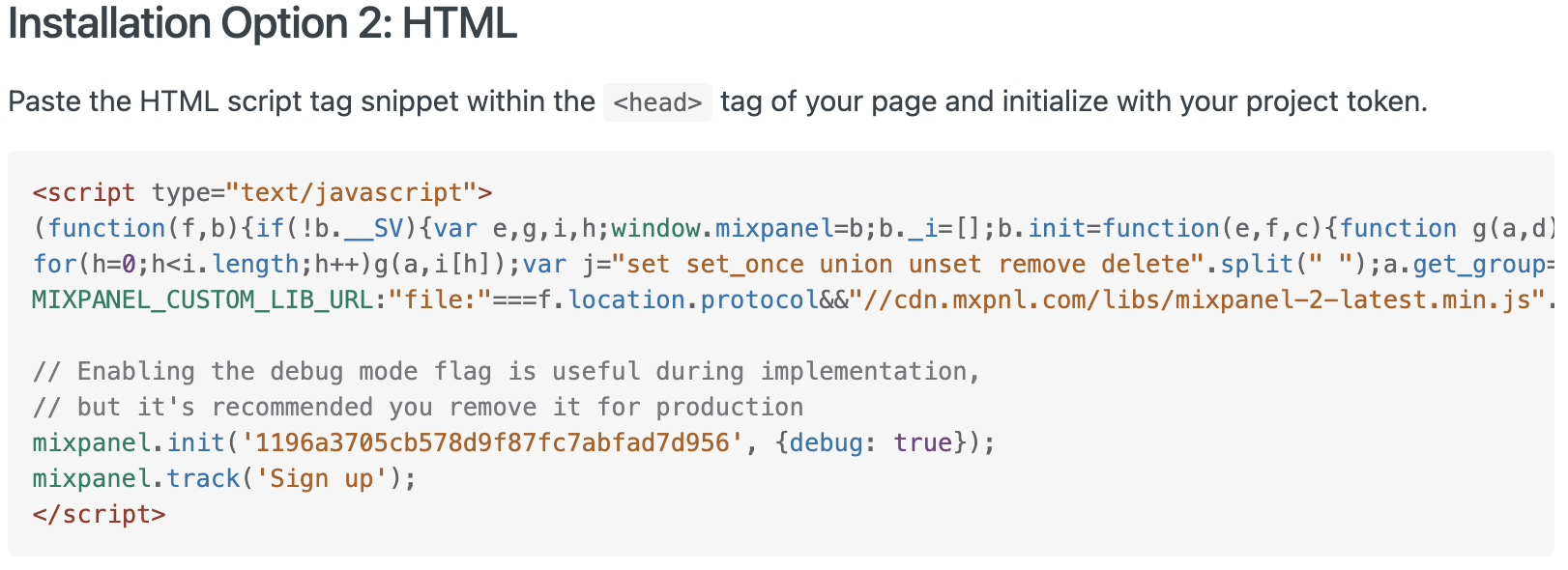
However, installing with NPM (Installation Option 1) should work, as well, as long as window.mixpanel is made available as a global variable.
How to use this integration
Activating the flow of data from Appcues to Mixpanel is as simple as clicking the Mixpanel card on the Integrations page inside of your Appcues account. Once activated, you can find Appcues data as custom events in Mixpanel. At first glance, you'll be able to see general events such as Flow Completed, Flow Started, Step Skipped, etc. If you'd like to view these events in more detail you can separate them by specifics like flowName or flowID.
Create your funnel
To see the effect Appcues has on your users' behaviors, create a funnel in Mixpanel to see how many users complete a desired outcome based on the Appcues flow(s) they view. In this example, we want to increase our users' activation event of adding a task.
To improve activation of this event, we created a flow called 'Add Task' tooltips. To measure the success of this flow, we can create a funnel that shows us how many users who started the 'Add Task' tooltips actually did add a task to their account.
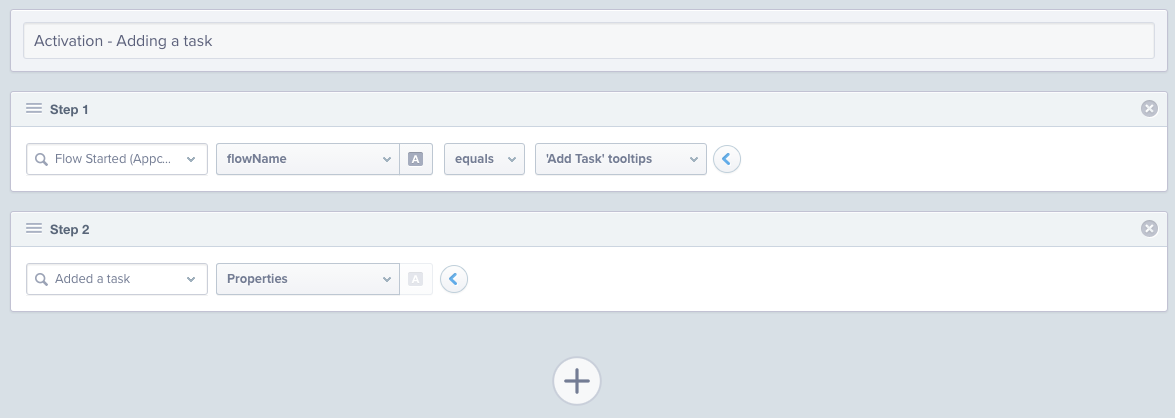
Save the steps in your Mixpanel funnel to view your results.
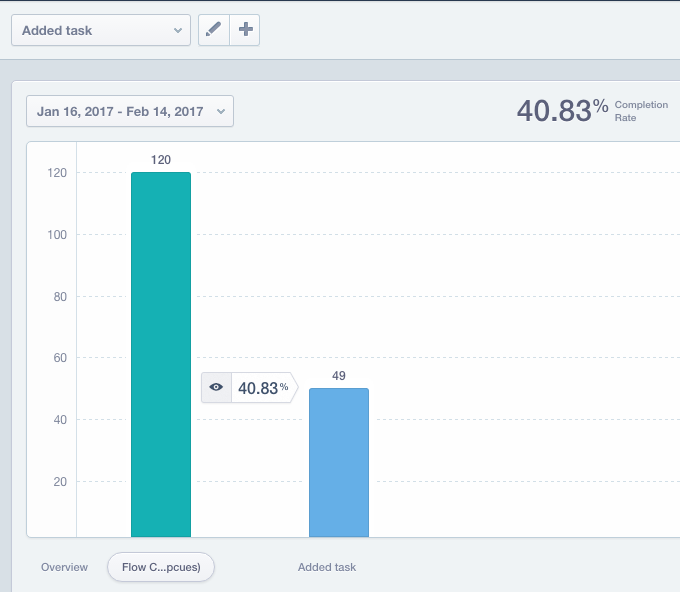
Need more help? Check out this detailed post: How to Set Up Mixpanel Funnels for User Onboarding Success.
Your Mixpanel account will receive events triggered by Appcues flows and checklists, Click to Track events will be included with Events Broadcaster.
Mixpanel to Appcues:
Why sync Mixpanel cohorts to Appcues?
Mixpanel makes it easy to create cohorts of users based on any number of behaviors or attributes. When you sync these cohorts to Appcues, you can use them to target Appcues content.
How it works
To connect the Mixpanel cohort sync integration, you'll need your Appcues Legacy API key. This can be found on the API Keys page (Also called the API Key on the account settings page for legacy plan customers). Copy this key and save it for the next step.
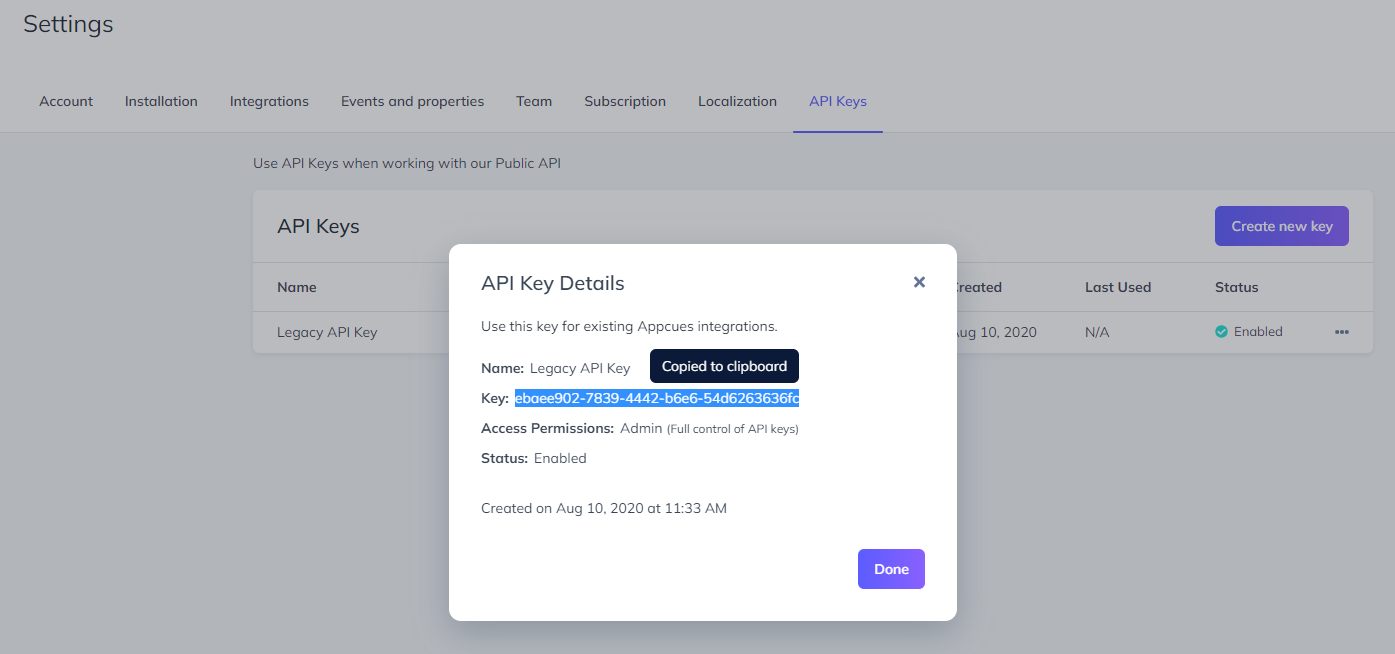
In your Mixpanel account, navigate to Data Management > Integrations. Click Connect under the Appcues integration and enter your Appcues Legacy API key.
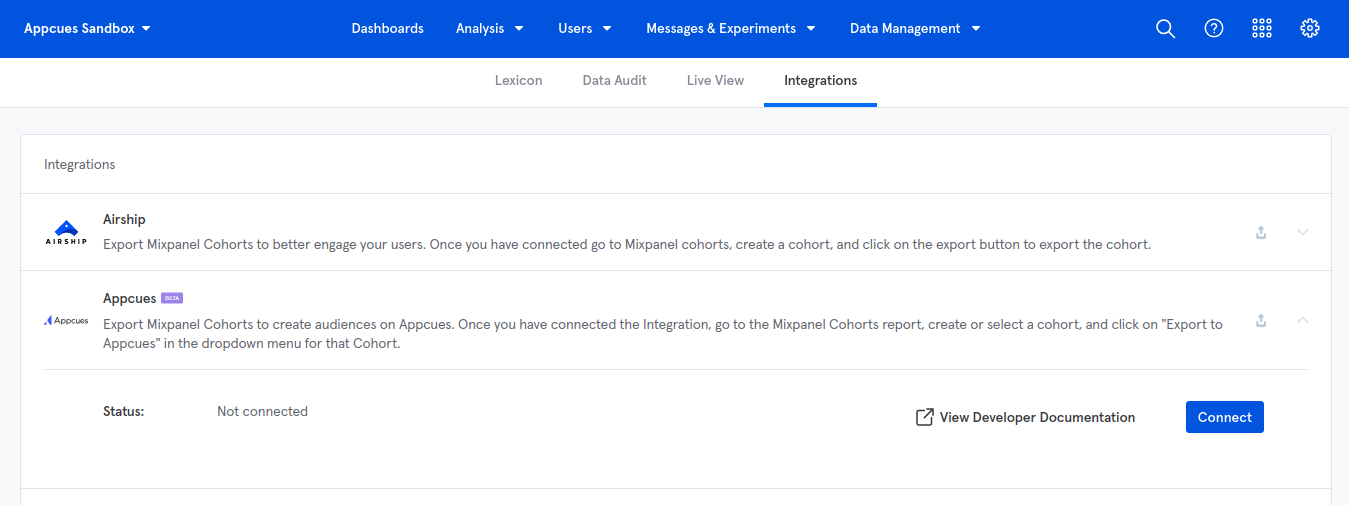
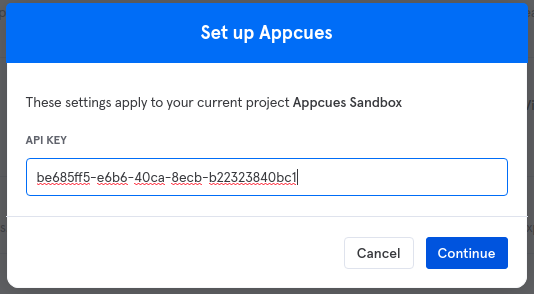
Navigate to the Mixpanel cohorts page (Users > Cohorts). Create a new cohort, or select an existing one. At the ellipsis menu to the right, select Export To > Appcues. Choose whether you'd like to sync this data to Appcues once, or on an ongoing basis ("Dynamic sync").
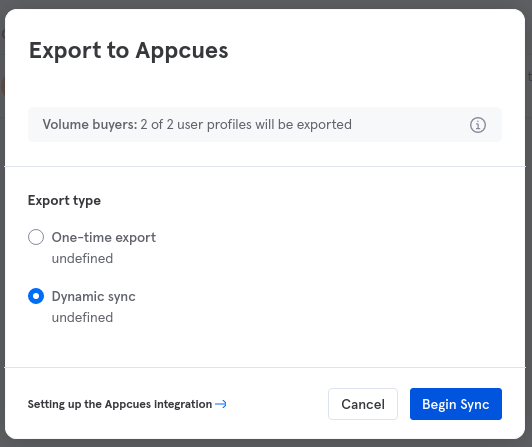
After clicking Begin Sync, you should see a success message on the screen.

Over the next few minutes, Mixpanel will push the cohort information to Appcues, where it can be found as a user property in our targeting interface.
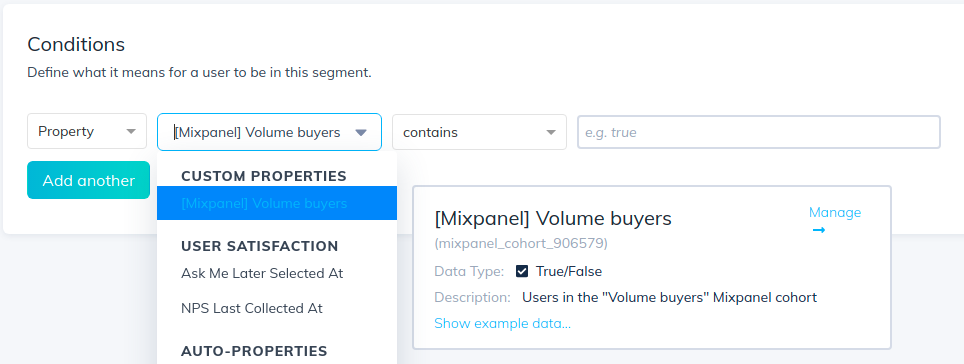
To target members of this cohort, check that the property value equals true.
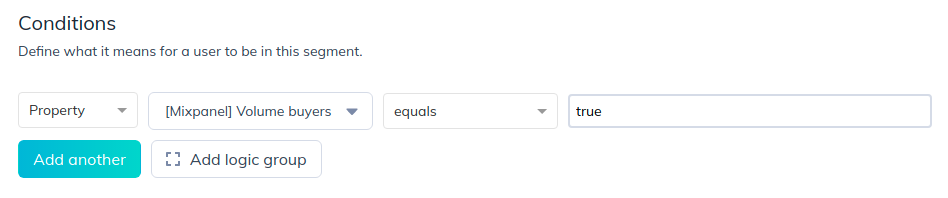
That's it! If you've chosen a dynamic/ongoing sync from Mixpanel, this user property will be updated every several hours to reflect the current membership of the cohort, and no further effort should be required on your end to keep this list up to date.
This integration requires that you use the same system of identifiers for both Appcues and Mixpanel. Meaning the “Distinct ID” for the user in Mixpanel must match the Appcues User ID in order for the integration to work.
For more information on Mixpanel's integration, check out Mixpanel's documentation.