Segment Integration
Learn about our two-way integration between Appcues and Segment.
Table of Contents
Please note that installing through Segment and integrating with Segment are two separate actions. To install and integrate with Segment start with your installation, then enable this integration.
If you use Segment throughout your platform, we highly recommend installing Appcues via your Segment integration. Installing through Segment will sync your Segment information (including user properties and events you collect from your own platform) to Appcues and allow you to publish Appcues experiences to your platform. Click here to learn how to install Appcues via Segment.
After installing through Segment, you'll want to complete this integration for a two-way effect where Appcues sends data and events back into Segment.
While this is a bi-directional integration, both directions of this integration work independently. If you'd only like to send data Segment >> Appcues, installing Appcues via Segment or setting up the server-side integration (by providing the Appcues Destination in Segment with your Appcues Account ID and API Key) will achieve this. If you'd only like to send data Appcues >> Segment, activating the Segment integration card on your Appcues integrations page will begin sending data on any pages in your application where Appcues and Segment are both installed.
Why integrate with Segment?
Segment is a powerful tool that collects your user data and pushes it into other specialized tools so your team and company can make the most of the information you all share. Integrating Appcues with Segment adds your Appcues data (which users have/haven't seen, completed, and interacted with your flows) into the mix. This integration can also send Appcues data into other tools you've integrated with, like Mixpanel, Heap, and Google Analytics.
Appcues events will automatically be synced to your Segment account, then sent off to your other Segment integrations. The best place to see this information is in the Segment Debugger or in your Schema, the latter of which looks something like this:
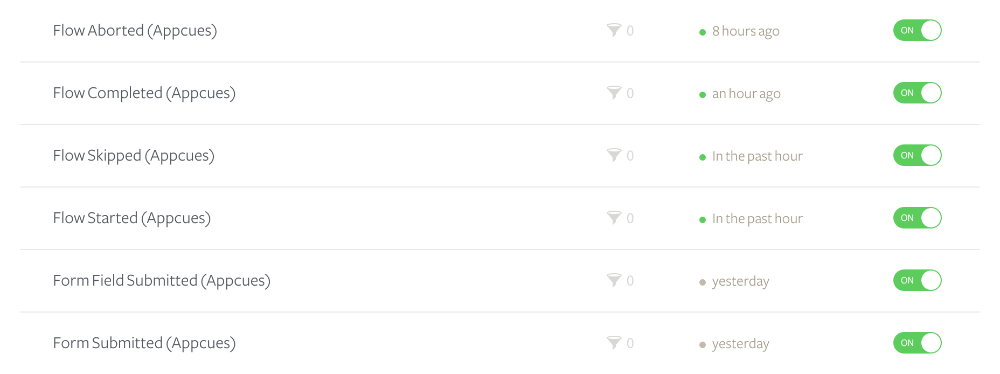
Use Case Examples:
- Increase Feature Adoption with LaunchDarkly + Segment
- Continue Onboarding for Returning Trialers with Segment + Drift
- Trigger Messaging Based on Predicted Conversions with Clearbrain + Segment
- Drive Trial Conversion using Madkudu + Segment
What data is sent from Appcues to Segment?
The following events are sent from Appcues to Segment when the integration is enabled: flow events, form events, NPS events, checklist events, pin events, and custom events.
| flow_started | form_submitted | checklist_skipped |
| flow_completed | form_field_submitted | checklist_dismissed |
| flow_skipped | nps_feedback | checklist_item_started |
| flow_aborted | nps_score | checklist_item_completed |
| step_started | nps_clicked_update_nps_score | appcues_custom (CTT Events) |
| step_completed | nps_ask_me_later_selected_at | v2:experience_started |
| step_skipped | nps_survey_started | v2:step_seen |
| step_interacted | checklist_shown | v2:icon_seen |
| step_aborted | checklist_completed | v2:step_interaction |
| Builder track event |
Note: you must have our Events Broadcaster feature enabled to send appcues_custom events. Please reach out to support@appcues.com if you're interested!
What you'll need
- A Segment account and Appcues account, both fully installed on your app across the same pages and domains
- For the Segment browser integration, you must have installed the Segment Javascript SDK
How to use this integration
First, install Appcues via Segment here. Clicking Install will redirect you to Segment where you can choose what data you would like to send into Appcues. This is the information you'll use to target flows to your users.
To send Appcues data back to Segment, go to your Appcues Integrations page, hover over the Segment integration, and select Activate. The Appcues >> Segment direction of the integration can also be activated independently. If you only want to send Appcues event data to Segment and are not concerned with making Appcues a Segment destination, activating the Segment integration card in the Appcues Studio is enough to do this. However, for this direction to work, Segment and Appcues both still need to be installed in your application.
To send Appcues data into other tools that (1) receive Appcues data and (2) that you use with Segment ( see a list here), enable these integrations directly in Segment.
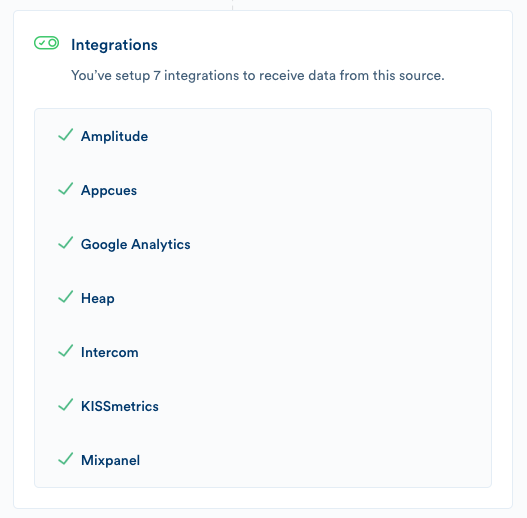
Deleting the Segment integration
To disable your Segment integration, return to the account integrations page. Hover over the Segment integration and select Deactivate.
Then in Segment, visit your Settings for Appcues and Delete this source. You can also remove the API keys.
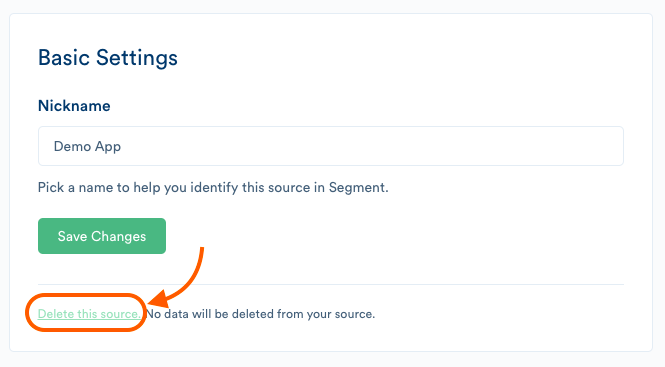
NOTE: The client side of Segment does engage directly with Appcues. Turning on the installation through Segment tells Segment to load the Appcues library. If you were to look, for instance, at network calls after Appcues has been installed, you'll see both XHR calls to Segment and WebSocket messages sent directly to Appcues. That means you'll also be able to call any methods from the Appcues SDK from the console.