Increase Trial Conversion with Appcues
Learn how to use Appcues to increase free trial conversions with a single Flow.
Table of Contents
Internally at Appcues, we've found that giving users the option to extend their free trial by 14 days if they've not installed the SDK validated trial-users' interest and helped to soften the blow of a paywall.
With the right targeting, you can use Appcues to increase free trial conversions with a single flow. Create a modal that lets your users know their trial is up and that provides them with options to continue using your product.
Build Guide
Step 1: Create your Modal
Open the Appcues Builder to start creating your Modal. In our example, we grab the users' attention with the question ‘Want more time with Appcues?’. We then offer the users different options. If they choose to install the SDK, their trial is extended for another 14 days.
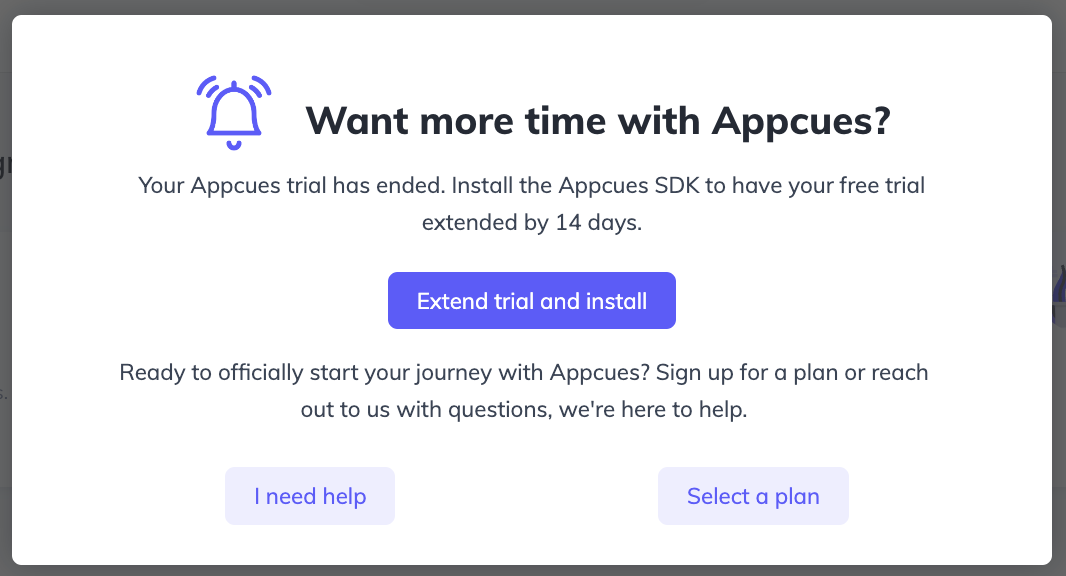
Step 2: Add your buttons
Each of the buttons provides a different path to the users. You can give them a way to extend the trial, another one to talk with someone, and finally, one that lets them select a plan and start using your product.
Our ‘Extend trial and install’ button is set to go to a URL where the users can find our installation guide and the resources needed to install the SDK.
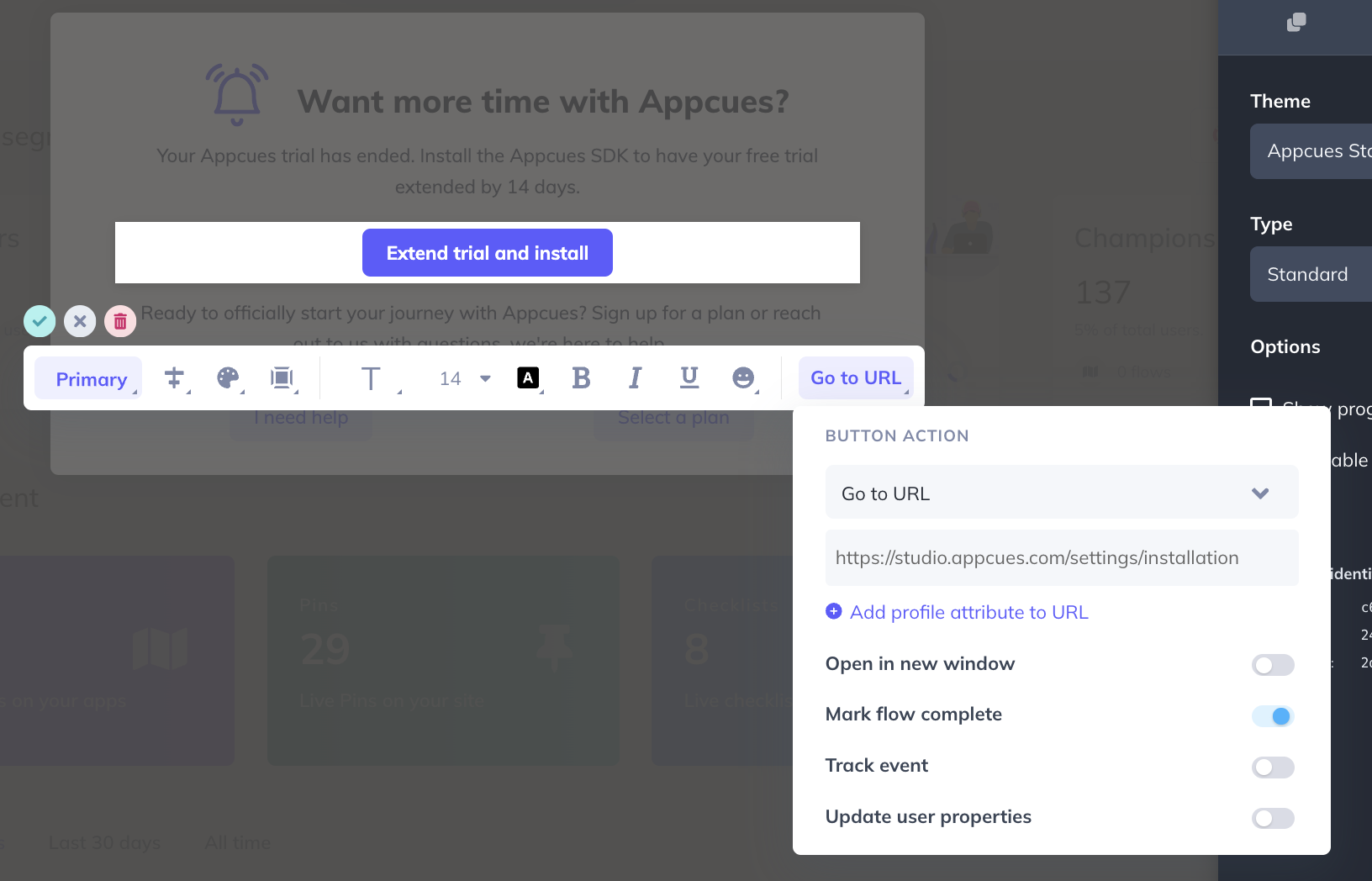
Our ‘I need help’ button takes the user to the next step to let them know that someone will be in touch shortly. We've also tracked an event on it and used it to notify our team that someone is waiting for their contact.
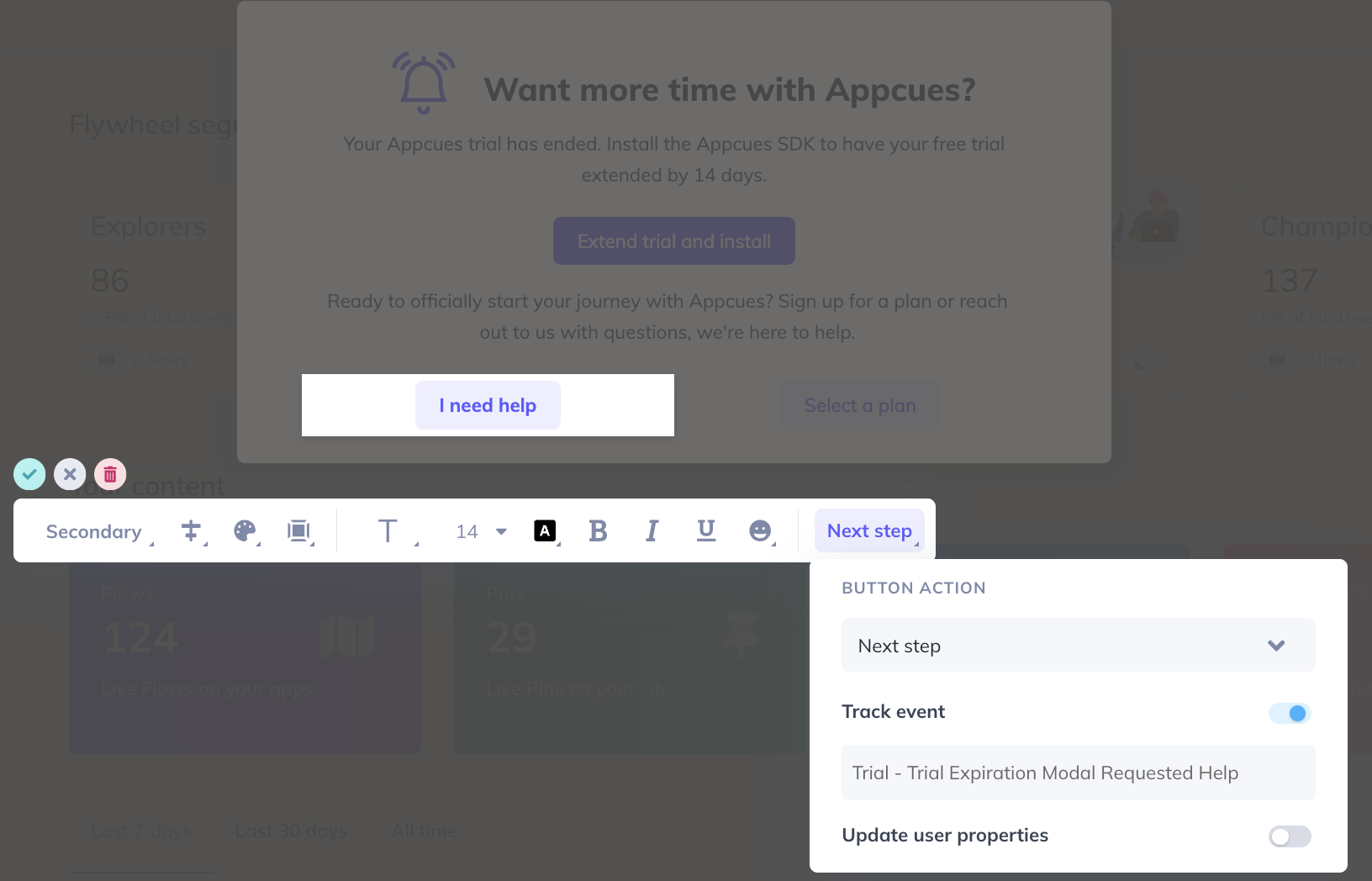
The ‘Select a plan’ button is set to go to the URL /subscription where the users can self-serve a plan directly.
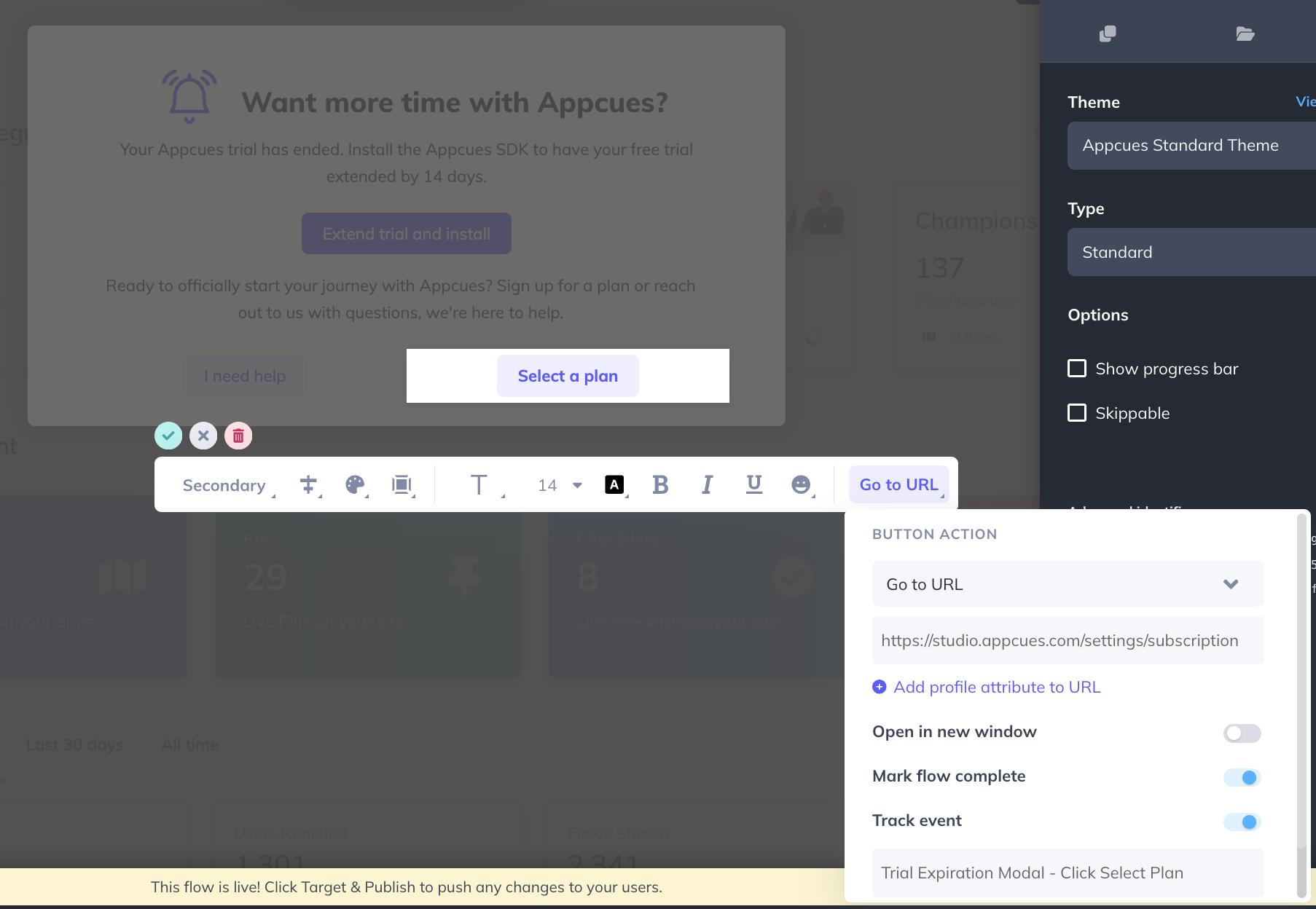
Step 3: Make it required
Consider making your modal required so that users must complete one of the actions to move forward. To make the modal required, unclick the 'skippable' box in the modal settings shown here.
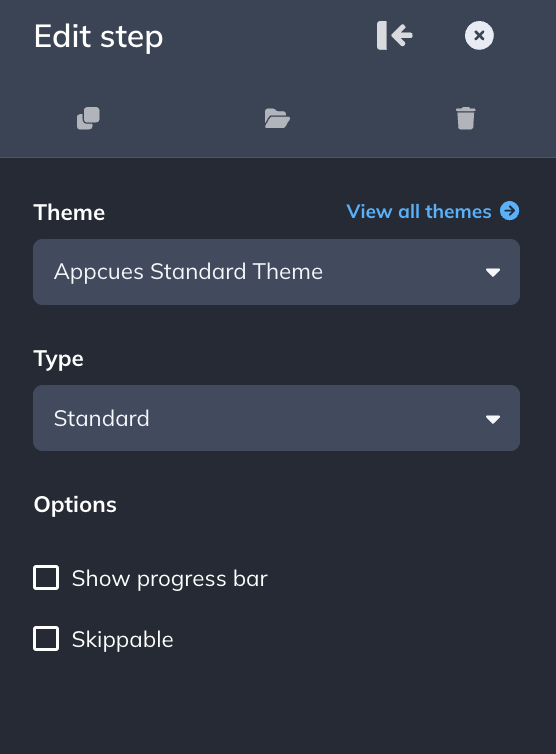
Step 4: Target your Flow
When targeting, it's important that you are passing in user properties based on the users' trial status and anything else you're basing yourself on. In this example, we are targeting on whether or not a user is in trial and if that trial has expired as well as if they've installed the SDK:
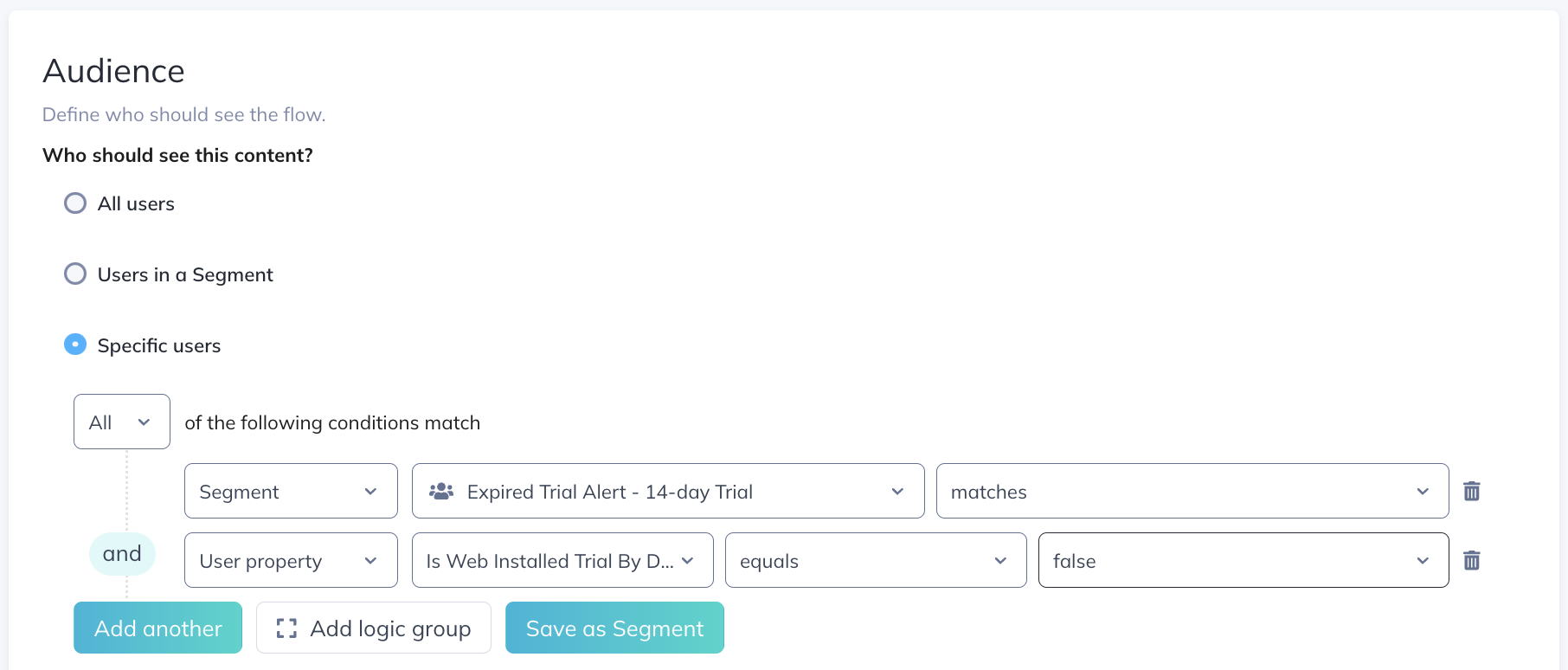
Make sure that you're setting your flow to show every time and target all pages of your app, except the key ones that users may need to access to convert into paying customers:
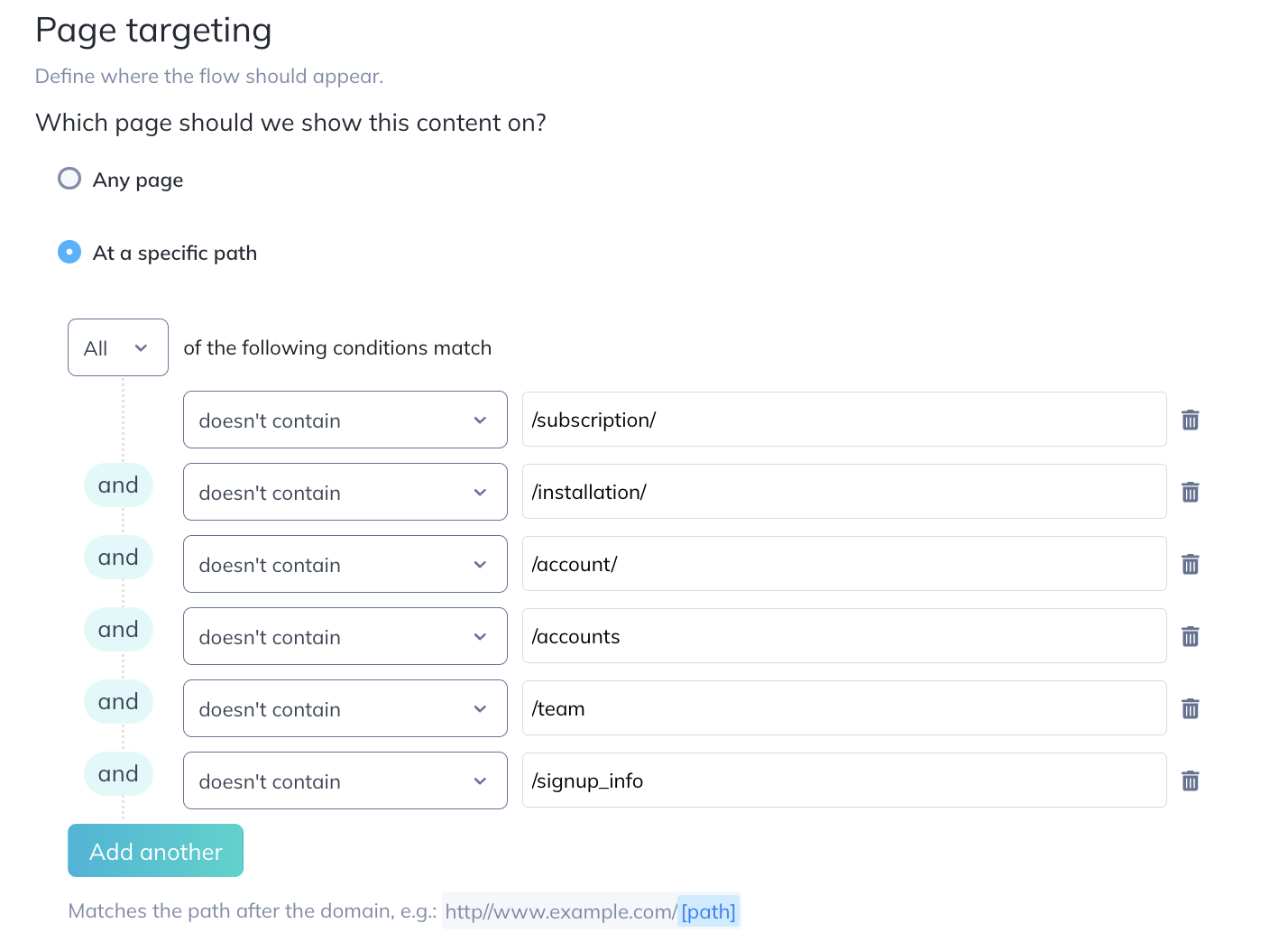
Once a user has paid and is no longer being recognized as in Trial, they will stop seeing this Flow.
If you want to add more advanced customization to your free trial modal, check out our docs on Styling and customization.