HubSpot Integration
Learn more about how Appcues integrates with HubSpot and how to send data both ways.
Table of Contents
This integration is available on select plans and may be offered as an add-on. Please check your account details page for more information or contact our team for assistance.
Integration Overview
The Appcues to HubSpot integration is a two-way integration. This means that folks that use HubSpot as their CRM will be able to send HubSpot Contact and Company Record properties to Appcues, and certain Appcues event data into the HubSpot Contact Profile Timeline. The Appcues events that can be sent to the HubSpot Contact Profile Timeline include:
- Completed Flows
- Skipped Flows
- Flow Survey Form Submissions
- Goals Achieved
- NPS Scores
- NPS Feedback
- Completed Checklists
- Completed Checklist Items
- Skipped Checklists
- Form Submitted
- Click-to-track events (Only if you are enabled for Appcues Events Broadcaster)
- Builder Button Track Events
NPS scores and feedback can also be added directly to a HubSpot Contact's profile.
The initial sync of HubSpot properties in the HubSpot >> Appcues direction will happen 30 minutes after the integration is activated and will include every HubSpot contact record that has a valid Appcues user ID attribute on their record. Updated records will send on a rolling 30 minute basis thereafter. Appcues events sent in the Appcues >> HubSpot direction are sent immediately. Because of the 30 minute cadence, for any time-sensitive / real-time dependent flows, we recommend sending us the relevant user and company properties through the installation manually (not through HubSpot). If the timing is not critical, pushing the data from HubSpot will work well.
This integration only adds event activity to the HubSpot timeline; it will not cause any updates to the contact properties except for NPS properties when users respond to an Appcues NPS survey.
NOTE: The HubSpot >> Appcues direction of the integration utilizes HubSpot's CRM search API, which is limited to 10,000 users per query. Every 30 minutes, Appcues will query this endpoint to check for contact records that have been updated in the last 30 minutes. This means that if more than 10,000 contact records were updated during this 30 minute time period, not all records will make it into Appcues.
Why integrate HubSpot with Appcues?
Integrating HubSpot with Appcues allows you to target marketing campaigns based on how users interact with Appcues flows, and it allows you to set up flows, goals, and segments based on HubSpot Contact and Company Record properties. It can also help your sales team identify how individual contacts interact with flows.
Use case examples
- Automate Email Messaging in HubSpot with Appcues
- Add a User Who Completes an Appcues Flow to a HubSpot List
- Personalize User Experiences with HubSpot + Zapier
- Using a HubSpot Workflow to add NPS Responses to a Contact Record
What you'll need
- A HubSpot account with CRM (any paid plan)
- Your HubSpot login information
- To be passing an email address/HubSpot Contact ID to Appcues as part of your installation.
- NOTE To map HubSpot data to Appcues user or account profiles, we need the Appcues identifier you are using to be reflected on records in HubSpot. If you have that, then the integration will create a property on the Appcues user or account profile for the HubSpot properties the customer chooses to sync to Appcues. These attributes are then stored in Appcues and updated from HubSpot as changes are made in HubSpot.
-
NOTE You may be wondering if you need to make the HS UUID the identifier in Appcues for this to work:
- To sync data from HubSpot to Appcues, you need a field on the HubSpot contact that is set to that Contact’s Appcues Identifier (if they happen to be using email as their Appcues ID, this is pretty easy). To sync from Appcues to HubSpot, you need to have a field on the Appcues User Profile that is set to either the HubSpot Contact ID or the email of the associated HubSpot contact. Essentially, each system needs to know the primary key of the other in order to move data.
- NOTE For customers concerned about passing PII (email) into Appcues, the Appcues -> HubSpot direction requires either email address or HubSpot Contact ID to be in Appcues. If you don’t want to send us the email property, you will have to send us the HubSpot Contact ID.
By default integration events may be filtered out of the customer feed. If Appcues events are not shown the filters may need to be adjusted. You can read more about this here: https://knowledge.hubspot.com/crm-setup/customize-activities-on-a-contact-company-deal-ticket-record-timeline
Setup Instructions
To set up the integration, you first need to select the two-way HubSpot Integration card on our integrations page:

Once you click the integration card and select “Configure”, you'll be presented with a 7-step flow to complete the integration.
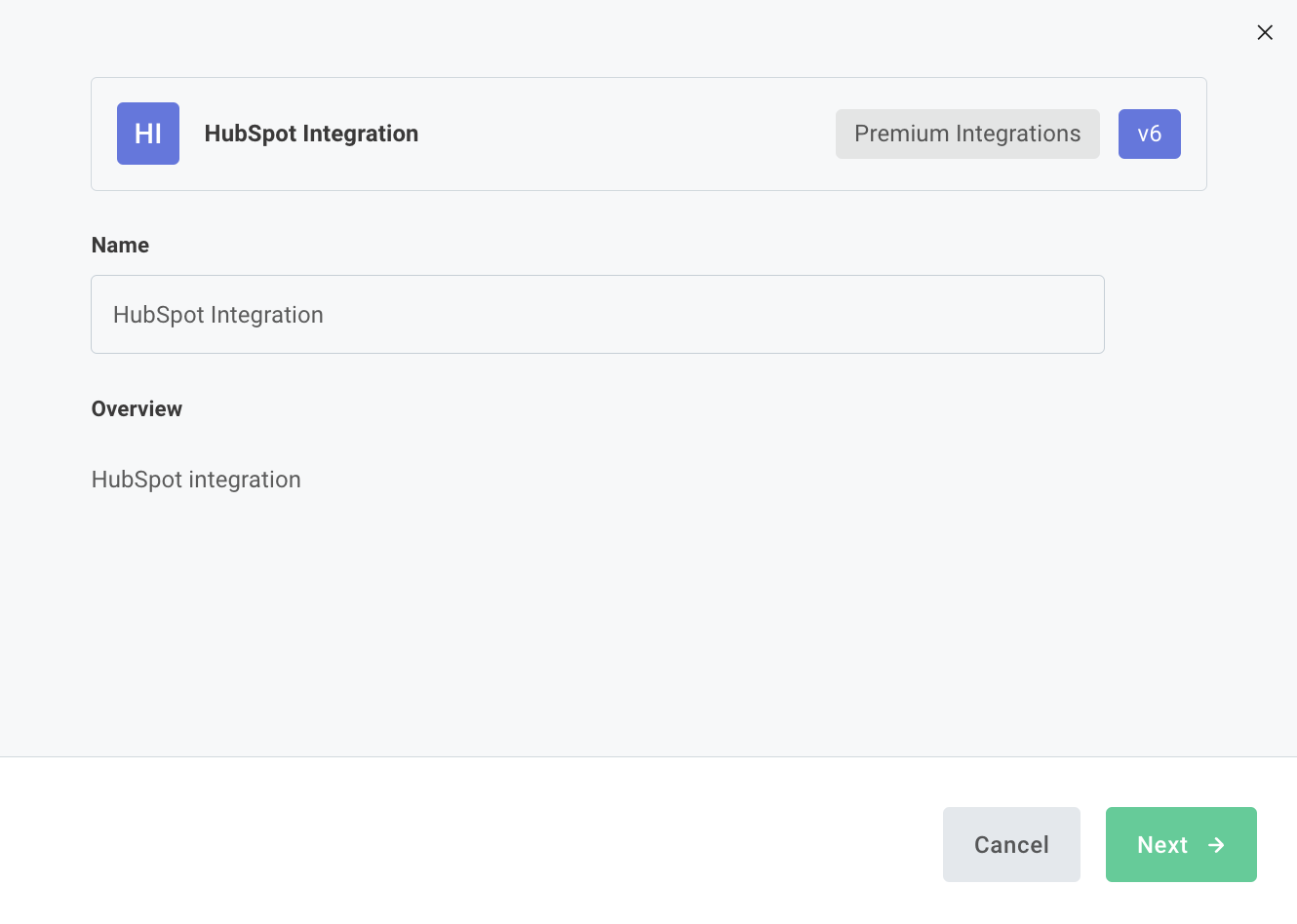
Step 1 - Will ask you to authenticate your HubSpot account.
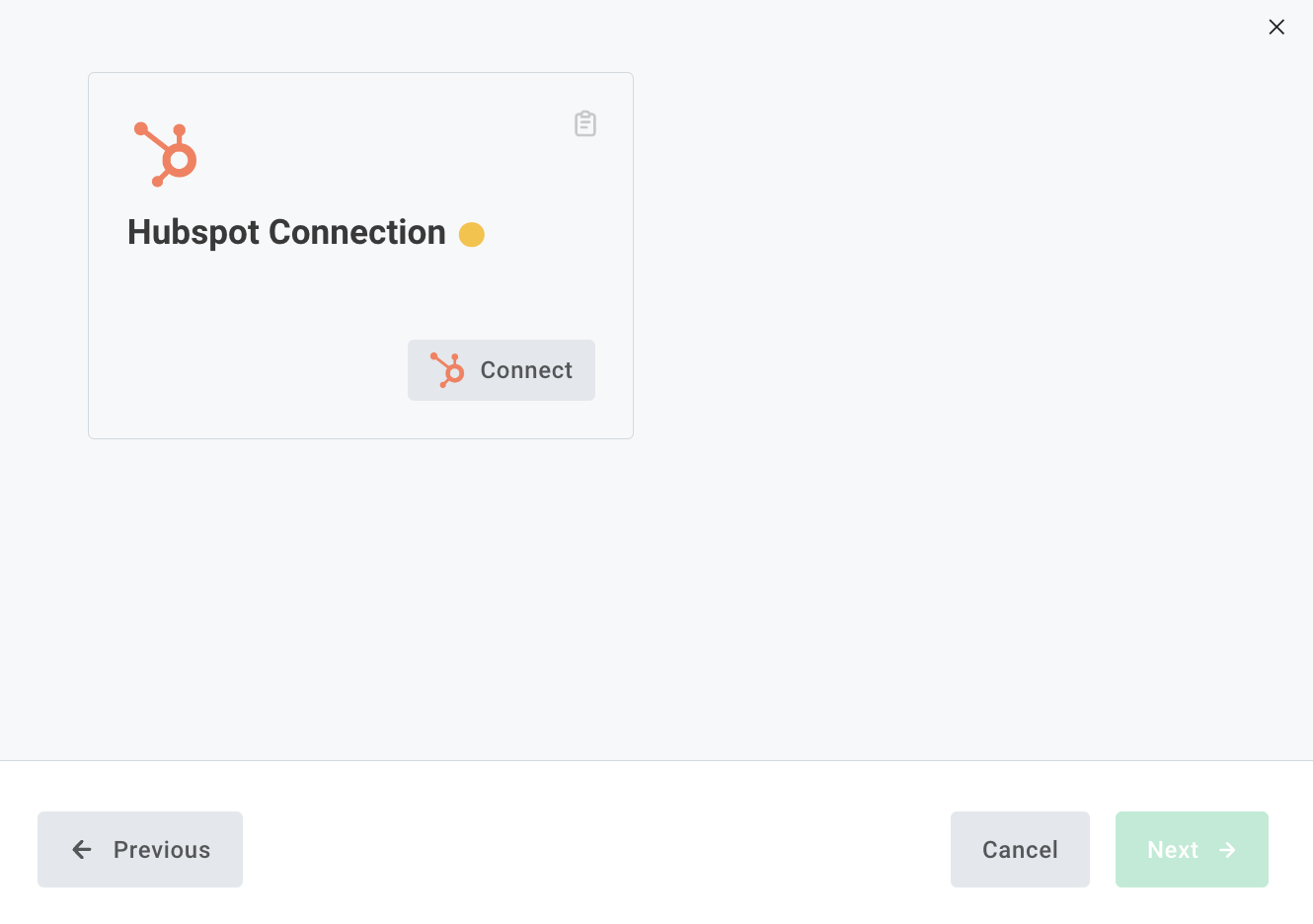
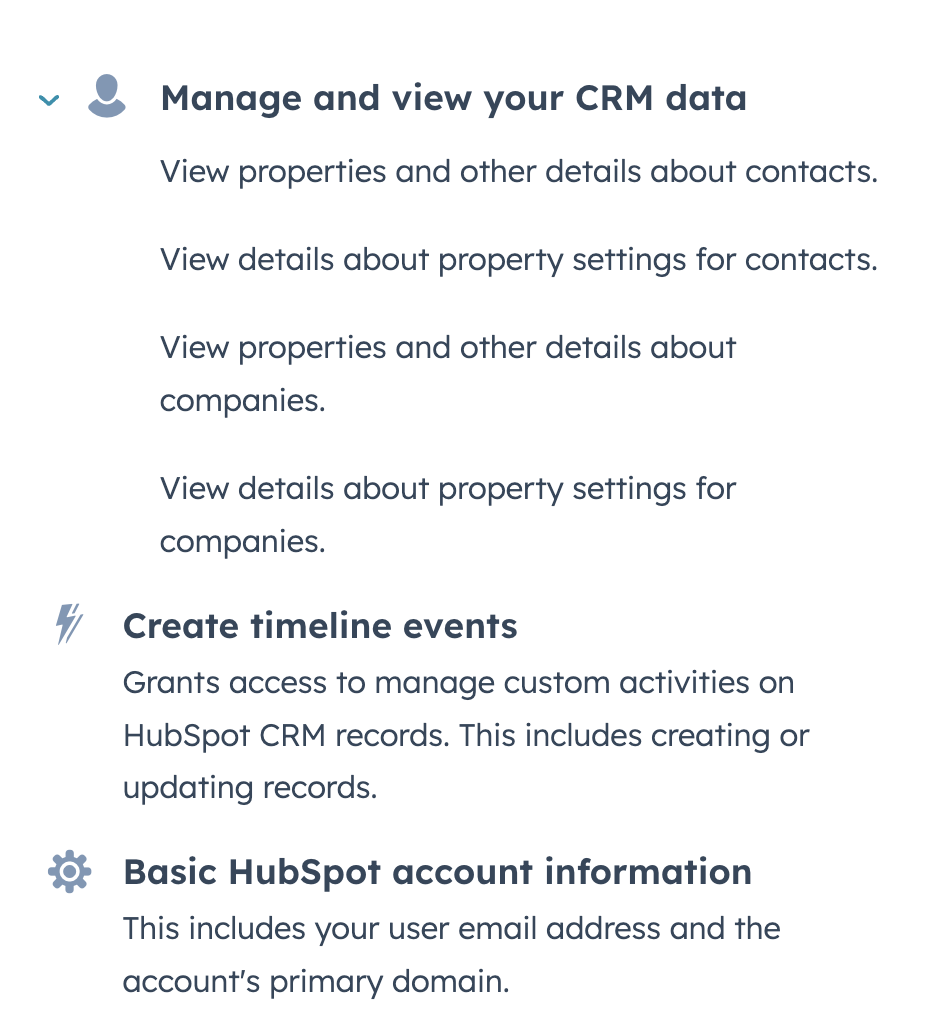

Step 2 - Will ask you which data syncs to enable: events from Appcues to HubSpot, Contact profiles from HubSpot to Appcues, and Company profiles from HubSpot to Appcues.
If you select “Sync Appcues Events to HubSpot”, you will also be able to select what types of events you would like to send to Hubspot.
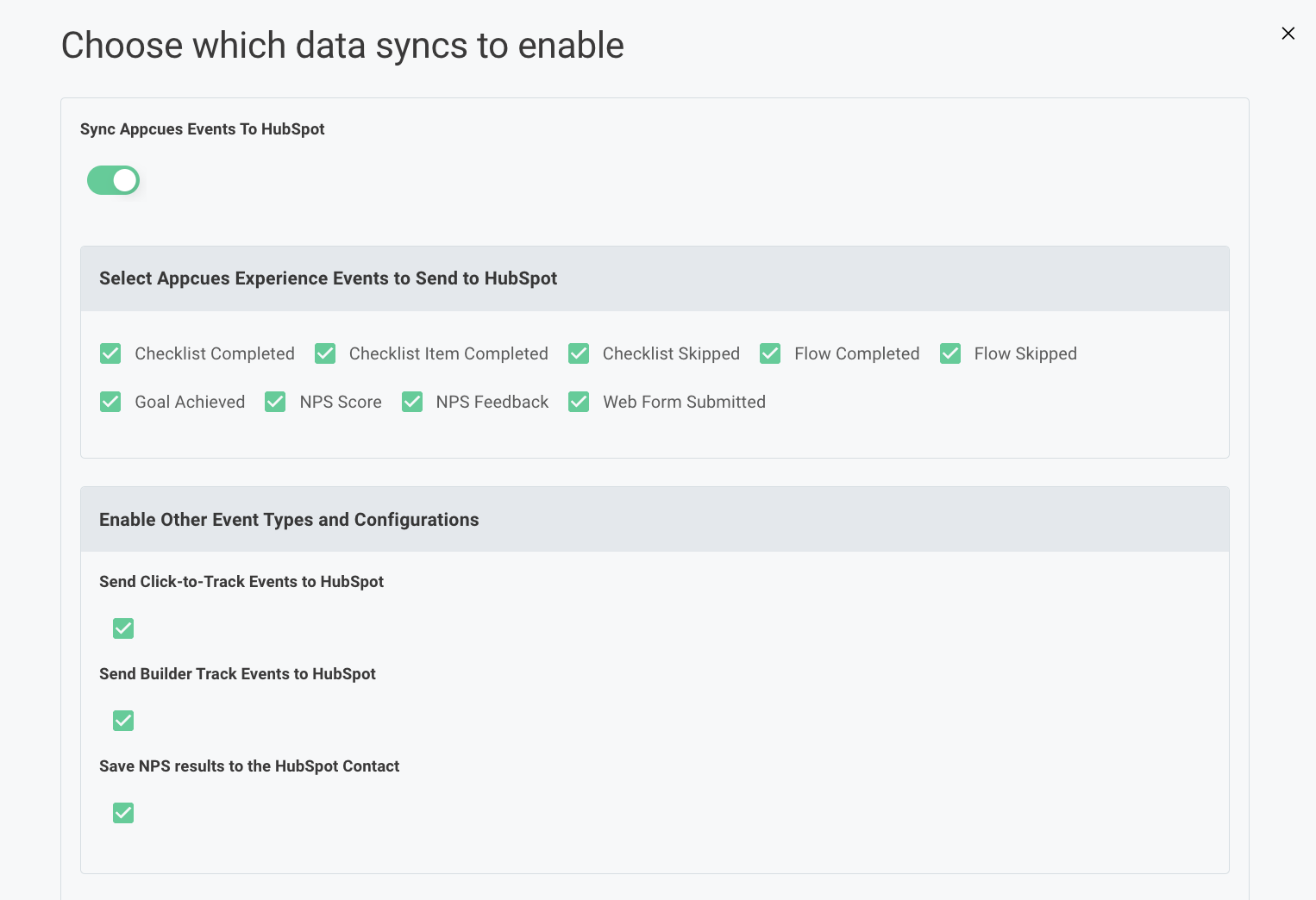
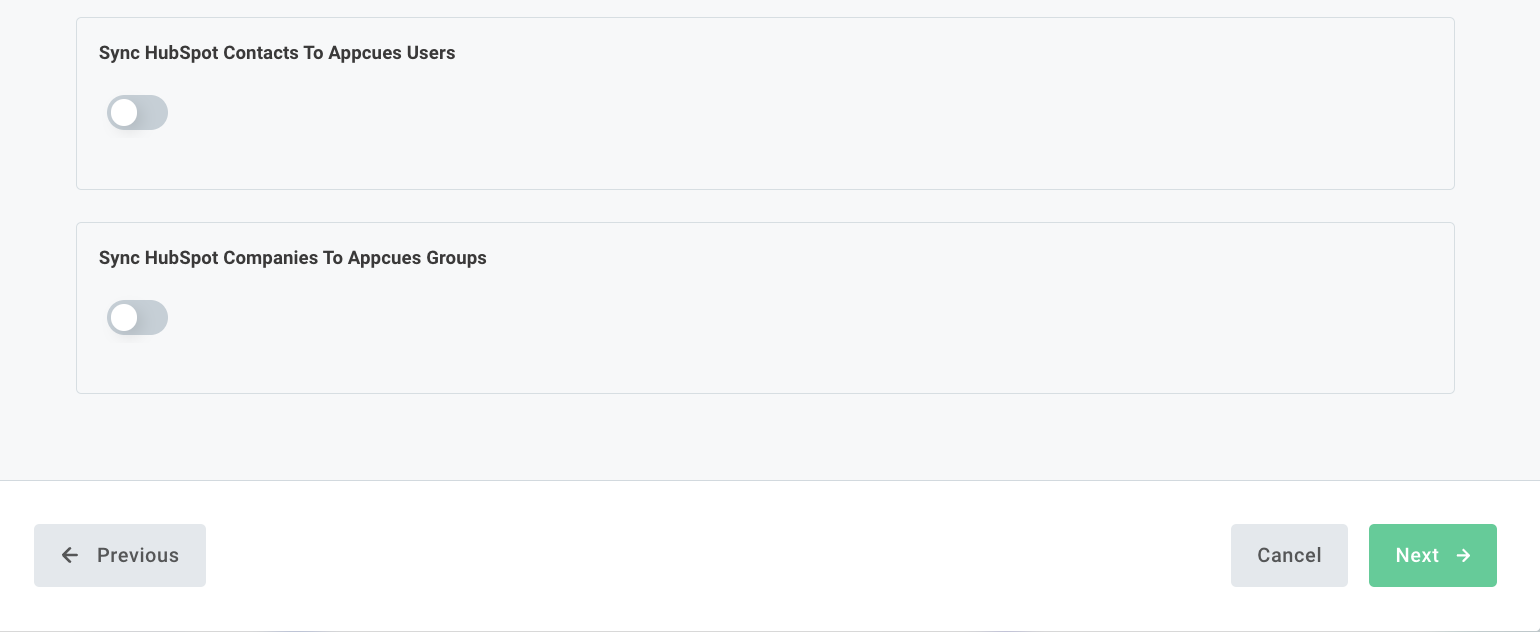
NOTE: Click-to-track events will only sync to HubSpot if you are signed up for Appcues Events Broadcaster
Step 3 - Depending on your sync selection on the previous screen, you'll next be asked to provide more mapping data:
- Which property in Appcues can be used to associate with the profile within HubSpot.
NOTE: This MUST BE either HubSpot Contact ID or email
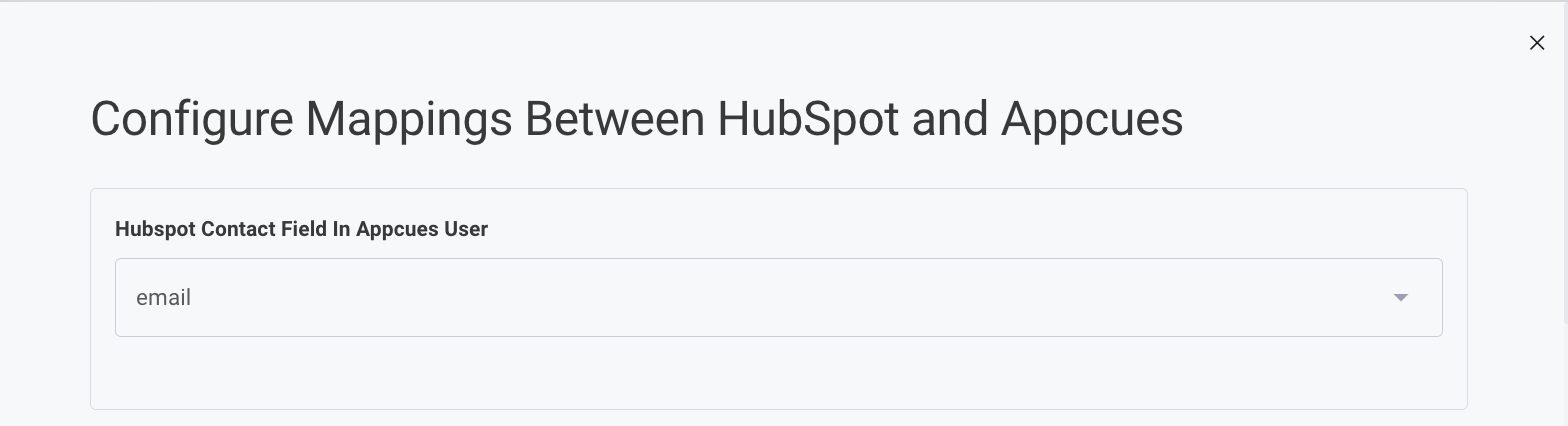
- Which property on the contact in HubSpot will be used to associate with the user profile within Appcues.
NOTE: This NEEDS to be whatever value is being used in the Appcues 'identify' call
- Which properties on the HubSpot contact you want to map to Appcues NPS data. When a user responds to an NPS survey, we will add the response data to these properties.

- Which properties on the HubSpot contact you want to send to Appcues user profiles for targeting and segmentation.
NOTE: It is highly recommended that the user manually enter new property fields on the Appcues side for this step.
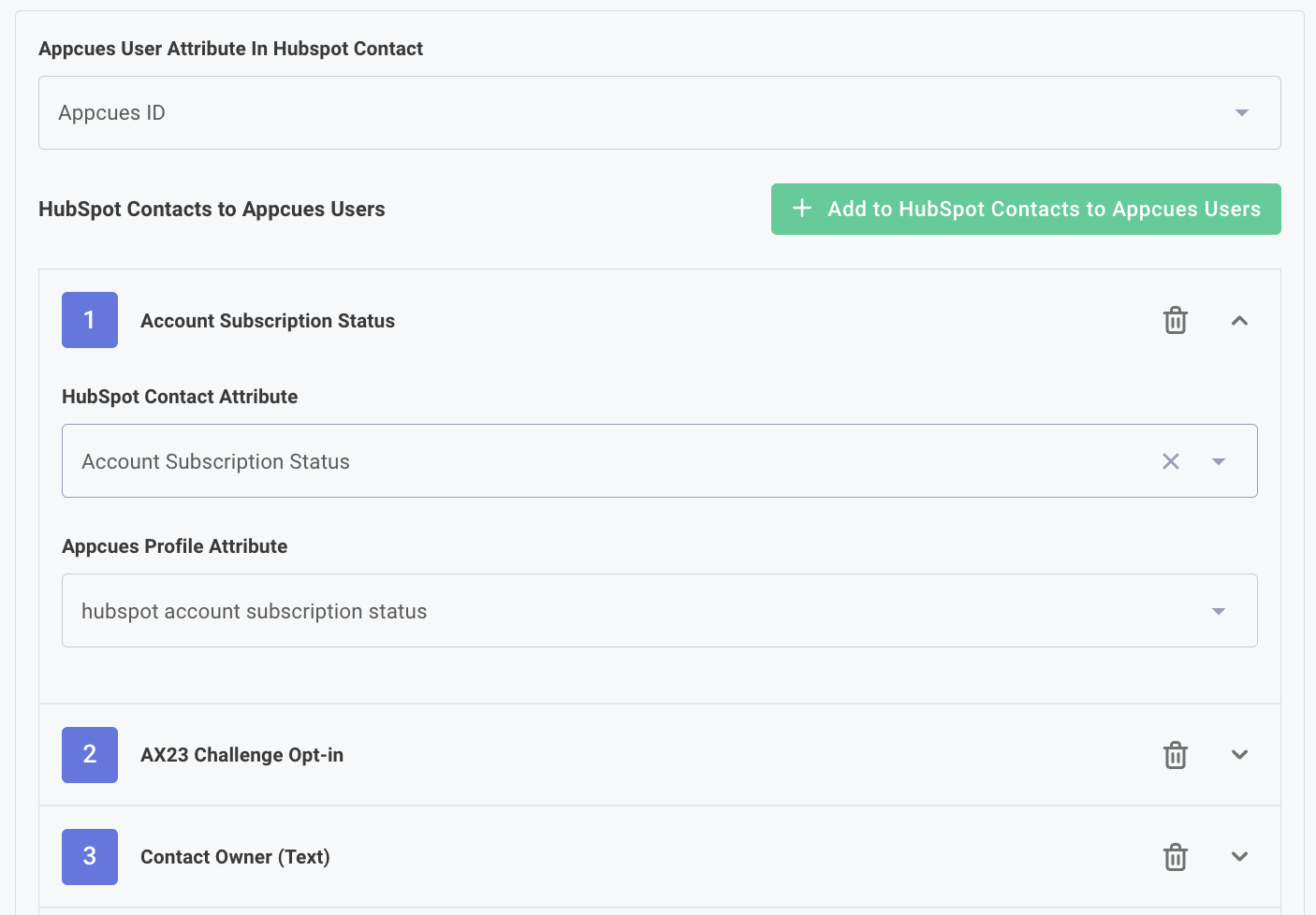
- Which property on the company in HubSpot will be used to associate with the group profile within Appcues.
NOTE: This NEEDS to be whatever value is being used in the Appcues 'group' call
- Which properties on the HubSpot company you want to send to Appcues group profiles for targeting and segmenting.
NOTE: It is highly recommended that the user manually enter new property fields on the Appcues side for this step.
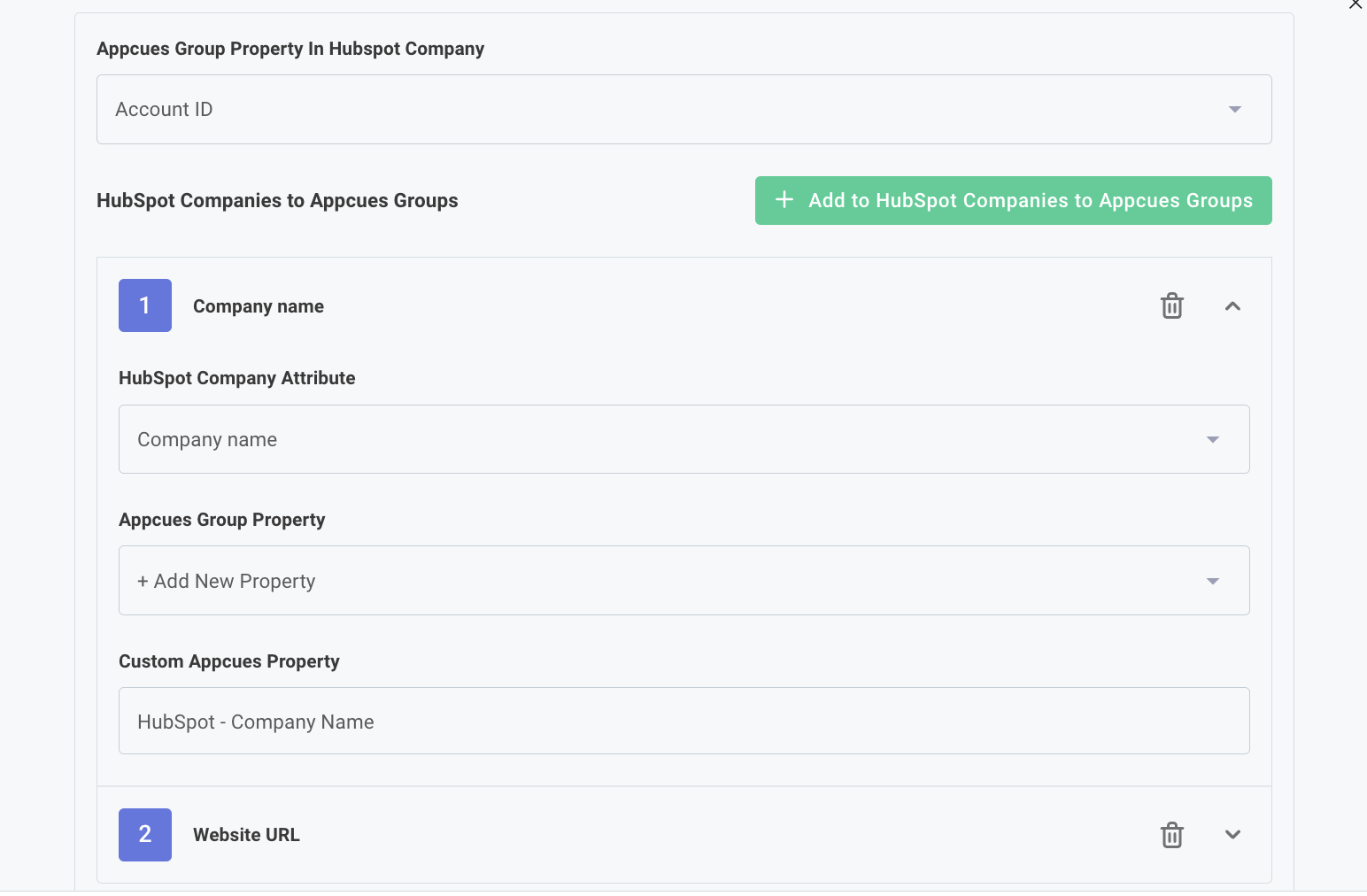
Once you click Finish on step 3, the setup wizard will close, and data will begin passing between the two systems.
Need to make an adjustment?
Once the integration is enabled, you can click the card at any time and select Reconfigure to adjust any of your current settings, or click Deactivate Integration to disable the integration.
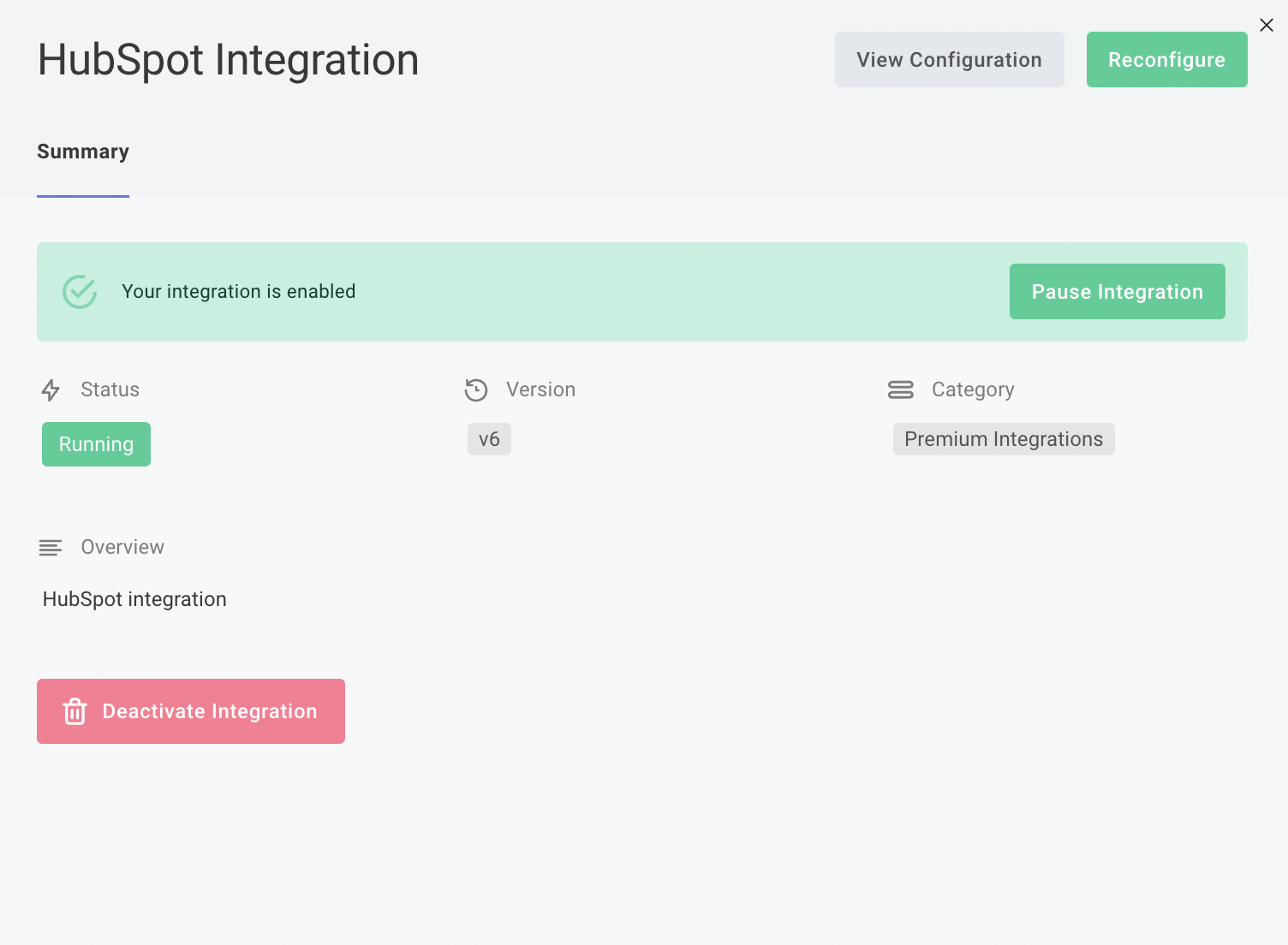
Note: Deactivating the integration from within Appcues will pause the flow of data, but will not remove existing Appcues events from showing in a contact's timeline within HubSpot. To remove this data from your HubSpot account, follow these instructions on how to uninstall the Appcues app installation from within HubSpot:
- In your HubSpot account, click the Marketplace icon in the main navigation bar. Under Manage, select Connected apps.
- Click Actions on the app you want to disconnect, then click Uninstall.
- In the dialog box, type “uninstall” in the text field and click Uninstall.
How to see what is being sent from HubSpot to Appcues
If you want to confirm that your user data is flowing from HubSpot to Appcues you can review the properties being sent by going to Settings -> Events and Properties -> Custom properties. Once there, you can find your HubSpot properties in the list, and see real examples of data being passed to Appcues by clicking the Chevron to expand the property.
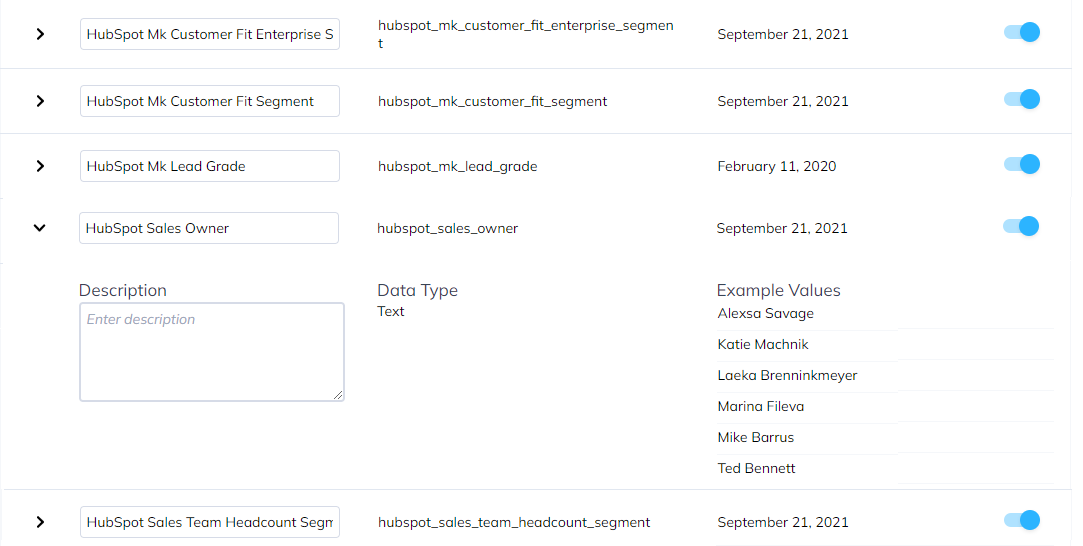
If you want to confirm that your company data is flowing from HubSpot to Appcues you can review the properties being sent by going to Audience -> Accounts page and adding properties to the list view.
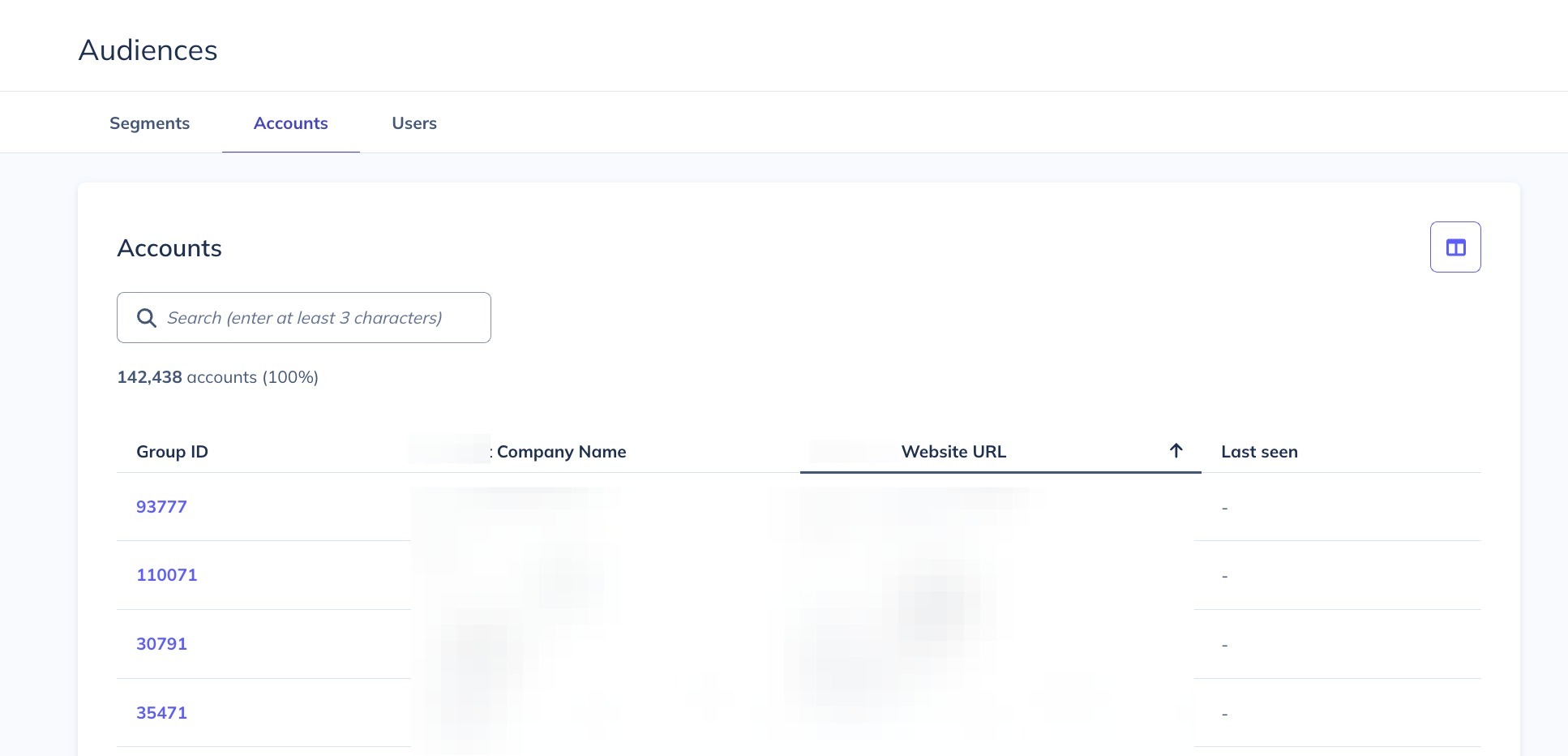
How to use this integration
Email Campaigns
You can trigger email users who interact with Appcues in certain ways. For example, if you know that people who skip out on your onboarding flow are less likely to purchase your product, you might send those users an email to personally onboard them with a 1:1 demo.
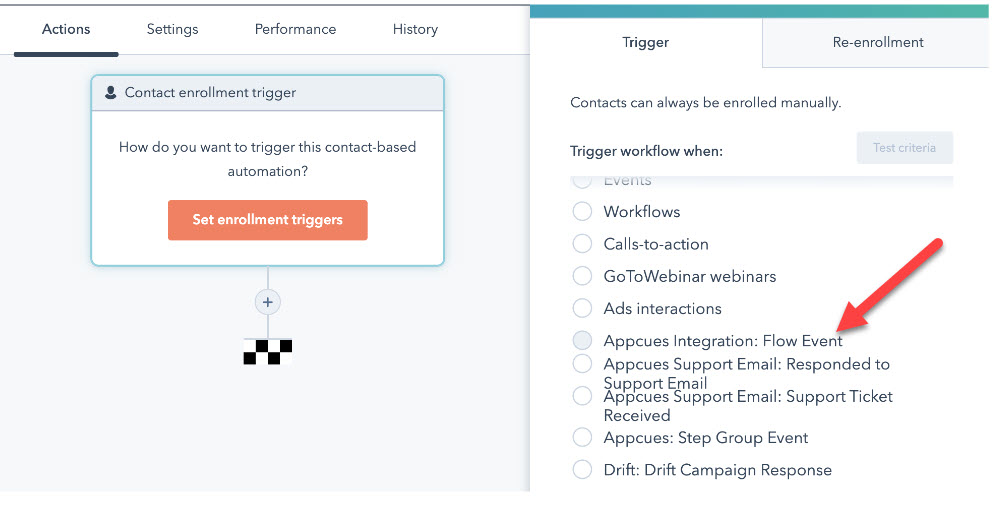
Contact level
You can see how your HubSpot contacts interact with Appcues flows on an individual basis by viewing their contact page in HubSpot.
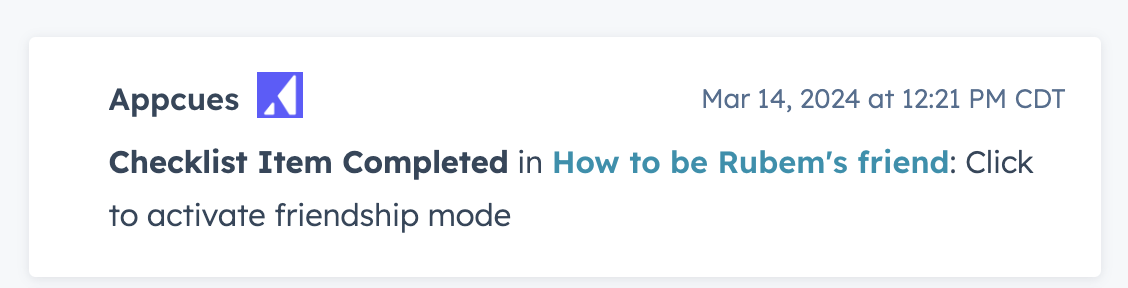
If for example, you notice that prospects are viewing the same flows multiple times, you may want to reach out for personalized help or rethink how the information is presented in the flow.